Nokia 6340i User Guide - Page 9
Nokia Connection Manager
 |
View all Nokia 6340i manuals
Add to My Manuals
Save this manual to your list of manuals |
Page 9 highlights
Nokia Connection Manager 3 Nokia Connection Manager • LEARN ABOUT NOKIA CONNECTION MANAGER Nokia Connection Manager is a utility that allows you to select or change the type of connection between your phone and PC. You may need to use Connection Manager when (for example): • you need to select an IR connection because your DLR-3P data cable is not readily available 3 • the compatible phone containing the data you want to copy with Content Copier supports a cable or Bluetooth connection Select the connection type You can have multiple connection types selected simultaneously. 1 Establish the appropriate connection between your phone and PC (using IR or cable), then double-click the Connection Manager tray icon (or select the Connection menu option from any PC Suite application). 2 Click the button that corresponds to the desired connection type: Serial cable Infrared Bluetooth Selected/enabled buttons are indicated by their green color. 3 Allow Nokia Connection Manager to detect your phone, then click OK to return to Nokia PC Suite or the desktop. If your phone is not detected within 10 seconds, switch the connection type off, then on again. This action forces Connection Manager to redetect your phone. Important: An error message may be displayed when selecting IR if IR communications is not enabled (or not installed) on your PC. Please make sure IR communications is enabled on your PC prior to selecting IR in Connection Manager. Important: Even though your Nokia 6340/6340i does not support Bluetooth, Nokia PC Suite includes Bluetooth services for compatibility with other Nokia phones. Disable detection for wireless modem use When you close one of the PC Suite applications, Connection Manager may not always release the COM port assigned to your cable or IR connection. Before Dial-up Networking or other data/fax software can communicate with your phone using the DLR-3P data cable or IR, you may need to launch Connection Manager and click the cable and/or IR buttons. This disables detection of your phone and releases the COM ports for use by other Windows applications. • UPDATE YOUR INSTALLATION If you are currently using IR as your serial connection but decide to purchase and use the DLR-3P data cable, you need to modify the program installation. Nokia Connection Manager may not be able to recognize your phone unless the cable support software is also installed. To add cable support: 1 Connect your phone to your PC using the DLR-3P data cable. 2 From the Windows Control Panel, double-click Add/Remove Programs. 3 Click Nokia PC Suite 4.75 in the list of installed programs, then select Add/Remove (Windows 98/ME) or Change/Remove (Windows 2000/XP). 4 Select the Modify option from the PC Suite installation wizard, then click Next. 5 Proceed through the wizard until the Connection Method Selection screen appears. 6 Click the Cable connection option, then click Next. 7 Continue the cable installation process by clicking Next. The installation wizard tries to detect the COM port where your phone is connected. 8 Click Finish to complete the setup. 9 Restart your computer. [ 5 ]
-
 1
1 -
 2
2 -
 3
3 -
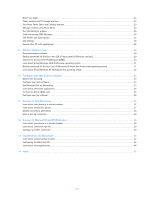 4
4 -
 5
5 -
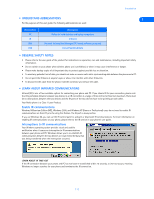 6
6 -
 7
7 -
 8
8 -
 9
9 -
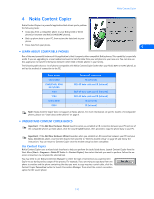 10
10 -
 11
11 -
 12
12 -
 13
13 -
 14
14 -
 15
15 -
 16
16 -
 17
17 -
 18
18 -
 19
19 -
 20
20 -
 21
21 -
 22
22 -
 23
23 -
 24
24 -
 25
25 -
 26
26 -
 27
27 -
 28
28 -
 29
29 -
 30
30 -
 31
31 -
 32
32 -
 33
33 -
 34
34 -
 35
35 -
 36
36 -
 37
37 -
 38
38 -
 39
39 -
 40
40 -
 41
41 -
 42
42 -
 43
43 -
 44
44 -
 45
45 -
 46
46 -
 47
47 -
 48
48 -
 49
49 -
 50
50 -
 51
51
 |
 |

