Nokia 6340i User Guide - Page 37
Con your data and fax software - codes
 |
View all Nokia 6340i manuals
Add to My Manuals
Save this manual to your list of manuals |
Page 37 highlights
Configure your data and fax software 10 Configure your data and fax software Before you can use your phone to send and receive digital data and fax calls, you must configure your data software so that it uses your phone rather than your existing modem. You may consider creating a separate set of dialing properties to use when your phone is connected to your computer, rather than changing any existing settings. The following pages are designed to help you configure some of the more popular applications to be used with your Nokia phone. • OBSERVE THE FOLLOWING Before making or receiving digital data or fax calls: • You must subscribe to digital data and fax services with your service provider. • Your phone must be powered up, and you must be in a digital network. Do not switch the phone on when wireless phone use is prohibited or when it may cause interference or danger. • Your PC IR port or COM port must be working properly • You must establish a connection between your PC • You must already have installed your Nokia phone as a modem. • CONFIGURE YOUR DATA SOFTWARE Before you can use your phone as a wireless modem, you must configure your data software so that it uses your phone as the active modem (rather than your existing modem). The following pages are designed to help you configure some of the more popular applications for digital data and fax calls. • USE MICROSOFT DIAL-UP NETWORKING You may be using Microsoft's Dial-up Networking feature to connect to your Internet service provider, or to make a remote connection to your corporate network (including corporate e-mail server using Microsoft Outlook, or Lotus cc:Mail). Rather than altering the existing configurations you use when dialing with your existing modem, consider creating a new 10 connection exclusively for use with your Nokia phone (as detailed below). GATHER CONFIGURATION INFORMATION You need the phone number for your Internet service provider or for your company's remote access server. When testing the new connection, you also need your user name and password. Create a new connection (Windows 98/ME) 1 Double-click the My Computer icon, then double-click the Dial-up Networking folder. Windows ME operating system users: Click Start, point to Settings, then click Dial-up Networking. 2 Double-click the Make New Connection icon. 3 Type a name for your new connection (for example, Internet-Nokia phone). 4 Click the drop-down arrow and select your Nokia phone as the modem to use, then click Next. 5 Enter the area code, telephone number, and country code (if necessary), then click Next. 6 Click Finish to save the new configuration in your Dial-up Networking folder. 7 Make sure to configure any necessary network parameters for this connection prior to dialing (IP address of DNS or WINS, etc.). Note: For more information on configuring your network connection, consult your Internet service provider or your company's help desk. [ 33 ]
-
 1
1 -
 2
2 -
 3
3 -
 4
4 -
 5
5 -
 6
6 -
 7
7 -
 8
8 -
 9
9 -
 10
10 -
 11
11 -
 12
12 -
 13
13 -
 14
14 -
 15
15 -
 16
16 -
 17
17 -
 18
18 -
 19
19 -
 20
20 -
 21
21 -
 22
22 -
 23
23 -
 24
24 -
 25
25 -
 26
26 -
 27
27 -
 28
28 -
 29
29 -
 30
30 -
 31
31 -
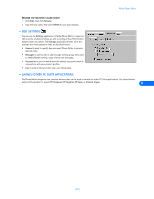 32
32 -
 33
33 -
 34
34 -
 35
35 -
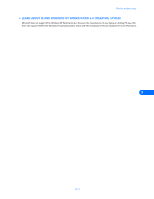 36
36 -
 37
37 -
 38
38 -
 39
39 -
 40
40 -
 41
41 -
 42
42 -
 43
43 -
 44
44 -
 45
45 -
 46
46 -
 47
47 -
 48
48 -
 49
49 -
 50
50 -
 51
51
 |
 |

