Nokia 6340i User Guide - Page 8
Select your connection method, Change language - review
 |
View all Nokia 6340i manuals
Add to My Manuals
Save this manual to your list of manuals |
Page 8 highlights
Install Nokia PC Suite 4.75 5 Review the safety notes, then click Next. 6 Click Next to install all PC Suite components (or clear the check boxes of the components you do not want to install). 7 Select the language you wish to use with PC Suite, then click Next. Note: If you have a PIM application installed on your PC (Outlook, Lotus Organizer, etc.) and you want to use it with Nokia 2 PC Sync, it is recommended that you select the same language used by your PIM. Select your connection method During the installation process, you are asked to select how you plan on making a connection to your PC (either IR or the DLR-3P data cable). You can only use one method at a time. However, you may want to select both options during installation if you want both connection options available at a later time. 1 Select the type of connection you want, then click Next. 2 Follow the instructions provided on either the Infrared connection or Cable connection screen, then click Next. 3 Continue through the installation wizard, then click Finish to restart your PC. Change language The language chosen during installation for PC Suite applies to all of the PC Suite components and Help applications. If you need to change PC Suite to a different language, you must reinstall PC Suite. • REMOVE PC SUITE If you need to remove PC Suite (including all components), please use Add/Remove Programs (located in Control Panel). Remember to close any PC Suite applications that are running before you begin. TO REMOVE PC SUITE 4.75: 1 Click Start, point to Settings, then click Control Panel. 2 Double-click Add/Remove Programs. 3 Scroll through the list of installed applications, then click Nokia PC Suite 4.75. 4 Click the Add/Remove (Windows 98/ME) or Change/Remove (Windows 2000/XP). 5 Click Remove from the Nokia PC Suite Setup window, then click Next. 6 Follow the on-screen instructions until the setup wizard has completed removing the program. 7 Restart your computer to complete the removal process. [ 4 ]
-
 1
1 -
 2
2 -
 3
3 -
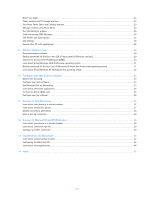 4
4 -
 5
5 -
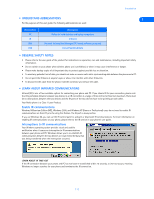 6
6 -
 7
7 -
 8
8 -
 9
9 -
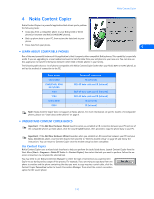 10
10 -
 11
11 -
 12
12 -
 13
13 -
 14
14 -
 15
15 -
 16
16 -
 17
17 -
 18
18 -
 19
19 -
 20
20 -
 21
21 -
 22
22 -
 23
23 -
 24
24 -
 25
25 -
 26
26 -
 27
27 -
 28
28 -
 29
29 -
 30
30 -
 31
31 -
 32
32 -
 33
33 -
 34
34 -
 35
35 -
 36
36 -
 37
37 -
 38
38 -
 39
39 -
 40
40 -
 41
41 -
 42
42 -
 43
43 -
 44
44 -
 45
45 -
 46
46 -
 47
47 -
 48
48 -
 49
49 -
 50
50 -
 51
51
 |
 |

