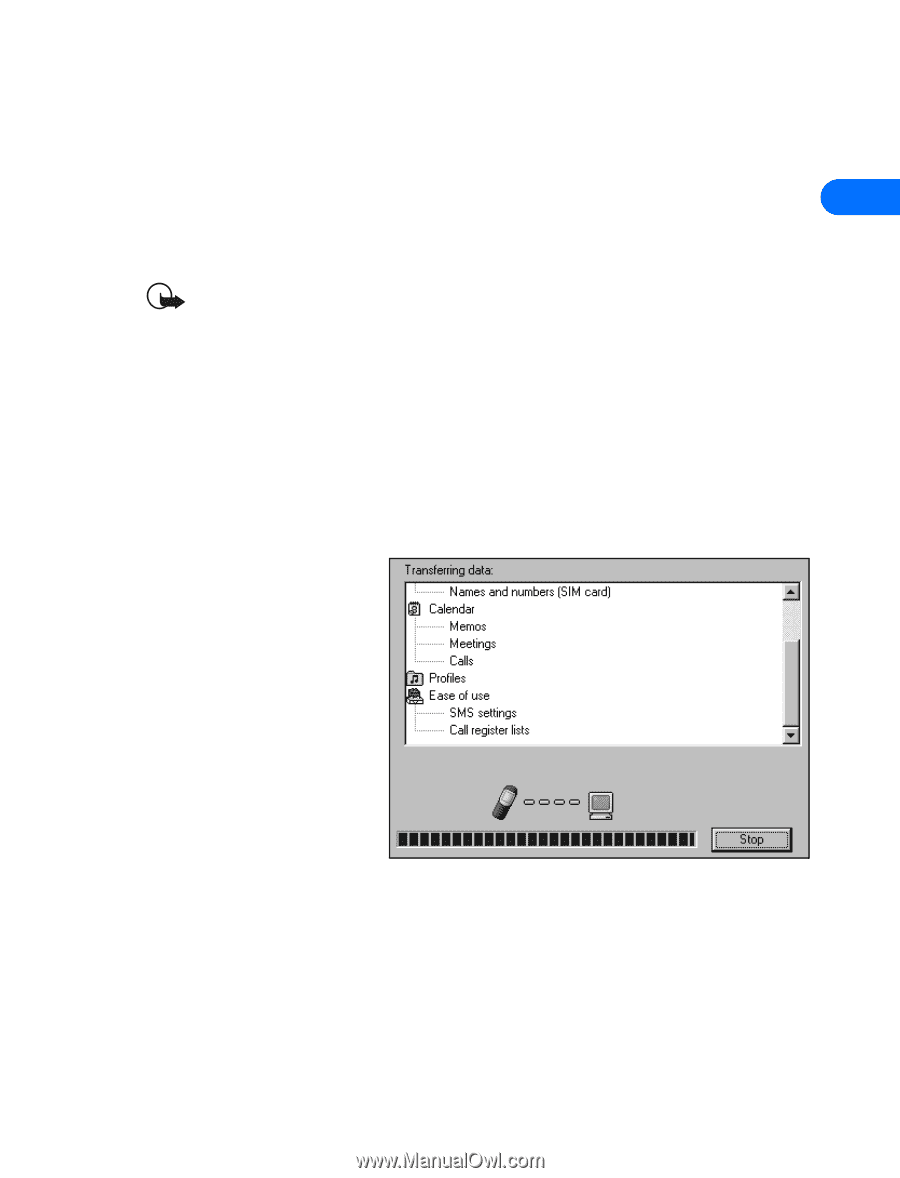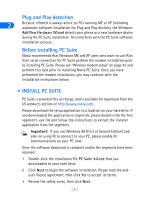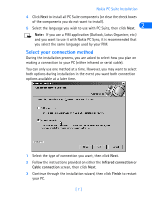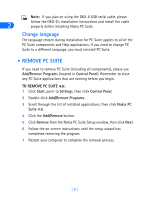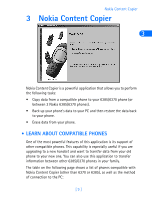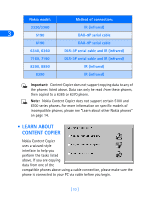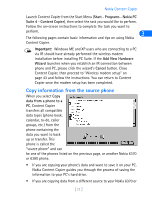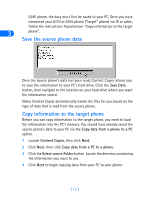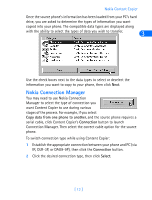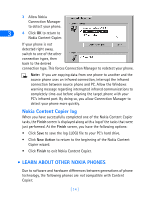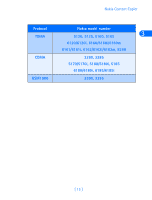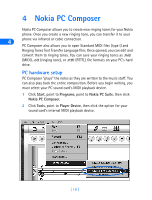Nokia 8260 User Guide - Page 17
Copy information from the source phone, Start, Programs, Nokia PC, Suite 4, Content Copier
 |
View all Nokia 8260 manuals
Add to My Manuals
Save this manual to your list of manuals |
Page 17 highlights
Nokia Content Copier Launch Content Copier from the Start Menu (Start - Programs - Nokia PC Suite 4 - Content Copier), then select the task you would like to perform. Follow the on-screen instructions to complete the task you want to perform. 3 The following pages contain basic information and tips on using Nokia Content Copier. Important: Windows ME and XP users who are connecting to a PC via IR should have already performed the wireless modem installation before installing PC Suite. If the Add New Hardware Wizard launches when you establish an IR connection between phone and PC, please click the wizard's Cancel button. Close Content Copier, then proceed to "Wireless modem setup" on page 43 and follow the instructions. You can return to Content Copier once the modem setup has been completed. Copy information from the source phone When you select Copy data from a phone to a PC, Content Copier transfers all compatible data types (phone book, calendar, to-do, caller groups, etc.) from the phone containing the data you want to back up or transfer. This phone is called the "source phone" and can be one of the phones listed on the previous page, or another Nokia 6370 or 6385 phone. • If you are copying your phone's data and want to save it on your PC, Nokia Content Copier guides you through the process of saving the information to your PC's hard drive. • If you are copying data from a different source to your Nokia 6370 or [ 11 ]