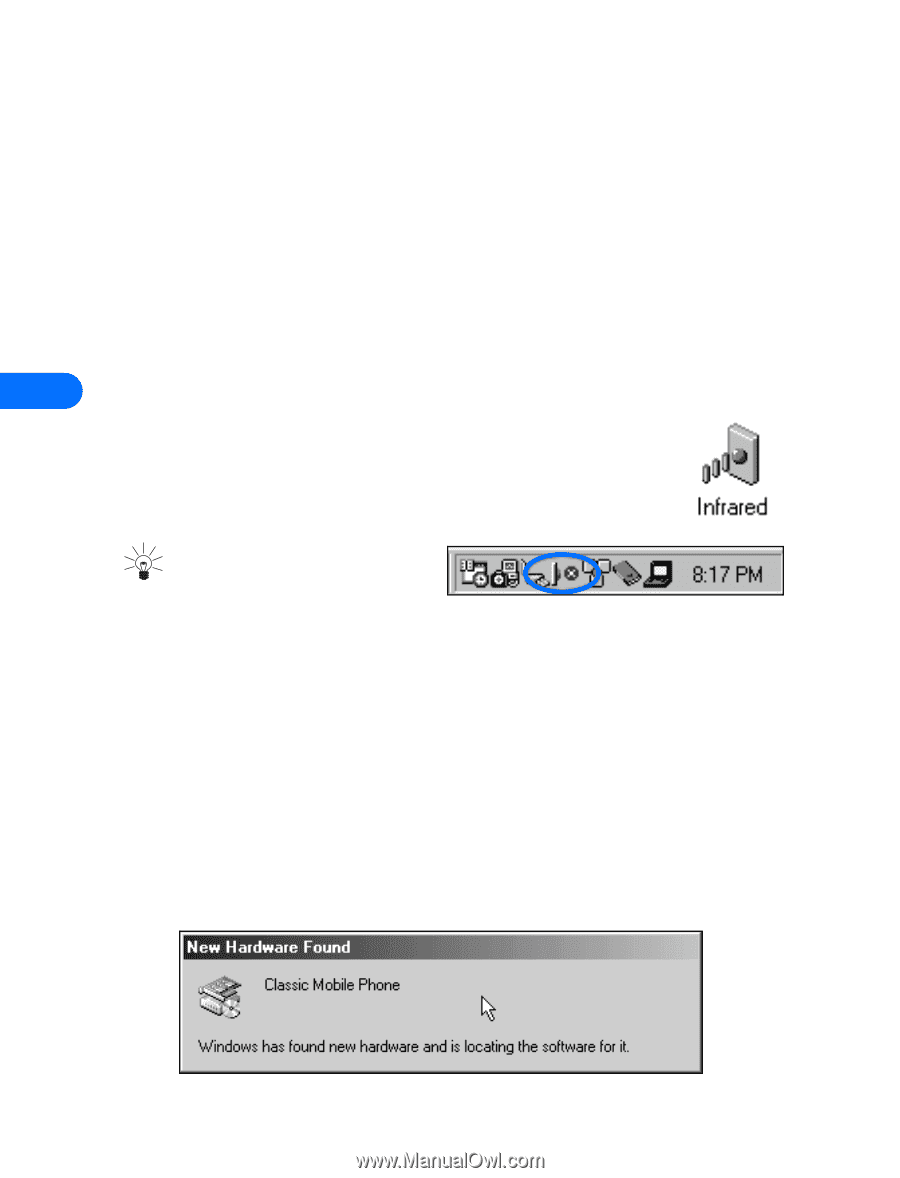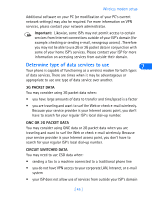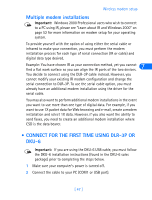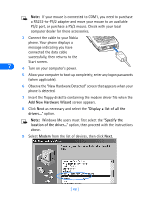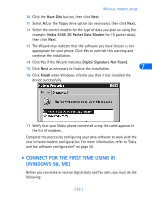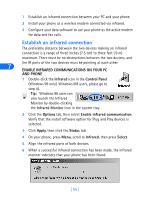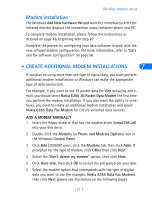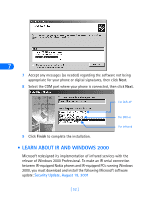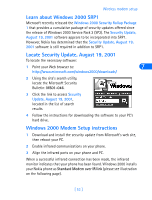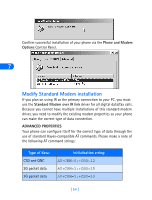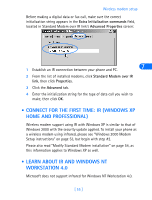Nokia 8260 User Guide - Page 56
Establish an infrared connection, ENABLE INFRARED COMMUNICATIONS ON YOUR PC, AND PHONE, Infrared
 |
View all Nokia 8260 manuals
Add to My Manuals
Save this manual to your list of manuals |
Page 56 highlights
1 Establish an infrared connection between your PC and your phone. 2 Install your phone as a wireless modem connected via infrared. 3 Configure your data software to use your phone as the active modem for data and fax calls. Establish an infrared connection The preferable distance between the two devices making an infrared connection is a range of three inches (7.5 cm) to three feet (.9 m) maximum. There must be no obstructions between the two devices, and the IR ports of the two devices must be pointing at each other. 7 ENABLE INFRARED COMMUNICATIONS ON YOUR PC AND PHONE 1 Double-click the Infrared icon in the Control Panel (Windows 98 only). Windows ME users, please go to step 4). Tip: Windows 98 users can also launch the Infrared Monitor by double-clicking the Infrared Monitor icon in the system tray. 2 Click the Options tab, then select Enable infrared communication. Verify that the install software option for Plug and Play devices is selected. 3 Click Apply, then click the Status tab. 4 On your phone, press Menu, scroll to Infrared, then press Select. 5 Align the infrared ports of both devices. 6 When a successful infrared connection has been made, the infrared monitor indicates that your phone has been found. [ 50 ]