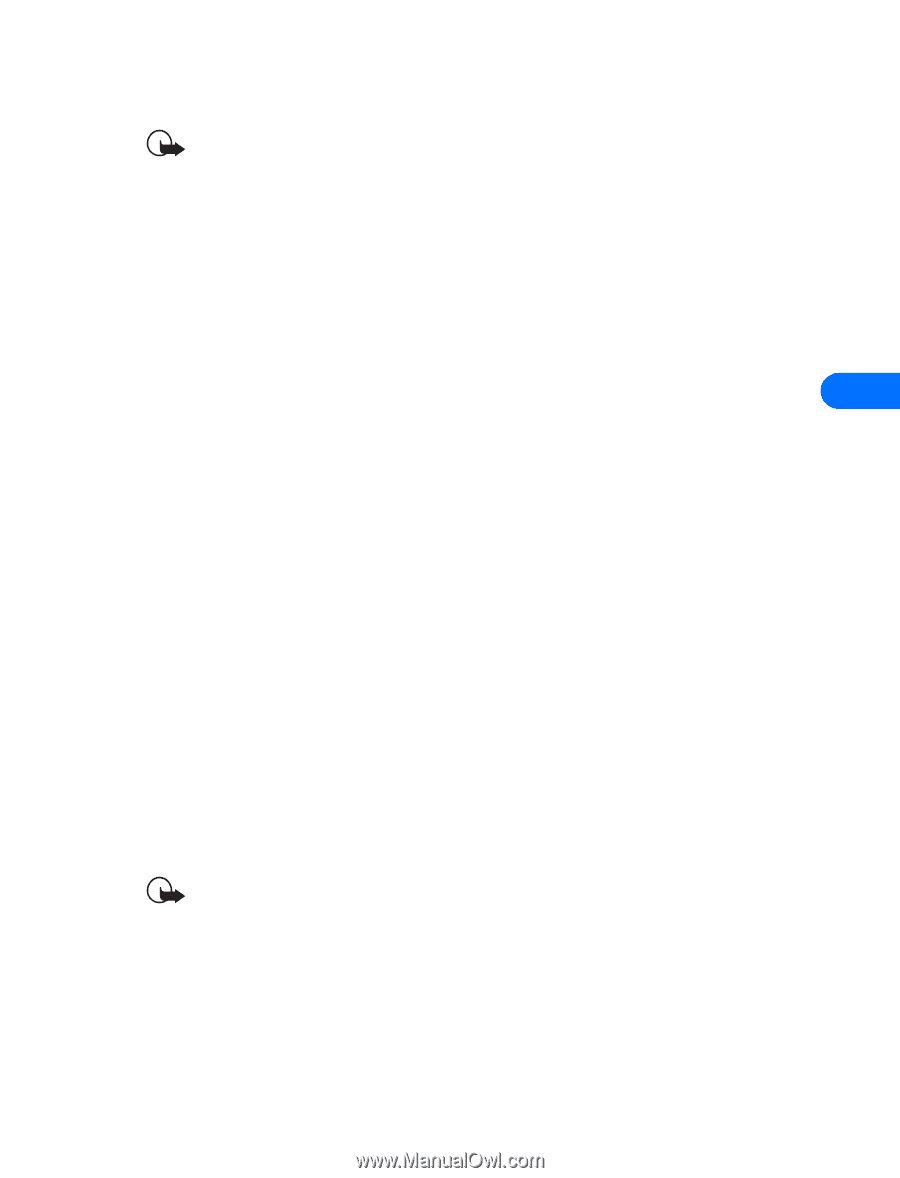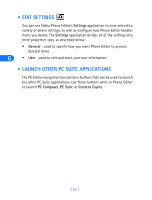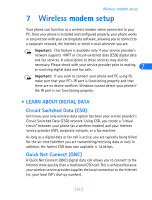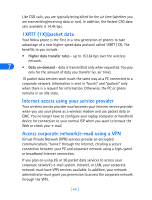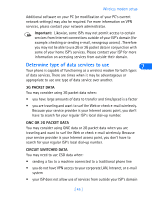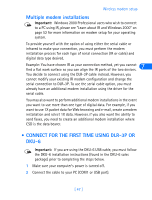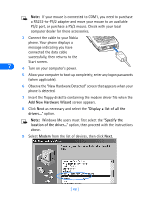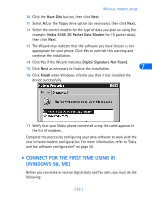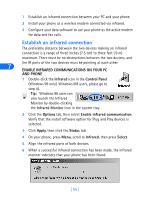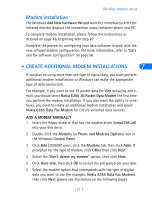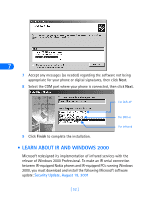Nokia 8260 User Guide - Page 53
Multiple modem installations, • Connect for the first time using DLR-3P or DKU-6, Important - for sale
 |
View all Nokia 8260 manuals
Add to My Manuals
Save this manual to your list of manuals |
Page 53 highlights
Wireless modem setup Multiple modem installations Important: Windows 2000 Professional users who wish to connect to a PC using IR, please see "Learn about IR and Windows 2000" on page 52 for more information on modem setup for your operating system. To provide yourself with the option of using either the serial cable or infrared to make your connection, you must perform the modem installation process for each type of serial connection (IR or cable) and digital data type desired. 7 Example: You have chosen IR as your connection method, yet you cannot find a flat work surface so you can align the IR ports of the two devices. You decide to connect using the DLR-3P cable instead. However, you cannot modify your existing IR modem configuration and change the serial connection to DLR-3P. To use the serial cable option, you must already have an additional modem installation using the driver for the serial cable. You may also want to perform additional modem installations in the event you want to use more than one type of digital data. For example, if you want to use 1X packet data for Web browsing and e-mail, create a modem installation and select 1X data. However, if you also want the ability to send faxes, you need to create an additional modem installation where CSD is the data bearer. • CONNECT FOR THE FIRST TIME USING DLR-3P OR DKU-6 Important: If you are using the DKU-6 USB cable, you must follow the DKU-6 installation instructions (found in the DKU-6 sales package) prior to completing the steps below. 1 Make sure your computer's power is turned off. 2 Connect the cable to your PC (COM1 or USB port). [ 47 ]