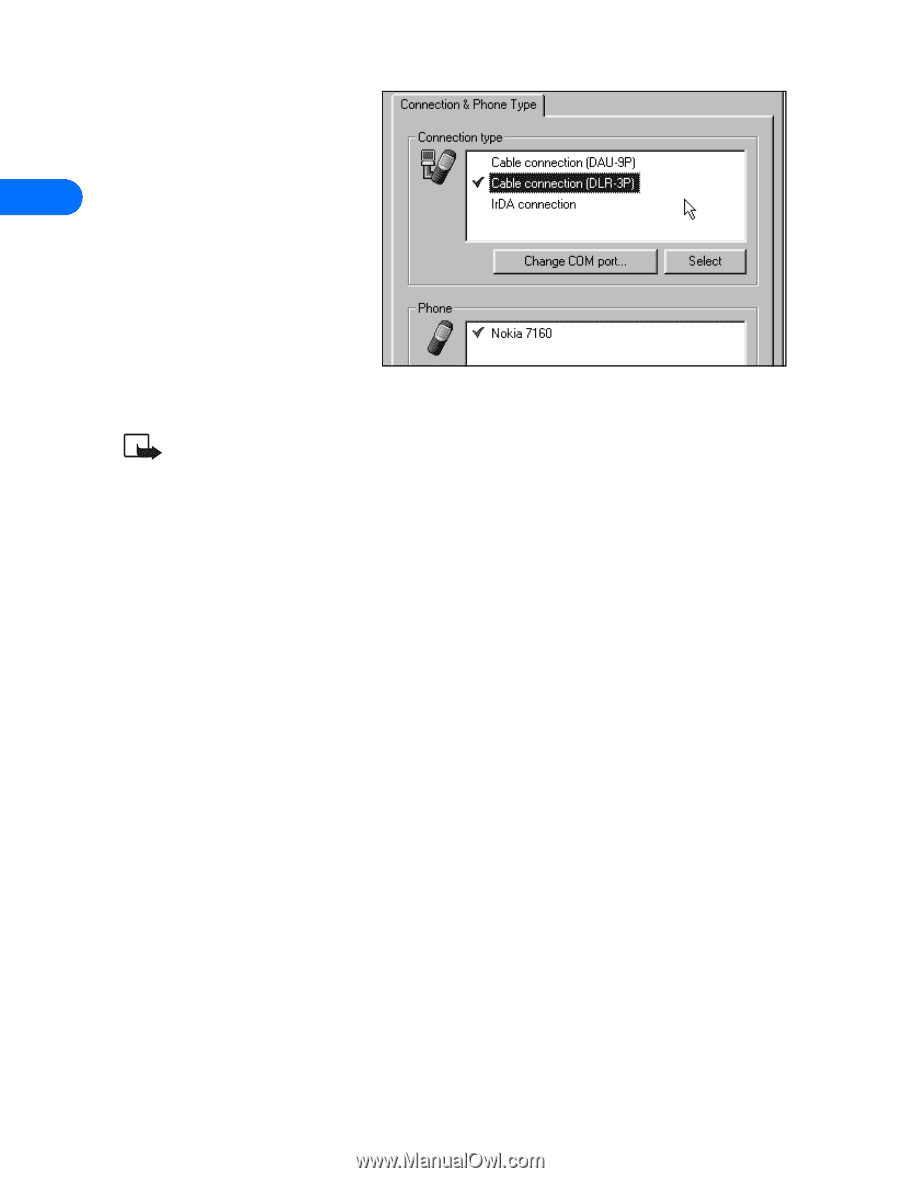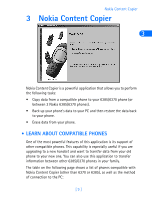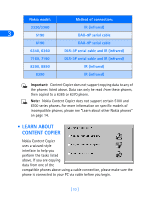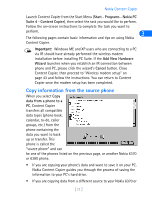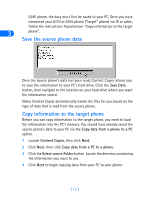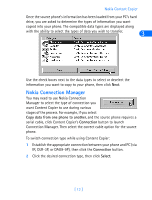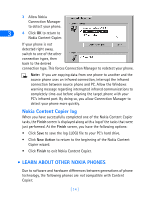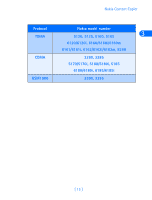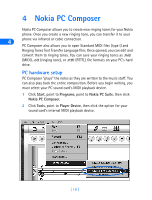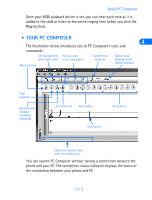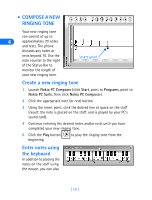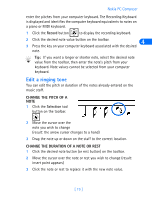Nokia 8260 User Guide - Page 20
Nokia Content Copier log, • Learn about other Nokia phones, Finish, New Action
 |
View all Nokia 8260 manuals
Add to My Manuals
Save this manual to your list of manuals |
Page 20 highlights
3 Allow Nokia Connection Manager to detect your phone. 3 4 Click OK to return to Nokia Content Copier. If your phone is not detected right away, switch to one of the other connection types, then back to the desired connection type. This forces Connection Manager to redetect your phone. Note: If you are copying data from one phone to another and the source phone uses an infrared connection, interrupt the infrared connection between source phone and PC. Allow the Windows warning message regarding interrupted infrared communications to completely time-out before aligning the target phone with your PC's infrared port. By doing so, you allow Connection Manager to detect your phone more quickly. Nokia Content Copier log When you have successfully completed one of the Nokia Content Copier tasks, the Finish screen is displayed along with a log of the tasks that were just performed. At the Finish screen, you have the following options: • Click Save to save the log (.LOG) file to your PC's hard drive. • Click New Action to return to the beginning of the Nokia Content Copier wizard. • Click Finish to exit Nokia Content Copier. • LEARN ABOUT OTHER NOKIA PHONES Due to software and hardware differences between generations of phone technology, the following phones are not compatible with Content Copier: [ 14 ]