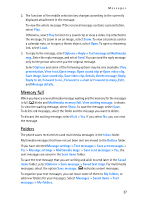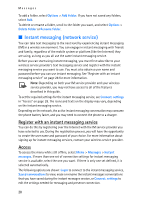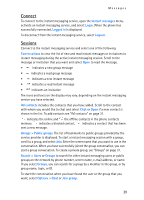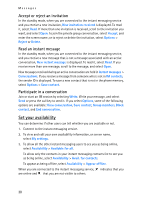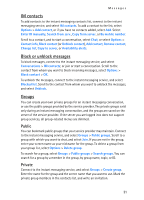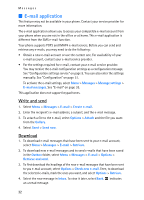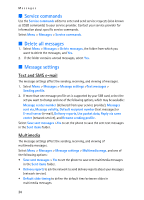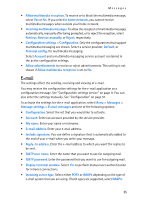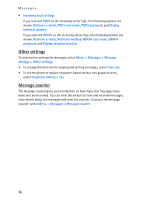Nokia 8801 Nokia 8801 User Guide in English - Page 32
IM contacts, Block or unblock messages, Groups, Public, Private - manual
 |
View all Nokia 8801 manuals
Add to My Manuals
Save this manual to your list of manuals |
Page 32 highlights
Messages IM contacts To add contacts to the instant messaging contacts list, connect to the instant messaging service, and select IM contacts. To add a contact to the list, select Options > Add contact, or if you have no contacts added, select Add. Select Enter ID manually, Search from serv., Copy from server, or By mobile number. Scroll to a contact, and to start a conversation, select Chat, or select Options > Contact info, Block contact (or Unblock contact), Add contact, Remove contact, Change list, Copy to server, or Availability alerts. Block or unblock messages To block messages, connect to the instant messaging service, and select Conversations > IM contacts; or join or start a conversation. Scroll to the contact from whom you want to block incoming messages, select Options > Block contact > OK. To unblock the messages, connect to the instant messaging service, and select Blocked list. Scroll to the contact from whom you want to unblock the messages, and select Unblock. Groups You can create your own private groups for an instant messaging conversation, or use the public groups provided by the service provider. The private groups exist only during an instant messaging conversation, and the groups are saved on the server of the service provider. If the server you are logged into does not support group services, all group-related menus are dimmed. Public You can bookmark public groups that your service provider may maintain. Connect to the instant messaging service, and select Groups > Public groups. Scroll to a group with which you want to chat, and select Join. If you are not in the group, enter your screen name as your nickname for the group. To delete a group from your group list, select Options > Delete group. To search for a group, select Groups > Public groups > Search groups. You can search for a group by a member in the group, by group name, topic, or ID. Private Connect to the instant messaging service, and select Groups > Create group. Enter the name for the group and the screen name that you want to use. Mark the private group members in the contacts list, and write an invitation. 31