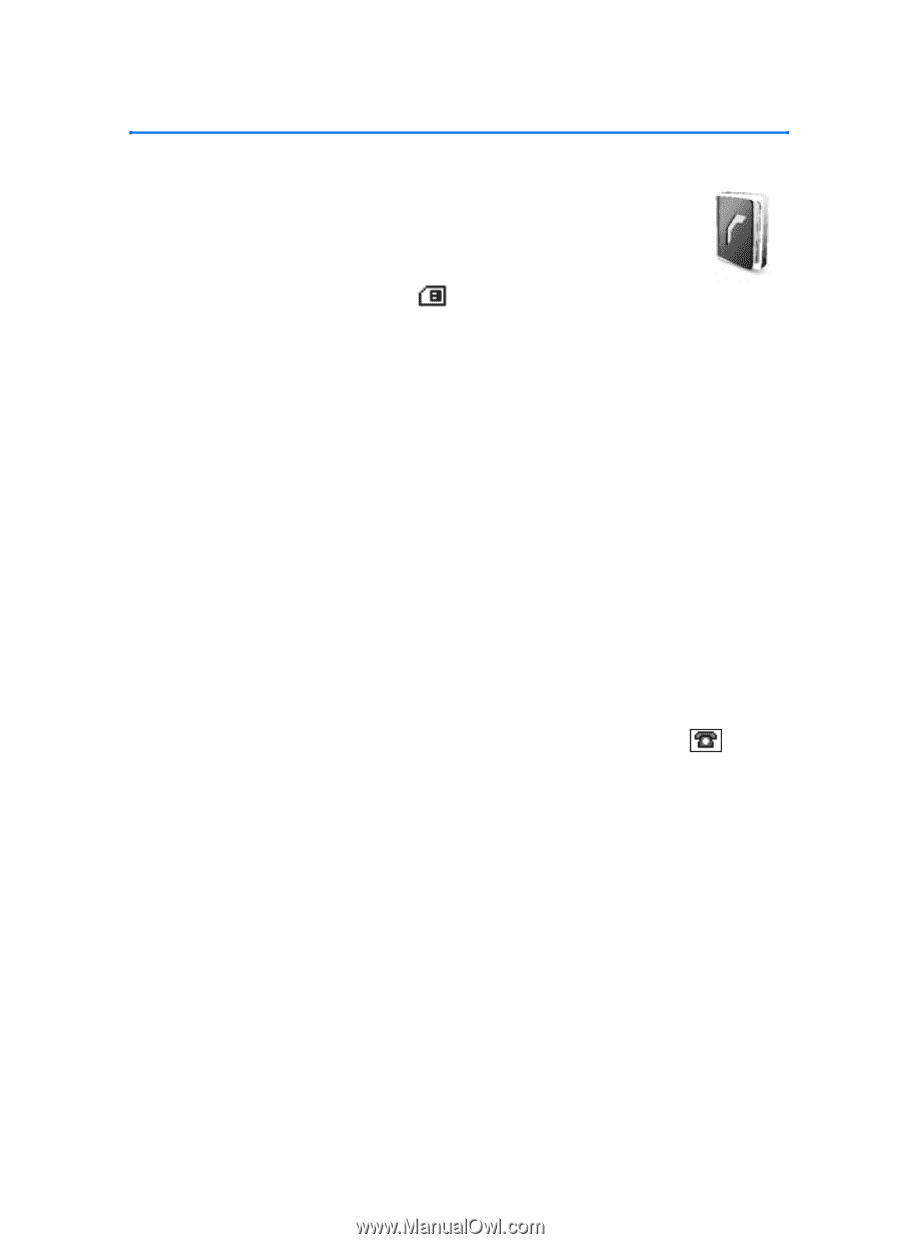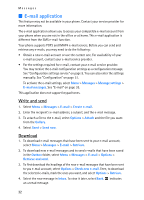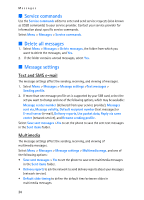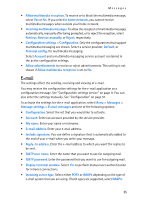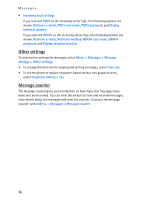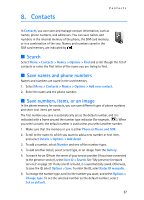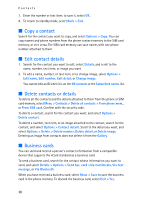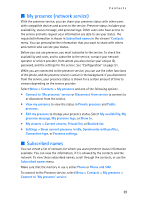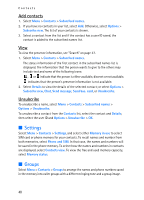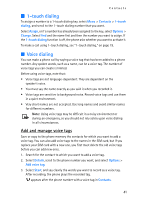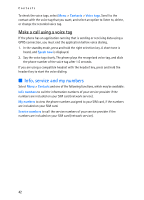Nokia 8801 Nokia 8801 User Guide in English - Page 38
Contacts, Enter ID manually
 |
View all Nokia 8801 manuals
Add to My Manuals
Save this manual to your list of manuals |
Page 38 highlights
8. Contacts Contacts In Contacts, you can store and manage contact information, such as names, phone numbers, and addresses. You can save names and numbers in the internal memory of the phone, the SIM card memory, or in a combination of the two. Names and numbers saved in the SIM card memory, are indicated by . ■ Search Select Menu > Contacts > Names > Options > Find and scroll though the list of contacts or enter the first letter of the name you are trying to find. ■ Save names and phone numbers Names and numbers are saved in the used memory. 1. Select Menu > Contacts > Names > Options > Add new contact. 2. Enter the name and the phone number. ■ Save numbers, items, or an image In the phone memory for contacts, you can save different types of phone numbers and short text items per name. The first number you save is automatically set as the default number, and it is indicated with a frame around the number type indicator (for example, ). When you select a name, the default number is used unless you select another number. 1. Make sure that the memory in use is either Phone or Phone and SIM. 2. Scroll to the name to which you want to add a new number or text item, and select Details > Options > Add detail. 3. To add a number, select Number and one of the number types. 4. To add another detail, select a text type, or an image from the Gallery. 5. To search for an ID from the server of your service provider (if you have connected to the presence service), select User ID > Search. See "My presence (network service)" on page 39. If only one ID is found, it is automatically saved. Otherwise, to save the ID, select Options > Save. To enter the ID, select Enter ID manually. 6. To change the number type, scroll to the number you want, and select Options > Change type. To set the selected number as the default number, select Set as default. 37