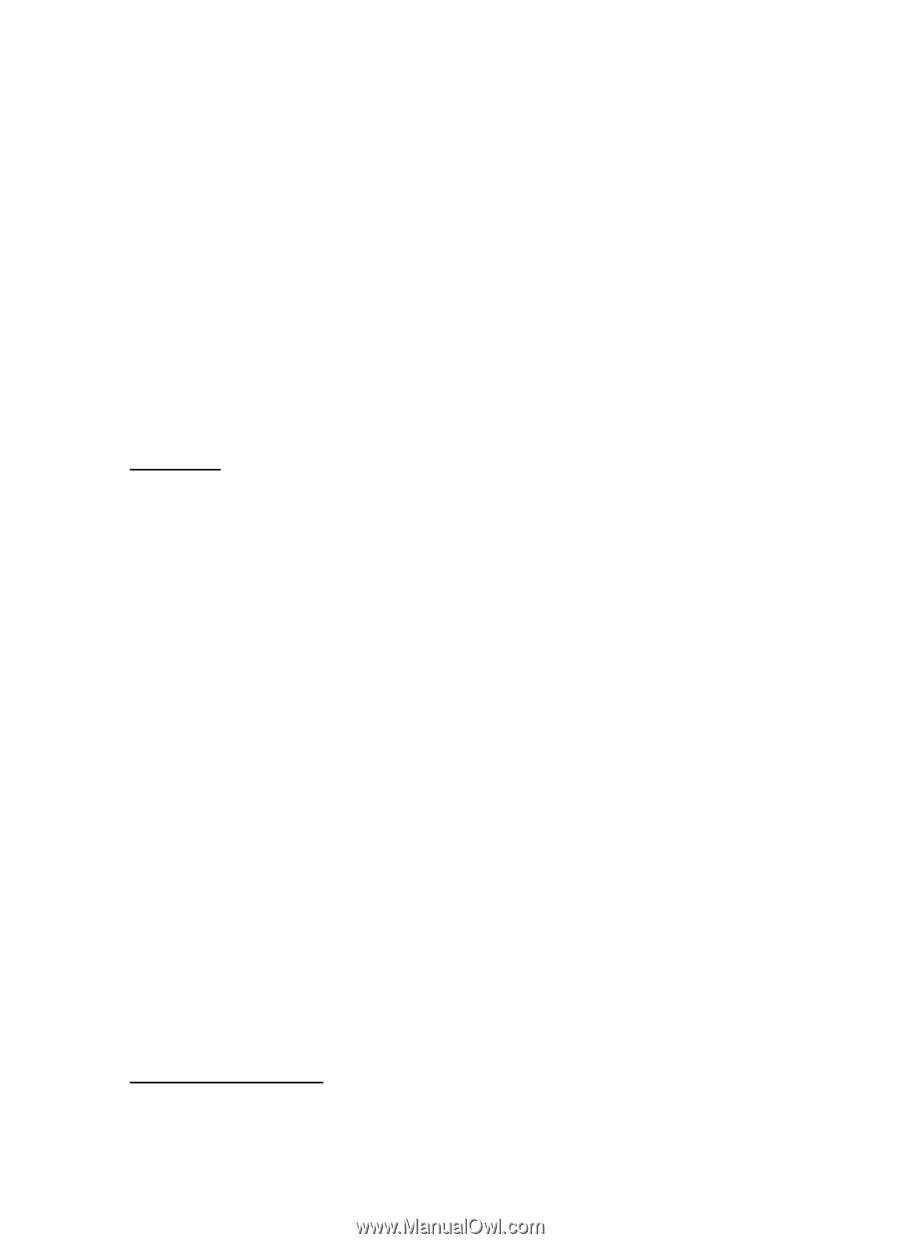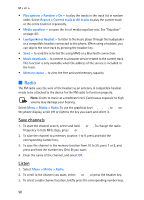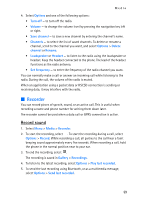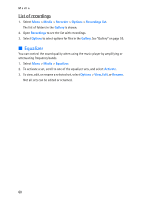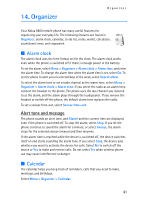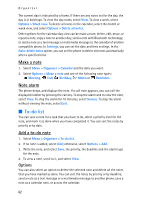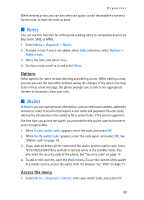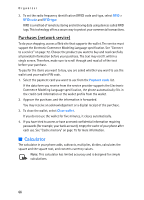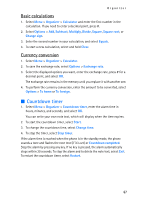Nokia 8801 Nokia 8801 User Guide in English - Page 64
Notes, Wallet, Options, Access the menu
 |
View all Nokia 8801 manuals
Add to My Manuals
Save this manual to your list of manuals |
Page 64 highlights
Organizer While viewing a note, you can also select an option to edit the deadline or priority for the note, or mark the note as done. ■ Notes You can use this function for writing and sending notes to compatible devices by Bluetooth, SMS, or MMS. 1. Select Menu > Organizer > Notes. 2. To make a note if one is not added, select Add; otherwise, select Options > Make a note. 3. Write the note, and select Save. 4. To view a note, scroll to it, and select View. Options Other options for notes include deleting and editing a note. While editing a note, you can also exit the text editor without saving the changes. If the note is too long to be sent as a text message, the phone prompts you to delete the appropriate number of characters from your note. ■ Wallet In Wallet, you can save personal information, such as credit card numbers, addresses, and access codes to services that require a user name and password. You can easily retrieve the information in the wallet to fill in online forms, if the service supports it. The first time you access the wallet, you must define the wallet code that protects your encrypted data. 1. When Create wallet code: appears, enter the code, and select OK. 2. When Verify wallet code: appears, enter the code again, and select OK. See "Wallet code" on page 18. 3. If you want to delete all the content of the wallet and the wallet code, enter *#7370925538# (*#res wallet# in letters) while in the standby mode. You also need the security code of the phone. See "Security code" on page 17. 4. To add or edit contents, open the Wallet menu. To use the content of the wallet in a mobile service, access the wallet from the browser. See "Web" on page 71. Access the menu 1. Select Menu > Organizer > Wallet, enter your wallet code, and select OK. 63