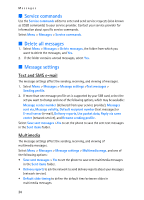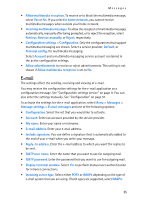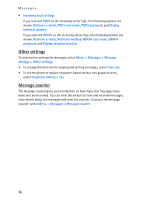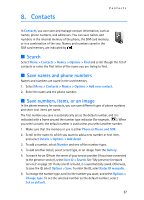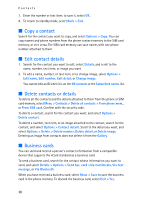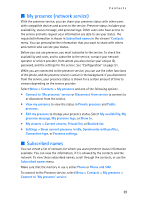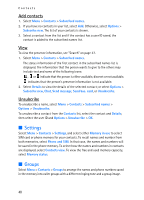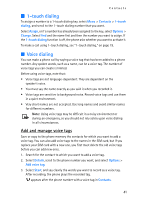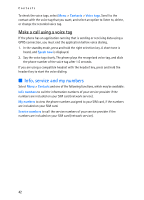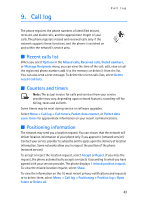Nokia 8801 Nokia 8801 User Guide in English - Page 39
Copy a contact, Edit contact details, Delete contacts or details, Business cards
 |
View all Nokia 8801 manuals
Add to My Manuals
Save this manual to your list of manuals |
Page 39 highlights
Contacts 7. Enter the number or text item; to save it, select OK. 8. To return to standby mode, select Back > Exit. ■ Copy a contact Search for the contact you want to copy, and select Options > Copy. You can copy names and phone numbers from the phone contact memory to the SIM card memory, or vice versa. The SIM card memory can save names with one phone number attached to them. ■ Edit contact details 1. Search for the contact you want to edit, select Details, and scroll to the name, number, text item, or image you want. 2. To edit a name, number, or text item, or to change image, select Options > Edit name, Edit number, Edit detail, or Change image. You cannot edit an ID when it is on the IM contacts or the Subscribed names list. ■ Delete contacts or details To delete all the contacts and the details attached to them from the phone or SIM card memory, select Menu > Contacts > Delete all contacts > From phone mem., or From SIM card. Confirm with the security code. To delete a contact, search for the contact you want, and select Options > Delete contact. To delete a number, text item, or an image attached to the contact, search for the contact, and select Options > Contact details. Scroll to the detail you want, and select Options > Delete > Delete number, Delete detail, or Delete image. Deleting an image from contacts does not delete it from the Gallery. ■ Business cards You can send and receive a person's contact information from a compatible device that supports the vCard standard as a business card. To send a business card, search for the contact whose information you want to send, and select Details > Options > Send bus. card >Via multimedia, Via text message, or Via Bluetooth. When you have received a business card, select Show > Save to save the business card in the phone memory. To discard the business card, select Exit > Yes. 38