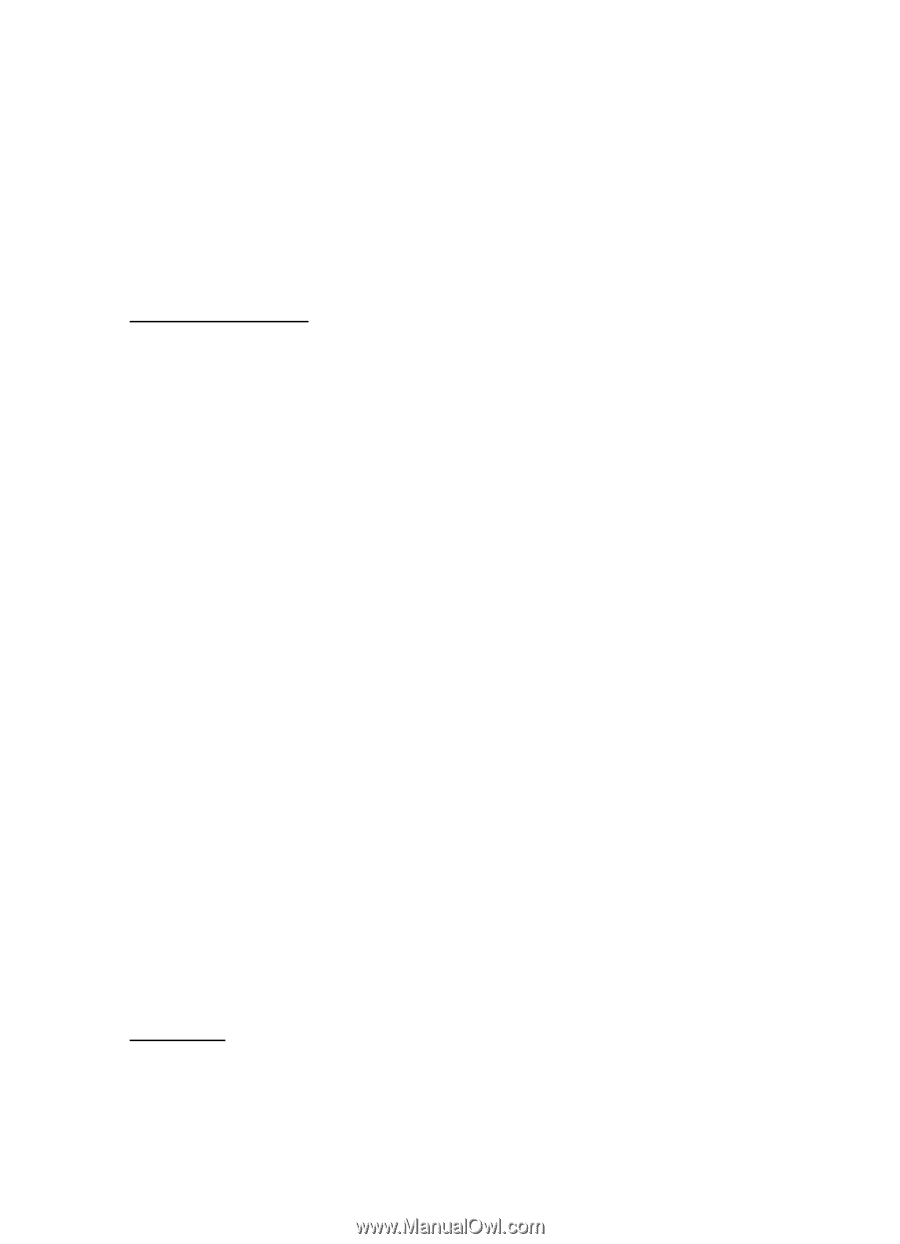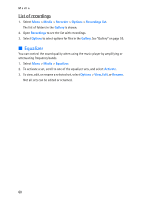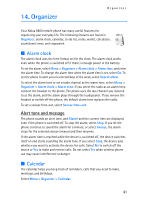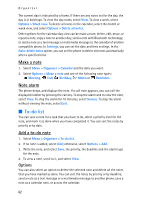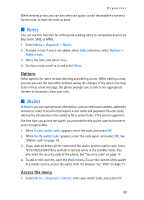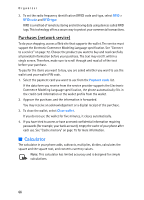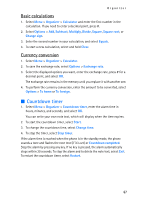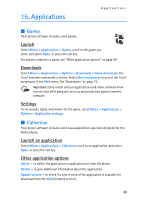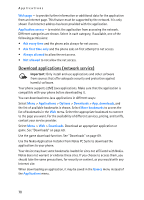Nokia 8801 Nokia 8801 User Guide in English - Page 66
Create a profile, Settings, Change code
 |
View all Nokia 8801 manuals
Add to My Manuals
Save this manual to your list of manuals |
Page 66 highlights
Organizer 5. When viewing a note, select Edit to edit it or select Options and one of the following options: Send via text msg. - to copy the note as a text message. Copy to calendar - to copy the note to the calendar as a memo. Use detail - to extract numbers and e-mail and Web addresses from a note. Delete - to delete the note. Create a profile When you have saved your personal card details, you can combine them together into a wallet profile. You can use the profile to retrieve wallet data from different cards while browsing. 1. Select Menu > Organizer > Wallet, enter your wallet code, and select OK > Wallet profiles. 2. To create a new wallet profile if no profile is added, select Add; otherwise, select Options > Add new. 3. Fill in the following fields. Some of the fields contain data that is selected from the wallet. You must save this data before you can create a wallet profile. Select payment card next and select a card from the payment card list. Select loyalty card next and select a card from the loyalty card list. Select access card next and select a card from the access card list. Select user info card next and select a card from the user data card list. Select billing address next and select an address from the address card list. Select shipping address next and select an address from the address card list. Select receipt delivery address next and select an address from the address card list. Select receipt delivery method next and select the means of delivery: To phone number or To e-mail address. Wallet profile name: enter a name for the profile. 4. Select Done. Settings 1. Select Menu > Organizer > Wallet, enter your wallet code, and select OK > Settings. 2. To change the wallet code, select Change code. 65