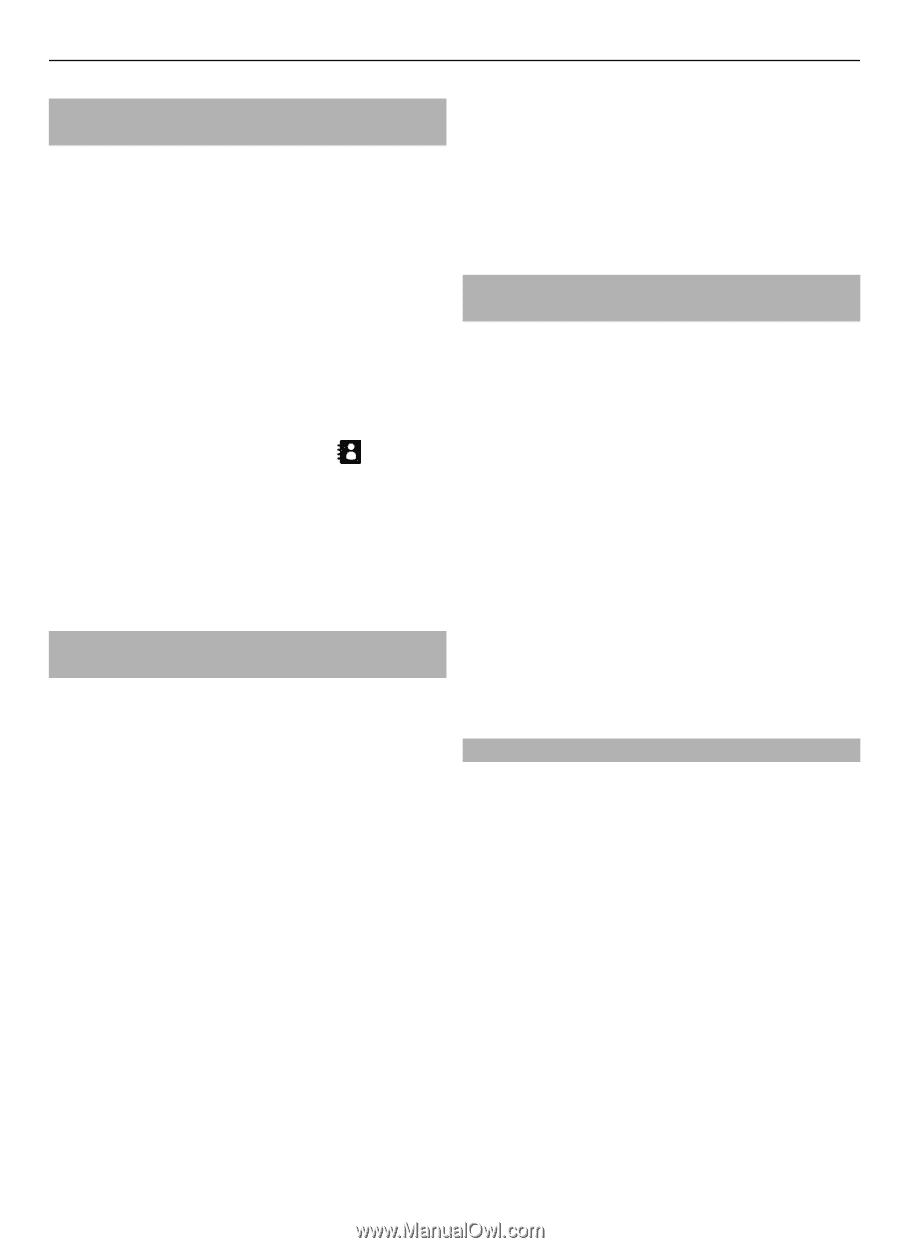Nokia C7 User Guide - Page 31
Apps & Games
 |
View all Nokia C7 manuals
Add to My Manuals
Save this manual to your list of manuals |
Page 31 highlights
Contacts 31 Save phone numbers and mail addresses You can save your friends' phone numbers, mail addresses, and other information to your contacts list. Select Menu > Contacts. Add a contact to the contacts list 1 Select Options > New contact. 2 Select a field, and enter the details. Edit contact information 1 Select a contact. 2 Open the contact card tab . 3 Select a contact detail. Add details about a contact Select a contact and Options > Edit > Options > Add detail. Save a number from a received call or message Have you received a call or a message from a person whose phone number is not yet saved in the contacts list? You can easily save the number in a new or existing contact list entry. Save a number from a received call 1 Select Menu > Apps & Games > Log. 2 Select Recent calls > Received calls. 3 Select and hold a phone number, and from the pop-up menu, select Save to Contacts. 4 Select whether you want to create a new contact list entry or update an existing one. Save a number from a received message 1 Select Menu > Messaging > Messaging. 2 Select Inbox and a message. 3 Select the phone number and Save to Contacts. 4 Select whether you want to create a new contact list entry or update an existing one. Contact your most important people quickly You can set your most important contacts as favorites. Your favorites are at the top of the contacts list, so you can contact them quickly. Select Menu > Contacts. Set a contact as a favorite Select and hold a contact, and from the pop-up menu, select Add to favorites. Remove a contact from favorites Select and hold a contact, and from the pop-up menu, select Remove from favorites. The contact is not deleted from your standard contacts list. Add a picture for a contact Want to see quickly who is calling you? Add a picture for a specific contact. Select Menu > Contacts and a contact. 1 Select the icon next to the contact's name and Add image. 2 Select a picture from Photos. Change or remove a picture Select and hold the picture, and from the pop-up menu, select Change image or Remove image. The contacts must be stored in your device memory. To check which memory is in use, select Options > Settings > Contacts to display.