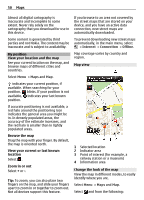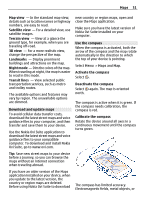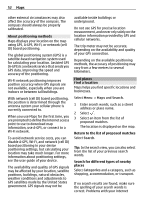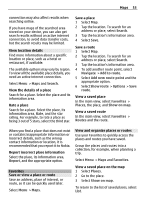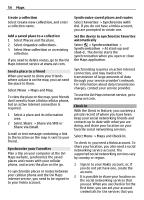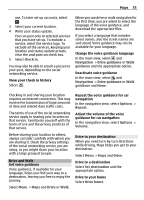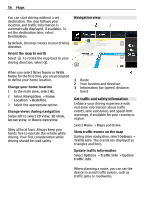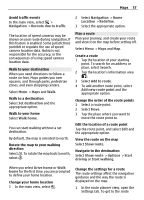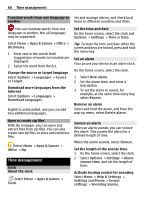Nokia C7 User Guide - Page 55
and post on, Check in, Drive, Navigation, Drive guidance, guidance, Options, Repeat, Volume, Set
 |
View all Nokia C7 manuals
Add to My Manuals
Save this manual to your list of manuals |
Page 55 highlights
Maps 55 use. To later set up accounts, select . 3 Select your current location. 4 Write your status update. You can post only to selected services that you have set up. To exclude a service, select the service logo. To exclude all the services, keeping your location and status update private, clear the and post on check box. 5 Select Check in. You may also be able to attach a picture to your post, depending on the social networking service. View your Check in history Select . When you use drive or walk navigation for the first time, you are asked to select the language of the voice guidance, and download the appropriate files. If you select a language that includes street names, also the street names are said aloud. Voice guidance may not be available for your language. Change the voice guidance language In the main view, select and Navigation > Drive guidance or Walk guidance and the appropriate option. Deactivate voice guidance In the main view, select and Navigation > Drive guidance or Walk guidance and None. Checking in and sharing your location requires an internet connection. This may involve the transmission of large amounts of data and related data traffic costs. The terms of use of the social networking service apply to sharing your location on that service. Familiarize yourself with the terms of use and the privacy practices of that service. Before sharing your location to others, always consider carefully with whom you are sharing it. Check the privacy settings of the social networking service you are using, as you might share your location with a large group of people. Drive and Walk Get voice guidance Voice guidance, if available for your language, helps you find your way to a destination, leaving you free to enjoy the journey. Select Menu > Maps and Drive or Walk. Repeat the voice guidance for car navigation In the navigation view, select Options > Repeat. Adjust the volume of the voice guidance for car navigation In the navigation view, select Options > Volume. Drive to your destination When you need turn-by-turn directions while driving, Maps helps you get to your destination. Select Menu > Maps and Drive. Drive to a destination Select Set destination and the appropriate option. Drive to your home Select Drive home.