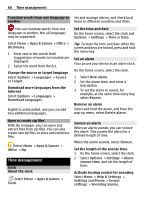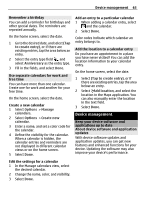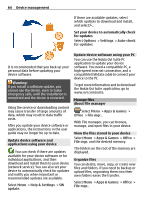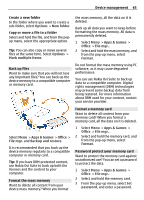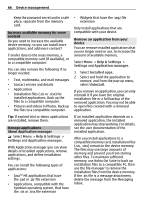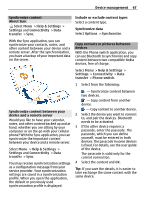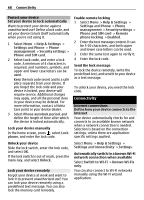Nokia C7 User Guide - Page 63
Device management - software update
 |
View all Nokia C7 manuals
Add to My Manuals
Save this manual to your list of manuals |
Page 63 highlights
Device management 63 Remember a birthday You can add a reminder for birthdays and other special dates. The reminders are repeated annually. On the home screen, select the date. 1 Go to the desired date, and select (Tap to create entry), or if there are existing entries, tap the area below an entry. 2 Select the entry type field , and select Anniversary as the entry type. 3 Fill in the fields, and select Done. Use separate calendars for work and free time You can have more than one calendar. Create one for work and another for your free time. On the home screen, select the date. Create a new calendar 1 Select Options > Manage calendars. 2 Select Options > Create new calendar. 3 Enter a name, and set a color code for the calendar. 4 Define the visibility for the calendar. When a calendar is hidden, the calendar entries and reminders are not displayed in different calendar views or on the home screen. 5 Select Done. Add an entry to a particular calendar 1 When adding a calendar entry, select and the calendar. 2 Select Done. Color codes indicate which calendar an entry belongs to. Add the location to a calendar entry Do you have an appointment in a place you have never visited? You can add the location information to your calendar entry. On the home screen, select the date. 1 Select (Tap to create entry), or if there are existing entries, tap the area below an entry. 2 Select Add location, and select the location in the Maps application. You can also manually enter the location in the text field. 3 Select Done. Device management Keep your device software and applications up to date About device software and application updates With device software updates and application updates, you can get new features and enhanced functions for your device. Updating the software may also improve your device's performance. Edit the settings for a calendar 1 In the Manage calendars view, select the desired calendar. 2 Change the name, color, and visibility. 3 Select Done.