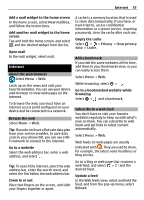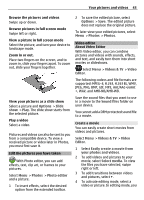Nokia C7 User Guide - Page 39
Social networks, Add social network, All Activity, Profile to Contact
 |
View all Nokia C7 manuals
Add to My Manuals
Save this manual to your list of manuals |
Page 39 highlights
Social networks 39 networking service apply to sharing information on that service. Familiarize yourself with the terms of use and the privacy practices of that service. See your friends' status updates in one view When you are signed in to social networking services through the Social netw. application, you can see your friends' status updates from all those services in a single view. You do not have to switch between different applications to see what everyone is up to. Select Menu > Social networks. 1 Select a service, and sign in. 2 Select Add social network. 3 Select another service, and sign in. 4 Select All Activity. All the feeds from the services you have added are automatically included in the view. Post your status to social networking services With the Social application, you can post your status update to social networking services. Select Menu > Social networks. Write your status update in the text field. Link your online friends to their contact information You can link your online friends' profiles from social networking services to their contact information in your device. After linking, you can view their contact information directly from the Social application, and see their latest status updates in your contacts list. Select Menu > Social networks. 1 Select an online friend's profile picture. 2 From the pop-up menu, select Link Profile to Contact. 3 From your contacts list, select the contact to which to link the profile. See your friends' status updates on the home screen When you sign in to social networking services through Ovi by Nokia, you can see your online friends' status updates directly on the home screen. Browse updates on the home screen When you are signed into a service, you can see updates in the Social widget. Open the Social application from the home screen Select the Social widget. If you are signed in, the status updates view opens. If you are not signed in, the sign-in view opens. Upload a picture or video to a service Use the Social application to upload pictures and videos to social networking services. Select Menu > Social networks. 1 Select . 2 Select whether to upload a picture or a video. 3 To mark the items to upload, select the items. The maximum file size is 4 MB for pictures and 10 MB for videos. 4 If uploading a single picture, you can add a caption and a tag with a comment to a particular section of the picture. To upload a video, the feature needs to be supported by the social