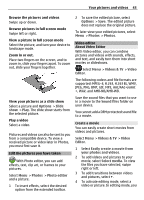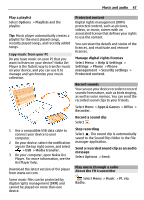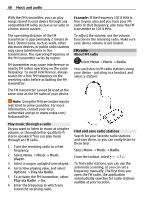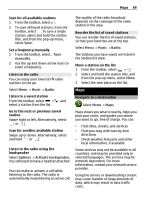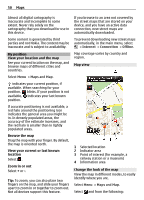Nokia C7 User Guide - Page 45
Find more Web TV services - pc suite download
 |
View all Nokia C7 manuals
Add to My Manuals
Save this manual to your list of manuals |
Page 45 highlights
Videos and TV 45 Videos and TV Videos About the video player Select Menu > Videos & TV > Videos. You can watch videos on your device when out and about. Tip: Get new videos from Ovi Store. To learn more about Ovi Store, go to www.ovi.com. Using a packet data access point to download a video may involve the transmission of large amounts of data through your service provider's network. For information about data transmission charges, contact your service provider. Play a video Select Menu > Videos & TV > Videos. Select the video. Use the video player controls Tap the screen. Copy a video between your device and PC Do you have videos on your computer that you want to watch on your device? Or do you want to copy videos that you have recorded on your device to your computer? Use a USB data cable to copy videos between your computer and your device. 1 Use a compatible USB data cable to connect your device to your computer. 2 Open Nokia Ovi Suite on your computer, and follow the displayed instructions. Watch Web TV With on-demand Web TV, you can keep up with the news and catch up on the latest episodes of your favorite TV series. Select Menu > Videos & TV and a service. Using Web TV services may involve the transmission of large amounts of data. For information about data transmission charges, contact your network service provider. The selection of pre-installed Web TV services depends on the country and network service provider. The content of the Web TV services varies by service. 1 To browse Web TV content, swipe the screen. 2 To start playback, select the thumbnail image. 3 To show or hide the controls during playback, tap the screen. 4 To change the volume, use the volume keys. Add a Web TV widget to your home screen Tap and hold the home screen, and select and the desired Web TV service. Find more Web TV services To download Web TV services from Nokia's Ovi Store, select Get more. Downloaded services are saved in the Applications folder, but you can move them to another folder, such as a dedicated Web TV folder. To learn more about Ovi Store, go to www.ovi.com.