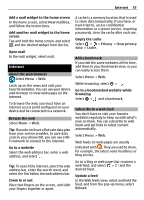Nokia C7 User Guide - Page 32
Edit your contact information in My - specifications
 |
View all Nokia C7 manuals
Add to My Manuals
Save this manual to your list of manuals |
Page 32 highlights
32 Contacts Set a ringtone for a specific contact Want to be able to hear that a particular person is calling you? You can set a ringtone specifically for that person. Select Menu > Contacts. Set a ringtone for a contact 1 Select a contact and Options > Edit. 2 Select the Ringtone field and a ringtone. Set a ringtone for a contact group 1 Open the Groups tab. 2 Select and hold the title of a group, and from the pop-up menu, select Ringtone. 3 Select a ringtone from the list. The ringtone only applies to the members of the group at the time that the ringtone is set. Send your contact information using My Card My card is your electronic business card. With My card, you can send your contact information to others. Select Menu > Contacts. Send your contact information as a business card Select and hold My card, and from the pop-up menu, select Send as business card. Edit your contact information in My Card Select My card, and the detail to edit. Create a contact group When you have created contact groups, you can send a message to several people at the same time. For example, you can assign the members of your family to one group. Select Menu > Contacts. 1 Open the Groups tab. 2 Select Options > New group. 3 Enter a name for the group, and select OK. 4 Select the group and Options > Add members. 5 To mark the contacts you want to add to the group, select them. Send a message to a group of people Would you like to send a message to all your family members quickly? If you have assigned them to a group, you can send a message to all of them at the same time. Select Menu > Contacts. 1 Open the Groups tab. 2 Select and hold a group title, and from the pop-up menu, select Create message. Copy contacts from the SIM card to your device If you have contacts stored on your SIM card, you can copy them to your device. You can add more details to contacts that are stored on your device, such as alternative phone numbers, addresses, or a picture. Select Menu > Contacts. Select Options > SIM numbers > Copy all to phone. Tip: If you now have a contact twice in your contacts list, select Options > Settings > Contacts to display, and clear the SIM memory check box.