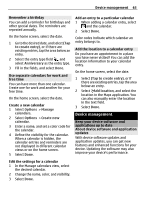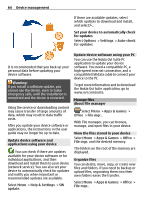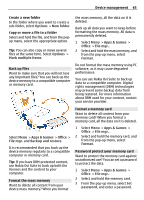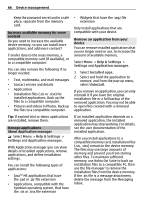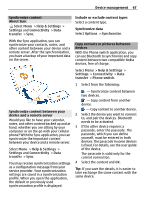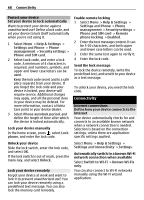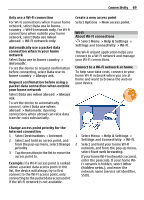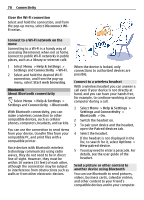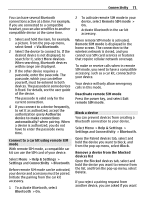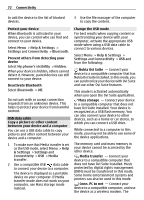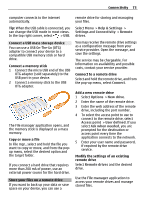Nokia C7 User Guide - Page 68
Connectivity - unlock code
 |
View all Nokia C7 manuals
Add to My Manuals
Save this manual to your list of manuals |
Page 68 highlights
68 Connectivity Protect your device Set your device to lock automatically Want to protect your device against unauthorized use? Define a lock code, and set your device to lock itself automatically when you're not using it. 1 Select Menu > Help & Settings > Settings and Phone > Phone management > Security settings > Phone and SIM card. 2 Select Lock code, and enter a lock code. A minimum of 4 characters is required, and numbers, symbols, and upper and lower case letters can be used. Keep the lock code secret and in a safe place separate from your device. If you forget the lock code and your device is locked, your device will require service. Additional charges may apply, and all the personal data in your device may be deleted. For more information, contact a Nokia Care point or your device dealer. 3 Select Phone autolock period, and define the length of time after which the device is locked automatically. Lock your device manually In the home screen, press , select Lock phone, and enter the lock code. Unlock your device Slide the lock switch, enter the lock code, and select OK. If the lock switch is out of reach, press the menu key, and select Unlock. Lock your device remotely Forgot your device at work and want to lock it to prevent unauthorized use? You can lock your device remotely using a predefined text message. You can also lock the memory card remotely. Enable remote locking 1 Select Menu > Help & Settings > Settings and Phone > Phone management > Security settings > Phone and SIM card > Remote phone locking > Enabled. 2 Enter the text message content. It can be 5-20 characters, and both upper and lower case letters can be used. 3 Enter the same text again to verify it. 4 Enter the lock code. Send the lock message To lock the device remotely, write the predefined text, and send it to your device as a text message. To unlock your device, you need the lock code. Connectivity Internet connections Define how your device connects to the internet Your device automatically checks for and connects to an available known network when a network connection is needed. Selection is based on the connection settings, unless there are applicationspecific settings applied. Select Menu > Help & Settings > Settings and Connectivity > Settings. Automatically switch to a known Wi-Fi network connection when available Select Switch to Wi-Fi > Known Wi-Fis only. You can also connect to Wi-Fi networks manually using the Wi-Fi wizard application.