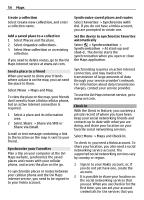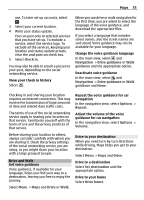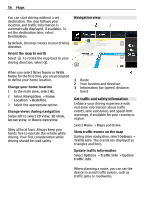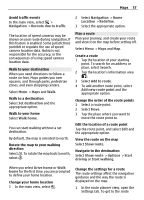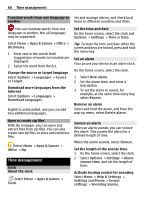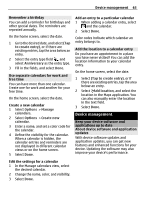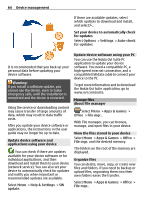Nokia C7 User Guide - Page 59
Updates and upgrades, Apps & Games, Office, Quickoffice, Options, Sort by, Adobe PDF, Calculator - app store
 |
View all Nokia C7 manuals
Add to My Manuals
Save this manual to your list of manuals |
Page 59 highlights
Office 59 Not all file formats or features are supported. To buy the editor version of Quickoffice, select Updates and upgrades. Read Microsoft Word, Excel, and PowerPoint documents With Quickoffice, you can view Microsoft Office documents, such as Word documents, Excel worksheets, or PowerPoint presentations. Select Menu > Apps & Games > Office > Quickoffice. Open a file Select the memory where the file is stored, browse to the correct folder, and select the file. Sort files Select Options > Sort by. Send files to a compatible device Select and the sending method. Not all formats or features are supported. Read PDF documents With Adobe Reader, you can read PDF documents. Select Menu > Apps & Games > Office > Adobe PDF. Open a file Select the memory where the file is stored, browse to the correct folder, and select the file. 1 Enter the first number of the calculation. 2 Select a function, such as add or subtract. 3 Enter the second number of the calculation. 4 Select =. Save or retrieve the result of a calculation Select Options > Memory > Save or Recall. Write notes About Notes Select Menu > Apps & Games > Office > Notes. You can write notes, such as meeting memos, and save received plain text files (TXT files) to the Notes application. Make a shopping list Shopping lists on paper are easy to lose. Instead of writing them on paper, you can make your shopping lists with Notes. This way, you always have the list with you! You can also send the list to, for example, a family member. Select Menu > Apps & Games > Office > Notes. 1 Select Options > New note. 2 Enter text in the note field. Send the list Open the note, and select Options > Send and the sending method. Make a calculation Select Menu > Apps & Games > Office > Calculator.