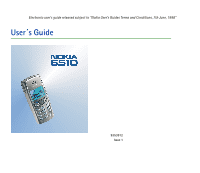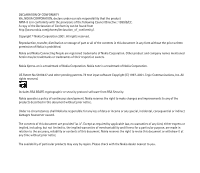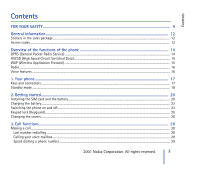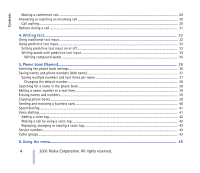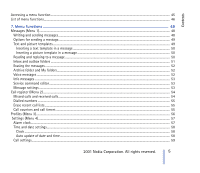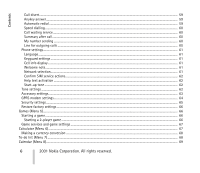Nokia CARK 132 User Guide
Nokia CARK 132 - Hands-free Car Kit Manual
 |
View all Nokia CARK 132 manuals
Add to My Manuals
Save this manual to your list of manuals |
Nokia CARK 132 manual content summary:
- Nokia CARK 132 | User Guide - Page 1
Electronic user's guide released subject to "Nokia User's Guides Terms and Conditions, 7th June, 1998" User´s Guide 9353912 Issue 1 - Nokia CARK 132 | User Guide - Page 2
the right to make changes and improvements to any of the products described in this document without prior notice. Under no circumstances shall Nokia be responsible for any loss of data or income or any special, incidental, consequential or indirect damages howsoever caused. The contents of this - Nokia CARK 132 | User Guide - Page 3
the functions of the phone 14 GPRS (General Packet Radio Service)...14 HSCSD (High Speed Circuit Switched Data)...15 WAP and connectors ...17 Standby mode ...18 2. Getting started...20 Installing the SIM card and the battery ...20 Charging the battery...23 Nokia Corporation. All rights reserved. 3 - Nokia CARK 132 | User Guide - Page 4
...40 Speed dialling ...41 Voice dialling ...41 Adding a voice tag ...42 Making a call by using a voice tag ...42 Replaying, changing or erasing a voice tag...43 Service numbers...43 Caller groups ...43 6. Using the menu...45 4 ©2001 Nokia Corporation. All rights reserved. - Nokia CARK 132 | User Guide - Page 5
messages ...52 Archive folder and My folders...52 Voice messages ...52 Info messages ...53 Service command editor...53 Message settings ...53 Call register (Menu 2)...54 Missed calls and received Auto update of date and time...58 Call settings...59 ©2001 Nokia Corporation. All rights reserved. 5 - Nokia CARK 132 | User Guide - Page 6
Restore factory settings ...66 Games (Menu 5)...66 Starting a game ...66 Starting a 2-player game ...66 Game services and game settings ...67 Calculator (Menu 6)...67 Making a currency conversion ...68 To-do list (Menu 7) ...68 Calendar (Menu 8)...69 6 ©2001 Nokia Corporation. All rights reserved. - Nokia CARK 132 | User Guide - Page 7
...82 Saving the service settings received as a text message 82 Keying in the service settings manually ...83 Making a connection to a WAP service ...85 Browsing the pages of a WAP service ...86 General guidelines for using the phone keys ...86 WAP direct calling ...88 ©2001 Nokia Corporation. All - Nokia CARK 132 | User Guide - Page 8
Receiving a bookmark ...90 Service inbox ...90 To set the phone to receive service messages...91 The cache 92 Certificates ...93 Security module settings ...94 SIM services (Menu 13) ...95 8. Data and fax setup...97 GPRS - General Packet Radio Service...97 HSCSD - High-Speed Circuit Switched - Nokia CARK 132 | User Guide - Page 9
guidelines. Breaking the rules may be dangerous or illegal. Further detailed information is given in this manual. Do not switch the phone on when wireless phone use is prohibited or when it may restrictions, and follow any regulations or rules. ©2001 Nokia Corporation. All rights reserved. 9 - Nokia CARK 132 | User Guide - Page 10
Don't touch the antenna unnecessarily. QUALIFIED SERVICE Only qualified personnel may install or repair phone equipment. ACCESSORIES AND read its user's guide for detailed safety instructions. Do not connect incompatible products. CALLING Ensure the phone is switched on and in service. Enter the - Nokia CARK 132 | User Guide - Page 11
can take advantage of any of these Network Services, you must subscribe to them through your service provider and obtain instructions for their use from your service provider. Note: Some networks may not support all language-dependent characters and/or services. Check the model number of any charger - Nokia CARK 132 | User Guide - Page 12
General information s Stickers in the sales package The stickers contain important information for service and customer support purposes. Attach the sticker to your warranty card. Attach the sticker to the Nokia Club Invitation Card supplied in the sales package. s Access codes • Security code - Nokia CARK 132 | User Guide - Page 13
service provider for the codes. • Barring password: The barring password is needed when using the Call barring service, see Security settings on page 65. The password is obtained from your service The wallet code is needed to access the wallet services. For further information, see Wallet on page 76. - Nokia CARK 132 | User Guide - Page 14
, see Changing the covers on page 26. s GPRS (General Packet Radio Service) GPRS is a technology that allows mobile phones to be used for sending WAP service on page 82. See Message settings on page 53. See GPRS modem settings on page 64 and Data and fax communication on page 96. 14 ©2001 Nokia - Nokia CARK 132 | User Guide - Page 15
Data) The phone enables you to use GSM high-speed data services. You can use high-speed functionality when your phone is connected to a computer via an IR connection and when the modem drivers supporting high-speed data software are installed on your computer and selected as an active modem. For - Nokia CARK 132 | User Guide - Page 16
are listed in the Voice comms. menu, see Voice commands on page 79. • Recorder - to make voice recordings, see Recorder on page 75. 16 ©2001 Nokia Corporation. All rights reserved. - Nokia CARK 132 | User Guide - Page 17
(and headset) volume. 3. Selection keys, and The function of the keys depends on the guiding text shown on the display above the keys, for example Menu and Names in standby mode. called number. 6. ends an active call. Exits from any function. ©2001 Nokia Corporation. All rights reserved. 17 - Nokia CARK 132 | User Guide - Page 18
currently being used. Shows the signal strength of the cellular network at your current location. The higher the bar, the stronger the signal. 18 ©2001 Nokia Corporation. All rights reserved. - Nokia CARK 132 | User Guide - Page 19
a GPRS connection is set to Always online. See Setting up the phone for a WAP service on page 82. Shows the battery charge level. The higher the bar, the more power limited to a closed user group (network service). See Security settings on page 65. ©2001 Nokia Corporation. All rights reserved. 19 - Nokia CARK 132 | User Guide - Page 20
be damaged by scratches or bending, so be careful when handling, inserting or removing the card. • Before installing the SIM card, always make sure that the phone is switched off and then remove the battery. 1. by lifting it from the finger grip (3). 20 ©2001 Nokia Corporation. All rights reserved. - Nokia CARK 132 | User Guide - Page 21
card is inserted properly and that the golden contact area on the card is facing downwards. Close the cover of the SIM card holder (8). ©2001 Nokia Corporation. All rights reserved. 21 - Nokia CARK 132 | User Guide - Page 22
Getting started 4. Replace the battery (9). 5. Direct the back cover towards the locking catches on the front cover (10) and slide the back cover until it locks into its place (11). 22 ©2001 Nokia Corporation. All rights reserved. - Nokia CARK 132 | User Guide - Page 23
service provider. Your phone does not support 5 Volt SIM cards and the card may need to be changed. • If the phone asks for a PIN code, key in the PIN code (displayed as ****), and press OK. See also PIN code request in Security settings on page 65 and Access codes on page 12. ©2001 Nokia - Nokia CARK 132 | User Guide - Page 24
power level than otherwise needed. Not touching the antenna area during a phone call optimises the antenna performance and the talktime of your phone. 24 ©2001 Nokia Corporation. All rights reserved. - Nokia CARK 132 | User Guide - Page 25
other official emergency number). Key in the emergency number and press . The number is displayed only after you have keyed in its last digit. ©2001 Nokia Corporation. All rights reserved. 25 - Nokia CARK 132 | User Guide - Page 26
of the phone. With the back of the phone facing you, press the back cover release button and slide the cover off the phone. See Installing the SIM card and the battery on page 20. 2. Gently pull the phone off the front cover starting from the bottom of the phone (1). 3. Replace - Nokia CARK 132 | User Guide - Page 27
the phone. Direct the back cover towards the locking catches on the front cover and slide the back cover until it locks into place. See Installing the SIM card and the battery on page 20. ©2001 Nokia Corporation. All rights reserved. 27 - Nokia CARK 132 | User Guide - Page 28
the Handsfree Car Kit, PPH-1 or CARK 132, you can switch from handsfree mode to privacy mode by disconnecting the PPH-1 or CARK 132 from the phone. To switch back to handsfree, plug the PPH-1 or CARK 132 into the want, and press to call the number. 28 ©2001 Nokia Corporation. All rights reserved. - Nokia CARK 132 | User Guide - Page 29
on page 60. See also Speed dialling on page 41. Making a conference call Conference calling is a network service that allows up to six people to take part in a conference call. 1. Make a call to the new participant to the call, repeat steps 2 to 4. ©2001 Nokia Corporation. All rights reserved. 29 - Nokia CARK 132 | User Guide - Page 30
desired participant and press OK. Once you have finished the private conversation, re-establish to the conference call, as described in step 4. a call in progress if you have activated the function Call waiting service, see Call waiting service on page 60. During a call, press the active call. to - Nokia CARK 132 | User Guide - Page 31
during a call Press Options during a call for some of the following network service options (if they are available from your service provider and operator for the current call): Mute or Unmute, End active , and Record to start the voice recording. ©2001 Nokia Corporation. All rights reserved. 31 - Nokia CARK 132 | User Guide - Page 32
are available under the number key . Pressing character. brings up a list of special characters. Scroll through the list and press Use to select a 32 ©2001 Nokia Corporation. All rights reserved. - Nokia CARK 132 | User Guide - Page 33
is based on a built-in dictionary to which you can also add new words. When the dictionary becomes full, the new word replaces the oldest added one. The indicator is shown on the top left of the text input on or off, press twice when writing text. ©2001 Nokia Corporation. All rights reserved. 33 - Nokia CARK 132 | User Guide - Page 34
writing a word by using the keys word changes after each keystroke. to . Press each key only once for one letter. The For example, to write Nokia when the English dictionary is selected, press for N, for o, for k, for i and for a: In addition to the number keys, you can use other keys as - Nokia CARK 132 | User Guide - Page 35
Spell, key in the word (traditional text input is used) and press Save. When the dictionary becomes full, the new word replaces the oldest one that was added. 3. Start writing the next word. Writing compound . . Write the last part of the compound ©2001 Nokia Corporation. All rights reserved. 35 - Nokia CARK 132 | User Guide - Page 36
names that can be saved depends on the length of the names, numbers and text items. • The phone supports SIM cards that can save up to 250 names and phone numbers. Names and numbers saved in the SIM card at a time. Large font to show only the name. 36 ©2001 Nokia Corporation. All rights reserved. - Nokia CARK 132 | User Guide - Page 37
number. 1. Make sure that the memory in use is either Phone or Phone and SIM. See Selecting the phone book settings on page 36. ©2001 Nokia Corporation. All rights reserved. 37 - Nokia CARK 132 | User Guide - Page 38
appear in a pop-up window. 3. Scroll to the name you want, and press Details. Scroll to view the details of the selected name. 38 ©2001 Nokia Corporation. All rights reserved. - Nokia CARK 132 | User Guide - Page 39
One by one, All or Default nos.. • If you select One by one, scroll to the name you want to copy and press Copy. ©2001 Nokia Corporation. All rights reserved. 39 - Nokia CARK 132 | User Guide - Page 40
card either via IR or as an Over The Air (OTA) message, if supported by the network. • Receiving a business card Make sure that your phone is info as a business card to a compatible phone or other handheld device which supports the vCard standard. 1. Search the phone book for the name and phone - Nokia CARK 132 | User Guide - Page 41
in the normal position near to your ear. • Very short names are not accepted. Use long names and avoid similar names for different numbers. ©2001 Nokia Corporation. All rights reserved. 41 - Nokia CARK 132 | User Guide - Page 42
standby mode, press and hold the volume down key, or press and hold Names. A short tone is heard and Speak now is displayed. 42 ©2001 Nokia Corporation. All rights reserved. - Nokia CARK 132 | User Guide - Page 43
tag. s Service numbers You can call the service numbers of your service provider if the service numbers are included on your SIM card. Press Names and select Service Nos.. Scroll to a service number and in the section Tone settings on page 62. ©2001 Nokia Corporation. All rights reserved. 43 - Nokia CARK 132 | User Guide - Page 44
View to view the logo, or Send logo to send the logo as an Over The Air (OTA) message if supported by your network. • Group members. To add a name to the caller group, press OK at Add name. want to remove, and press Options. Press OK at Remove name. 44 ©2001 Nokia Corporation. All rights reserved. - Nokia CARK 132 | User Guide - Page 45
two seconds, the index number of the menu function you want to access. For example, to set the Anykey answer On, press Menu, , , and . ©2001 Nokia Corporation. All rights reserved. 45 - Nokia CARK 132 | User Guide - Page 46
5. Templates 6. My folders 7. Erase messages 8. Voice messages 9. Info messages 10.Service command editor 11.Message settings 2. Call register 1. Missed calls 2. Received calls 3. factory settings 5. Games 6. Calculator 7. To-do list 8. Calendar 46 ©2001 Nokia Corporation. All rights reserved. - Nokia CARK 132 | User Guide - Page 47
10. Radio 11. Extras 1. Recorder 2. Wallet 3. Voice comms. 4. Countdown timer 5. Stopwatch 12. Services 1. Home 2. Bookmarks 3. Service inbox 4. Settings 5. Go to address 6. Clear the cache 13. SIM services1 1. Only shown if supported by your SIM card. The name and contents vary depending on the - Nokia CARK 132 | User Guide - Page 48
. Press OK to send the message. Note: When sending messages via the SMS network service, your phone may display the words "Message Sent". This is an indication that the message For more details about SMS services, check with your service provider. 48 ©2001 Nokia Corporation. All rights reserved. - Nokia CARK 132 | User Guide - Page 49
new pictures into the Templates folder. More pictures can be found on the Nokia website, http://www.club.nokia.com. Note: This function can be used only if it is supported by your network operator or service provider. Only phones that offer picture message features can receive and display picture - Nokia CARK 132 | User Guide - Page 50
messages followed by messages received will appear on the display. The blinking indicates that the message memory is full. Before you can receive or send new messages, delete some of your old messages. 1. Press picture message is indicated by . 50 ©2001 Nokia Corporation. All rights reserved. - Nokia CARK 132 | User Guide - Page 51
the Inbox folder of the Messages menu. You can save a message that you want to send later in the Outbox, Archive or Templates folder. ©2001 Nokia Corporation. All rights reserved. 51 - Nokia CARK 132 | User Guide - Page 52
and select Delete folder. Voice messages Voice mailbox is a network service and you may need to subscribe to it first. For more information and for the voice mailbox number, contact your service provider. Press Menu, select Messages and Voice messages. Select • Listen - Nokia CARK 132 | User Guide - Page 53
, to your service provider. Message settings The message settings affect the sending of messages. Press Menu, select Messages and Message settings. If more than one message profile set is supported by your SIM card, select the set you want to change. ©2001 Nokia Corporation. All rights reserved - Nokia CARK 132 | User Guide - Page 54
missed and received calls only if the network supports these functions, the phone is switched on and within the network's service area. When you press Options in the call you (network service), press Menu, select Call register and Missed calls. 54 ©2001 Nokia Corporation. All rights reserved. - Nokia CARK 132 | User Guide - Page 55
view the list of the last ten phone numbers from which you have most recently accepted calls (network service), press Menu, select Call register and Received calls. Dialled numbers To view the list of the 20 . See Line for outgoing calls on page 60. ©2001 Nokia Corporation. All rights reserved. 55 - Nokia CARK 132 | User Guide - Page 56
talk time in terms of charging units Units, or units of currency, Currency. Contact your service provider for charging unit prices. Select Call cost limit to limit the cost of your calls press Select. • To activate the profile, select Activate. 56 ©2001 Nokia Corporation. All rights reserved. - Nokia CARK 132 | User Guide - Page 57
the alarm. If you let the phone continue to alarm for a minute or press Snooze, the alarm stops for a few minutes and then resumes. ©2001 Nokia Corporation. All rights reserved. 57 - Nokia CARK 132 | User Guide - Page 58
time Press Menu, select Settings, Time and date settings and Auto update of date & time (network service). To set the phone to automatically update the time and date according to the current time zone, select may cause some calendar notes to expire. 58 ©2001 Nokia Corporation. All rights reserved. - Nokia CARK 132 | User Guide - Page 59
number, for example, to your voice mailbox number. For details, contact your service provider. Divert options not supported by your SIM card or your network operator may not be shown. Select the connect the call after an unsuccessful call attempt. ©2001 Nokia Corporation. All rights reserved. 59 - Nokia CARK 132 | User Guide - Page 60
waiting service Press Menu, select Settings, Call settings and Call waiting service. display the duration and cost (network service) of the last call. My number service, you will not be able to make calls. However, calls on both lines can be answered regardless of the selected line. If supported - Nokia CARK 132 | User Guide - Page 61
case, set the GPRS connection to When needed, see Setting up the phone for a WAP service on page 82. Welcome note Press Menu, select Settings, Phone settings and Welcome note. Key phone is connected can be selected either manually or automatically. ©2001 Nokia Corporation. All rights reserved. 61 - Nokia CARK 132 | User Guide - Page 62
another network. The phone stays in manual mode until the automatic mode is selected or another SIM card is inserted into the phone. Confirm SIM service actions See SIM services (Menu 13) on page 95. Help Ascending, Ring once, Beep once and Off. 62 ©2001 Nokia Corporation. All rights reserved. - Nokia CARK 132 | User Guide - Page 63
is or has been connected to one of the following accessories: headsets HDC-5, HDE-2 or HDD-1, handsfree car kits PPH-1 and 132, mobile inductive loopset LPS-3 or Nokia Music Player. Press Menu, select Settings and Accessory settings. Select Headset, Handsfree or Loopset. • Select Default profile - Nokia CARK 132 | User Guide - Page 64
to the GPRS network. You can obtain the Access Point Name from your network operator or service provider. You can also set the GPRS modem service settings (Access Point Name) on your PC by using the Nokia Modem Options software, see Modem setup on page 97. If you have set the settings on - Nokia CARK 132 | User Guide - Page 65
selected phone numbers if this function is supported by your SIM card. The PIN2 code is required. • Closed user group. Closed user group is a network service that specifies the group of people whom accidental dialling of the emergency number. ©2001 Nokia Corporation. All rights reserved. 65 - Nokia CARK 132 | User Guide - Page 66
game type or 1 player and then New game. You can get instructions about how to use the keys and how the game works by selecting Instructions from the submenu. Starting a 2-player game You may also play some player has chosen the Host game option. 66 ©2001 Nokia Corporation. All rights reserved. - Nokia CARK 132 | User Guide - Page 67
ID. For more information on Club Nokia and the game services, visit www.club.nokia.com. Availability may vary by country. s Calculator (Menu 6) The calculator in your phone adds, subtracts, multiplies, divides, calculates the square and the square root and converts currency values. Note: The phone - Nokia CARK 132 | User Guide - Page 68
the memory until you replace it with another one. 3. To make the currency conversion, key in the amount to be converted, press Options and select In domestic or In foreign. You can also make the currency but this depends on how long the notes are. 68 ©2001 Nokia Corporation. All rights reserved. - Nokia CARK 132 | User Guide - Page 69
this function. Do not switch on the phone when the use of a wireless phone is prohibited or when it may cause interference or danger. ©2001 Nokia Corporation. All rights reserved. 69 - Nokia CARK 132 | User Guide - Page 70
in the time for the call and press OK. If you like, select Alarm on and then the alarm time for the note. 70 ©2001 Nokia Corporation. All rights reserved. - Nokia CARK 132 | User Guide - Page 71
this function. Do not switch on the phone when the use of a wireless phone is prohibited or when it may cause interference or danger. ©2001 Nokia Corporation. All rights reserved. 71 - Nokia CARK 132 | User Guide - Page 72
, so let it hang freely. Note that the quality of the radio broadcast depends on the radio station's coverage in that particular area. 72 ©2001 Nokia Corporation. All rights reserved. - Nokia CARK 132 | User Guide - Page 73
save the channel in a location 1 to 9, press and hold the corresponding number key, then key in the name of the channel and press OK. ©2001 Nokia Corporation. All rights reserved. 73 - Nokia CARK 132 | User Guide - Page 74
Rename. Key in a new name for the saved channel and press OK. • Manual tuning. Press either of the scroll keys briefly to move the channel search 0.1 MHz channel, press OK and see Save channel above. Tip: To quickly select Manual tuning, press when in the Radio menu. You can normally answer an - Nokia CARK 132 | User Guide - Page 75
position near to your ear. 3. To end the recording, press Stop. 4. Key in a new name for the recording and press OK to save it. ©2001 Nokia Corporation. All rights reserved. 75 - Nokia CARK 132 | User Guide - Page 76
virtual cards (for example credit or loyalty card information). You can also enter a WAP store and pay for your purchases with the wallet. 76 ©2001 Nokia Corporation. All rights reserved. - Nokia CARK 132 | User Guide - Page 77
numbers and e-mail addresses. • Copy card to make a copy of an existing card in the wallet • Clear fields to clear card details information fields ©2001 Nokia Corporation. All rights reserved. 77 - Nokia CARK 132 | User Guide - Page 78
buy. 3. Fill in the payment data form you receive from the service provider by transferring the information from the wallet: First find the card all fields (this is shown only when the WAP page or the card supports the Electronic Commerce Modeling Language standard). You can also choose only one - Nokia CARK 132 | User Guide - Page 79
alarm by pressing any key. If no key is pressed, the alarm stops automatically within 30 seconds. Press OK to erase the note text. ©2001 Nokia Corporation. All rights reserved. 79 - Nokia CARK 132 | User Guide - Page 80
press OK. If no name is keyed in, the total time is used as a title. Reset to reset the time without saving it. 80 ©2001 Nokia Corporation. All rights reserved. - Nokia CARK 132 | User Guide - Page 81
Erase and press OK. s Mobile Internet services, WAP (Menu 12) See also WAP cause interference or danger. The WAP services use Wireless Mark-Up Language (WML services 1. Save the service settings that are needed to access the WAP service that you want to use. See Setting up the phone for a WAP service - Nokia CARK 132 | User Guide - Page 82
to use. For more information, contact your network operator or service provider, or visit Club Nokia's Web site (www.club.nokia.com). You can also key in the settings manually. For appropriate settings, contact your network operator or service provider. The WAP settings may be available, for example - Nokia CARK 132 | User Guide - Page 83
service settings manually 1. Press Menu, select Services, and Settings. 2. Select Active service settings. You need to activate the set where you want to save the service settings. A set is a collection of settings needed for making a connection to a WAP service the WAP service that you service service - Nokia CARK 132 | User Guide - Page 84
call type is Analogue. The actual data call speed depends on the service provider. • Login type - Select Manual or Automatic. If you select Automatic, the login type uses the user the access point name from your network operator or service provider. 84 ©2001 Nokia Corporation. All rights reserved. - Nokia CARK 132 | User Guide - Page 85
a period, and press OK. You obtain the IP address from your network operator or service provider. • Authentication type - Select Secure or Normal. • Login type - Select Manual or Automatic. If you select Manual when the GPRS connection is set to Always online, the Always online connection will be - Nokia CARK 132 | User Guide - Page 86
of the phone keys may vary in different WAP services. Follow the text guides on the phone display. For more information, contact your WAP service provider. Note that if GPRS is selected as the - and to enter special characters, press the key . 86 ©2001 Nokia Corporation. All rights reserved. - Nokia CARK 132 | User Guide - Page 87
list. Go to address - to key in the address of the WAP service you want. Service inbox - the list of service messages is displayed, see Service inbox on page 90. Appear. sett. - for details, see Appearance . Quit - to quit browsing and end the call. ©2001 Nokia Corporation. All rights reserved. 87 - Nokia CARK 132 | User Guide - Page 88
browser supports functions which you can access while browsing. You can • make a voice call while you are on a WAP page. • send DTMF tones while a voice call is in progress. • save in the phone book a name and a phone number from a WAP page. Ending a WAP connection When you are using a WAP service - Nokia CARK 132 | User Guide - Page 89
. 1. When no WAP connection is in progress • Press Menu, select Services, Settings and Download settings. When a WAP connection is in progress • memory. 1. When no WAP connection is in progress • Press Menu, select Services and then Bookmarks. When a WAP connection is in progress • Press Options and - Nokia CARK 132 | User Guide - Page 90
. New bookmk. to create a new bookmark without connection to a WAP service. Key in the address and the title of the WAP page and press OK. Note that your phone may have some pre-installed bookmarks for sites not affiliated with Nokia. Nokia does not warrant or endorse these sites. If you choose to - Nokia CARK 132 | User Guide - Page 91
service notification. Select Erase to delete the selected service notification. To set the phone to receive service messages Press Menu, select Services, Settings, Service inbox settings, and Service is in progress • Press Menu, select Services, and Clear the cache. To clear the cache memory - Nokia CARK 132 | User Guide - Page 92
functionality. If present, the security module is in the SIM card as an optional service of your service provider. The security module helps to determine whether the card content has not been maliciously Read and the digital signature icon is shown. 92 ©2001 Nokia Corporation. All rights reserved. - Nokia CARK 132 | User Guide - Page 93
you do not have the right authority certificate in your phone. • Authority certificates Authority certificates are used by some WAP services, such as banking services, for checking signatures or server certificates or other authority certificates. ©2001 Nokia Corporation. All rights reserved. 93 - Nokia CARK 132 | User Guide - Page 94
page, if the WAP service supports the use of authority certificates SIM card issuer or the service provider. Security module settings Press Menu, select Services, Settings and Security module settings ask you to key in the PUK code. Contact your service provider to get the PUK code, and key it in. - Nokia CARK 132 | User Guide - Page 95
services that you can access in menu 13. Menu 13 is shown only if it is supported by your SIM card. The name and contents of the menu depend entirely on the service the SIM services by selecting the option Yes within the menu 4-4-5, Confirm SIM svc actions. Note that accessing these services may - Nokia CARK 132 | User Guide - Page 96
you can find the required system files for data communication and also the instructions for installation. You can also find documents that advise you on how to set up devices and applications for use with the Nokia 6510. PC Suite PC Suite contains applications which help you • to conveniently manage - Nokia CARK 132 | User Guide - Page 97
or to another phone. Modem setup Modem setup installs the following components on your PC: • N6510 as a modem in data and fax calls. • Nokia Modem Options software to set options for the data be achieved if supported by the equipment of the network operator and the Internet service provider. Note that - Nokia CARK 132 | User Guide - Page 98
phone on a stationary surface with the keypad facing downward. Do not move the phone by holding it in your hand during a data call. 98 ©2001 Nokia Corporation. All rights reserved. - Nokia CARK 132 | User Guide - Page 99
a rechargeable battery. Note that a new battery's full performance is achieved only after two or three complete charge battery in hot or cold places, such as in a closed car in summer or winter conditions, will reduce the capacity and lifetime of the ©2001 Nokia Corporation. All rights reserved. 99 - Nokia CARK 132 | User Guide - Page 100
suggestions apply equally to your phone, battery, charger or any accessory. If any of them is not working properly, take it to your nearest qualified service facility. The personnel there will assist you and, if necessary, arrange for service. 100 ©2001 Nokia Corporation. All rights reserved. - Nokia CARK 132 | User Guide - Page 101
avoid potential interference with the pacemaker. These recommendations are consistent with the independent research by and recommendations of Wireless Technology Research. Persons with pacemakers: ©2001 Nokia Corporation. All rights reserved. 101 - Nokia CARK 132 | User Guide - Page 102
may want to consult your service provider. Other medical devices care facilities when any regulations posted in these areas instruct you to do so. Hospitals or health care RF signals may affect improperly installed or inadequately shielded electronic systems Nokia Corporation. All rights reserved. - Nokia CARK 132 | User Guide - Page 103
the air bag deployment area. If in-vehicle wireless equipment is improperly installed and the air bag inflates, serious injury could result. Using your phone these instructions may lead to suspension or denial of telephone services to the offender, or legal action or both. ©2001 Nokia Corporation. - Nokia CARK 132 | User Guide - Page 104
features are in use, you may first need to turn those features off before you can make an emergency call. Consult this guide and your local cellular service provider. When making an emergency call, remember to give all the necessary information as accurately as possible. Remember that your wireless - Nokia CARK 132 | User Guide - Page 105
values may vary depending on national reporting requirements and the network band. For SAR information in other regions please look under product information at www.nokia.com. ©2001 Nokia Corporation. All rights reserved. 105 - Nokia CARK 132 | User Guide - Page 106
It shall neither exclude nor limit i) ii. Nokia or its authorized service company was not notified any mandatory statutory rights of tort or otherwise. user manual, rough handling, exposure to moisture, Nokia is in no event installation, accident, forces of requires Nokia's prior written consent. - Nokia CARK 132 | User Guide - Page 107
s WARRANTY CARD FILL IN WITH BLOCK LETTERS Purchaser's Name Address Country Phone Date of Purchase (dd/mm/yy Product Type (on phone type label under battery Product Model (on phone type label under battery Phone Serial No (on phone type label under battery Place of Purchase Store Name

Electronic user’s guide released subject to "Nokia User’s Guides Terms and Conditions, 7th June, 1998"
User´s Guide
9353912
Issue 1