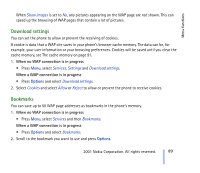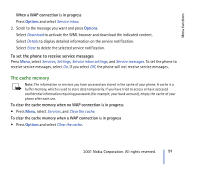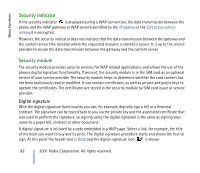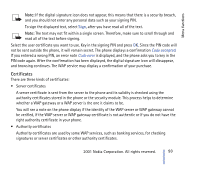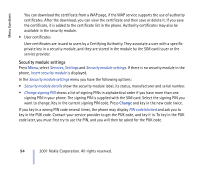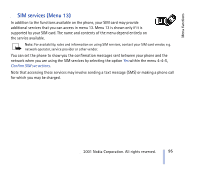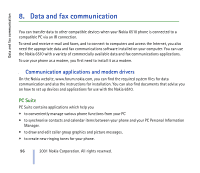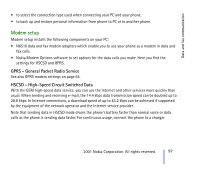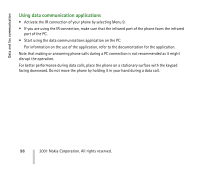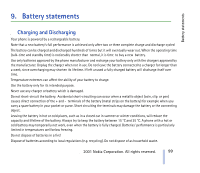Nokia CARK 132 User Guide - Page 94
Security module settings, Change
 |
View all Nokia CARK 132 manuals
Add to My Manuals
Save this manual to your list of manuals |
Page 94 highlights
Menu functions You can download the certificate from a WAP page, if the WAP service supports the use of authority certificates. After the download, you can view the certificate and then save or delete it. If you save the certificate, it is added to the certificate list in the phone. Authority certificates may also be available in the security module. • User certificates User certificates are issued to users by a Certifying Authority. They associate a user with a specific private key in a security module, and they are stored in the module by the SIM card issuer or the service provider. Security module settings Press Menu, select Services, Settings and Security module settings. If there is no security module in the phone, Insert security module is displayed. In the Security module settings menu you have the following options: • Security module details show the security module label, its status, manufacturer and serial number. • Change signing PIN shows a list of signing PINs in alphabetical order if you have more than one signing PIN in your phone. The signing PIN is supplied with the SIM card. Select the signing PIN you want to change. Key in the current signing PIN code. Press Change and key in the new code twice. If you key in a wrong PIN code several times, the phone may display PIN code blocked and ask you to key in the PUK code. Contact your service provider to get the PUK code, and key it in. To key in the PUK code later, you must first try to use the PIN, and you will then be asked for the PUK code. 94 ©2001 Nokia Corporation. All rights reserved.