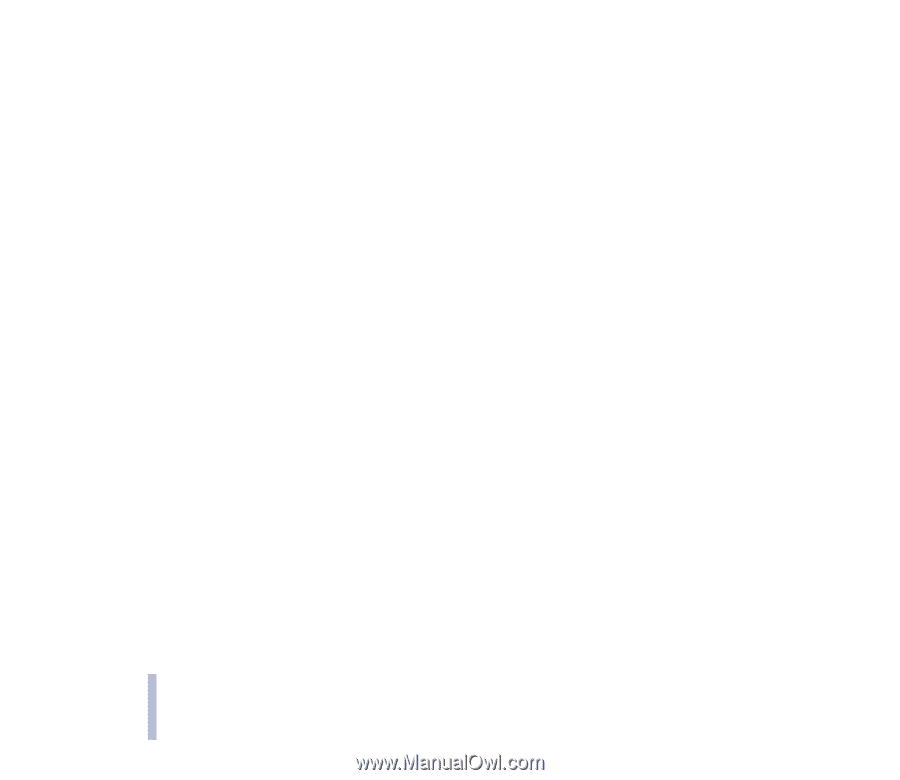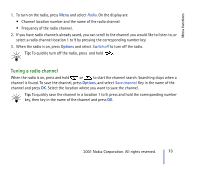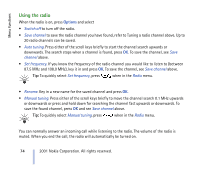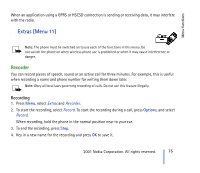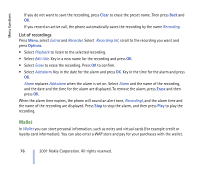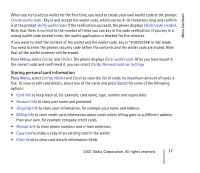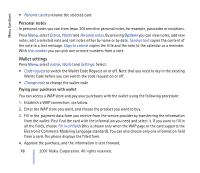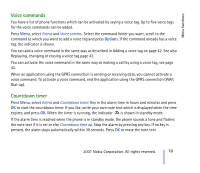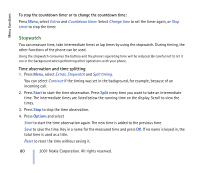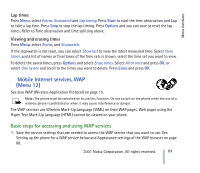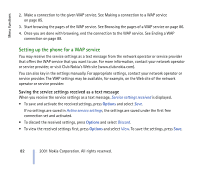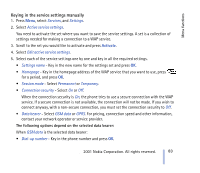Nokia CARK 132 User Guide - Page 78
Personal notes, Wallet settings, Paying your purchases with wallet
 |
View all Nokia CARK 132 manuals
Add to My Manuals
Save this manual to your list of manuals |
Page 78 highlights
Menu functions • Rename card to rename the selected card Personal notes In personal notes you can store (max 30) sensitive personal notes, for example, passcodes or notations. Press Menu, select Extras, Wallet and Personal notes. By pressing Options you can view notes, add new notes, edit a selected note and sort notes either by name or by date. Send as text copies the content of the note to a text message. Copy to calend. copies the title and the note to the calendar as a reminder. With Use number you can pick one or more numbers from a note. Wallet settings Press Menu, select Extras, Wallet and Settings. Select. • Code request to switch the Wallet Code Request on or off. Note that you need to key in the existing Wallet Code before you can switch the code request on or off. • Change code to change the wallet code Paying your purchases with wallet You can access a WAP store and pay your purchases with the wallet using the following procedure: 1. Establish a WAP connection, see below. 2. Enter the WAP store you want, and choose the product you want to buy. 3. Fill in the payment data form you receive from the service provider by transferring the information from the wallet: First find the card with the information you need and select it. If you want to fill in all the fields, choose Fill in all fields (this is shown only when the WAP page or the card supports the Electronic Commerce Modeling Language standard). You can also choose only one information field from a card. The phone displays the filled form. 4. Approve the purchase, and the information is sent forward. 78 ©2001 Nokia Corporation. All rights reserved.