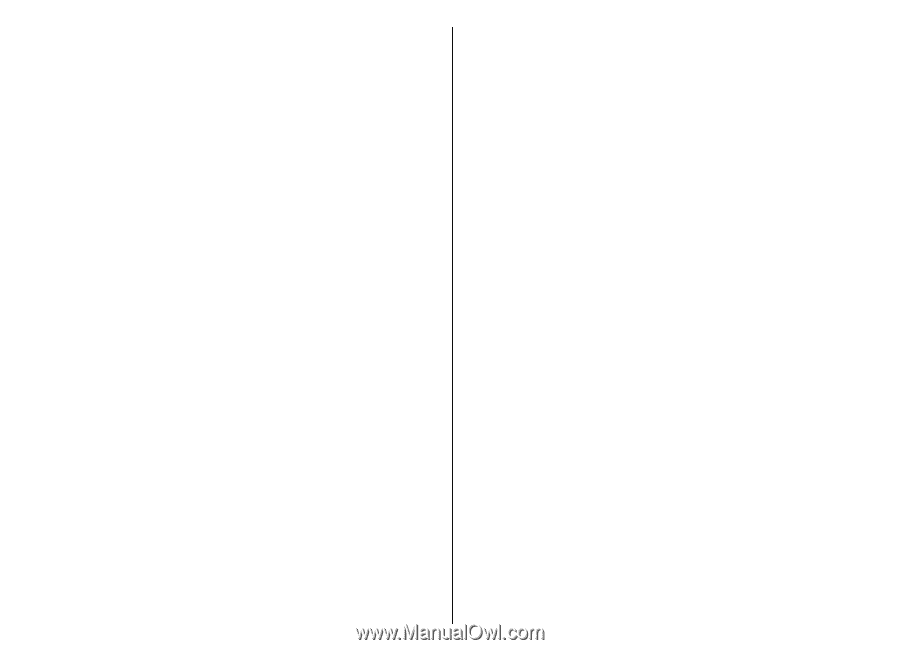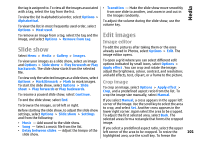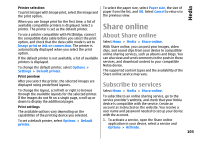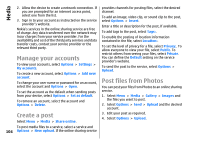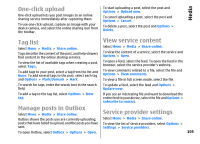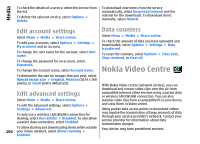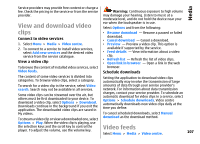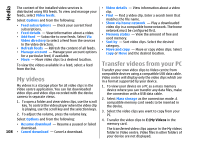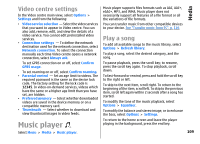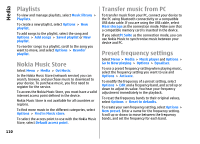Nokia E55 Nokia E55 User Guide in US English - Page 105
One-click upload, Tag list, Manage posts in Outbox, View service content, Service provider settings
 |
View all Nokia E55 manuals
Add to My Manuals
Save this manual to your list of manuals |
Page 105 highlights
Media One-click upload One-click upload lets you post images to an online sharing service immediately after capturing them. To use one-click upload, capture an image with your device camera, and select the online sharing icon from the toolbar. To start uploading a post, select the post and Options > Upload now. To cancel uploading a post, select the post and Options > Cancel. To delete a post, select the post and Options > Delete. Tag list Select Menu > Media > Share online. Tags describe the content of the post, and help viewers find content in the online sharing services. To view the list of available tags when creating a post, select Tags:. To add tags to your post, select a tag from the list and Done. To add several tags to the post, select each tag and Options > Mark/Unmark > Mark. To search for tags, enter the search text in the search field. To add a tag to the tag list, select Options > New tag. Manage posts in Outbox Select Menu > Media > Share online. Outbox shows the posts you are currently uploading, posts that have failed to upload, and the posts you have sent. To open Outbox, select Outbox > Options > Open. View service content Select Menu > Media > Share online. To view the content of a service, select the service and Options > Open. To open a feed, select the feed. To open the feed in the browser, select the service provider's website. To view comments related to a file, select the file and Options > View comments. To view a file in full screen mode, select the file. To update a feed, select the feed and Options > Update now. If you see an interesting file and want to download the entire feed to your device, select the file and Options > Subscribe to contact. Service provider settings Select Menu > Media > Share online. To view the list of service providers, select Options > Settings > Service providers. 105