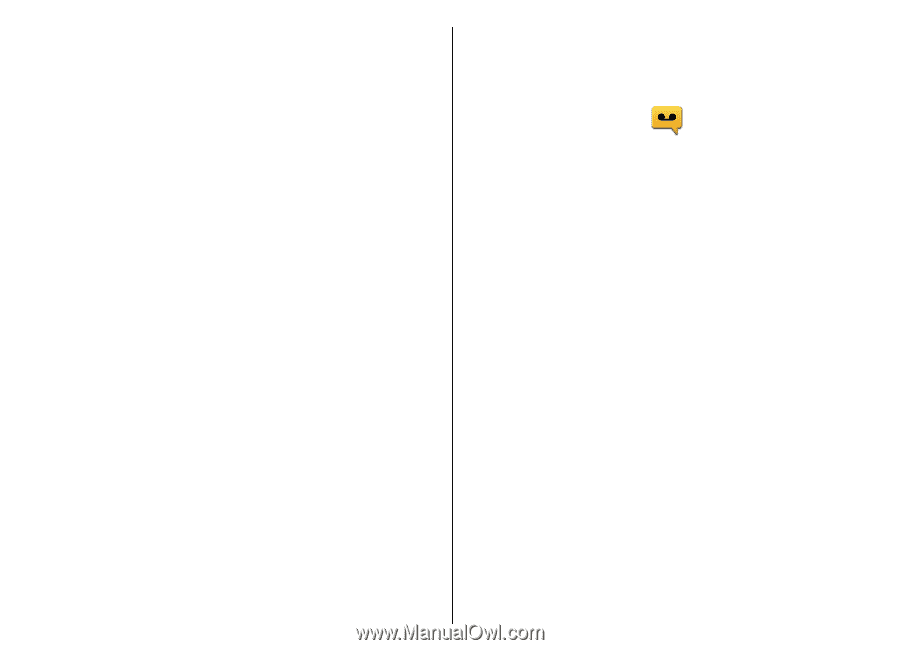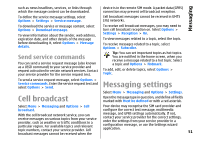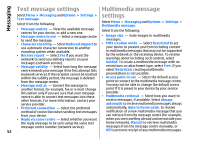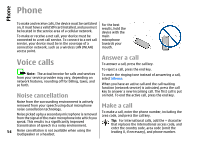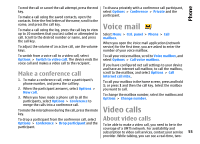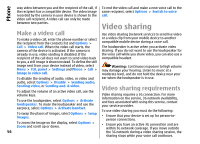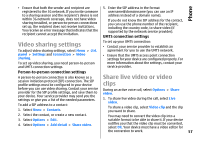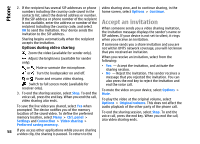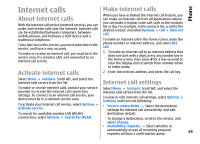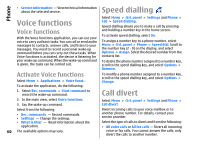Nokia E55 Nokia E55 User Guide in US English - Page 55
Make a conference call, Voice mail, Video calls, About video calls
 |
View all Nokia E55 manuals
Add to My Manuals
Save this manual to your list of manuals |
Page 55 highlights
Phone To end the call or cancel the call attempt, press the end key. To make a call using the saved contacts, open the contacts. Enter the first letters of the name, scroll to the name, and press the call key. To make a call using the log, press the call key to view up to 20 numbers that you last called or attempted to call. Scroll to the desired number or name, and press the call key. To adjust the volume of an active call, use the volume keys. To discuss privately with a conference call participant, select Options > Conference > Private and the participant. Voice mail Select Menu > Ctrl. panel > Phone > Call mailbox. When you open the Voice mail application (network service) for the first time, you are asked to enter the number of your voice mailbox. To switch from a voice call to a video call, select To call your voice mailbox, scroll to Voice mailbox, and Options > Switch to video call. The device ends the select Options > Call voice mailbox. voice call and makes a video call to the recipient. If you have configured net call settings to your device and have an internet call mailbox, to call the mailbox, Make a conference call scroll to the mailbox, and select Options > Call internet call mbx.. 1. To make a conference call, enter a participant's phone number, and press the call key. 2. When the participant answers, select Options > To call your mailbox in the home screen, press and hold 1; or press 1 and then the call key. Select the mailbox you want to call. New call. 3. When you have made a phone call to all the participants, select Options > Conference to To change the mailbox number, select the mailbox and Options > Change number. merge the calls into a conference call. Video calls To mute the microphone during the call, press the mute key. To drop a participant from the conference call, select About video calls Options > Conference > Drop participant and the participant. To be able to make a video call, you need to be in the coverage of a UMTS network. For availability and subscription to video call services, contact your service 55 provider. While talking, you can see a real-time, two-