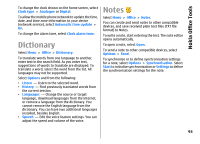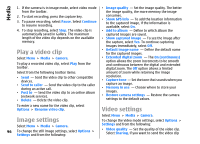Nokia E55 Nokia E55 User Guide in US English - Page 93
Dictionary, Notes
 |
View all Nokia E55 manuals
Add to My Manuals
Save this manual to your list of manuals |
Page 93 highlights
Nokia Office Tools To change the clock shown on the home screen, select Clock type > Analogue or Digital. To allow the mobile phone network to update the time, date, and time zone information to your device (network service), select Automatic time update > On. To change the alarm tone, select Clock alarm tone. Dictionary Select Menu > Office > Dictionary. To translate words from one language to another, enter text in the search field. As you enter text, suggestions of words to translate are displayed. To translate a word, select the word from the list. All languages may not be supported. Select Options and from the following: • Listen - Listen to the selected word. • History - Find previously translated words from the current session. • Languages - Change the source or target language, download languages from the internet, or remove a language from the dictionary. You cannot remove the English language from the dictionary. You can have two additional languages installed, besides English. • Speech - Edit the voice feature settings. You can adjust the speed and volume of the voice. Notes Select Menu > Office > Notes. You can create and send notes to other compatible devices, and save received plain text files (TXT file format) to Notes. To write a note, start entering the text. The note editor opens automatically. To open a note, select Open. To send a note to other compatible devices, select Options > Send. To synchronise or to define synchronisation settings for a note, select Options > Synchronisation. Select Start to initialise synchronisation or Settings to define the synchronisation settings for the note. 93