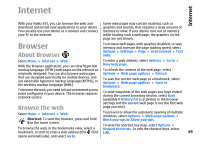Nokia E55 Nokia E55 User Guide in US English - Page 69
Internet, Browser, About Browser, Browse the web
 |
View all Nokia E55 manuals
Add to My Manuals
Save this manual to your list of manuals |
Page 69 highlights
Internet Internet With your Nokia E55, you can browse the web and download and install new applications to your device. You can also use your device as a modem and connect your PC to the internet. Some web pages may contain material, such as graphics and sounds, that requires a large amount of memory to view. If your device runs out of memory while loading such a web page, the graphics on the page are not shown. Browser About Browser To browse web pages with graphics disabled, to save memory and increase the page loading speed, select Options > Settings > Page > Load content > Text only. Select Menu > Internet > Web. To enter a web address, select Options > Go to > With the Browser application, you can view hypertext New web page. markup language (HTML) web pages on the internet as To refresh the content of the web page, select originally designed. You can also browse web pages Options > Web page options > Reload. that are designed specifically for mobile devices, and use extensible hypertext markup language (XHTML), or the wireless markup language (WML). To browse the web, you need to have an internet access point configured in your device. The browser requires network service. To save the current web page as a bookmark, select Options > Web page options > Save as bookmark. To view snapshots of the web pages you have visited during the current browsing session, select Back (available if History list is activated in the browser settings and the current web page is not the first web Browse the web page you visit). Select Menu > Internet > Web. To prevent or allow the automatic opening of multiple windows, select Options > Web page options > Shortcut: To start the browser, press and hold Block pop-ups or Allow pop-ups. 0 in the home screen. To view the shortcut key map, select Options > To browse the web, in the bookmarks view, select a Keypad shortcuts. To edit the shortcut keys, select bookmark, or start to enter a web address (the field Edit. 69 opens automatically), and select Go to.