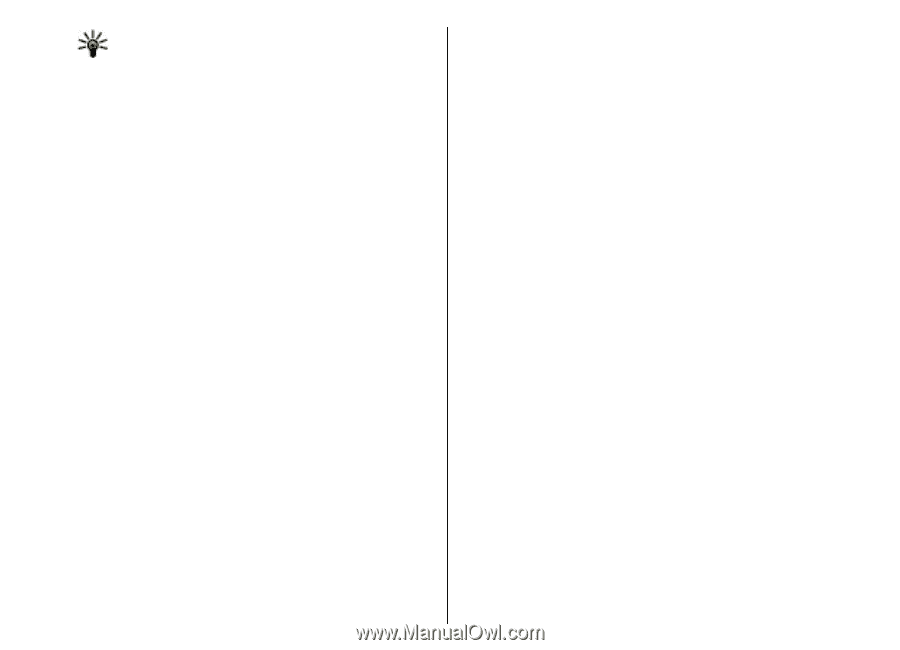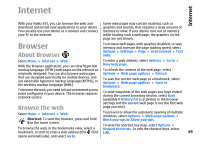Nokia E55 Nokia E55 User Guide in US English - Page 70
Browser toolbar, Navigate s, Web feeds and blogs, Widgets, Internet - wiki
 |
View all Nokia E55 manuals
Add to My Manuals
Save this manual to your list of manuals |
Page 70 highlights
Internet Tip: To minimise the browser without exiting the application or connection, press the end key once. To see an overview of the current web page, press 8. To find the desired spot on the web page, scroll up, down, left, or right. Press 8 again to zoom in and view the desired section of the web page. Browser toolbar The browser toolbar helps you select frequently used functions of the browser. Web feeds and blogs Select Menu > Internet > Web. To open the toolbar, press and hold the scroll key on a blank spot on a web page. To move within the toolbar, scroll left or right. To select a function, press the scroll key. To view a description of a toolbar icon's function, scroll to the toolbar icon. Web feeds are XML files on web pages that are used to share, for example, the latest news headlines or blogs. It is common to find web feeds on web, blog, and wiki pages. The browser application automatically detects if a web page contains web feeds. If web feeds are available, to subscribe to a web feed, select Options > Subscribe to web feeds. Navigate pages Mini Map and Page overview help you navigate web pages that contain a large amount of information. To activate Mini Map, select Options > Settings > General > Mini map > On. When you scroll through a large web page, Mini Map opens and shows an overview of the page. To move in Mini Map, scroll left, right, up, or down. To update a web feed, in the Web feeds view, select a feed and Options > Web feed options > Refresh. To define whether the web feeds are updated automatically, in the Web feeds view, select Options > Edit > Edit. This option is not available if one or more feeds are marked. Widgets When you find the desired location, stop scrolling. Mini Your device supports widgets. Widgets are small, Map disappears and leaves you at the selected location. downloadable web applications that deliver When you are browsing a web page that contains a large amount of information, you can also use Page overview to view what kind of information the web 70 page contains. multimedia, news feeds, and other information, such as weather reports, to your device. Installed widgets appear as separate applications in the Applications folder.