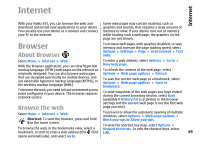Nokia E55 Nokia E55 User Guide in US English - Page 71
Content search, Bookmarks, Empty the cache, End the connection
 |
View all Nokia E55 manuals
Add to My Manuals
Save this manual to your list of manuals |
Page 71 highlights
Internet To find and download widgets, visit the Ovi Store at store.ovi.com. You can also install widgets on a compatible memory card (if available). The default access point for widgets is the same as in the web browser. When active in the background, some widgets may update information automatically to your device. Using widgets may involve the transmission of large amounts of data through your service provider's network. For information about data transmission charges, contact your service provider. If you start to enter a web address, the field opens automatically. indicates the homepage defined for the default access point. To go to a new web page, select Options > Go to > New web page. To send and add bookmarks, or to set a bookmark as the homepage, select Options > Bookmark options. To edit, move, or delete bookmarks, select Options > Bookmark manager. Content search Select Menu > Internet > Web. To search for text, phone numbers, or e-mail addresses within the current web page, select Options > Find keyword and the appropriate option. To go to the next match, scroll down. To go to the previous match, scroll up. Tip: To search for text within the current web page, press 2. Empty the cache The information or services you have accessed are stored in the cache memory of the device. A cache is a memory location that is used to store data temporarily. If you have tried to access or have accessed confidential information requiring passwords, empty the cache after each use. To empty the cache, select Options > Clear privacy data > Cache. Bookmarks Select Menu > Internet > Web. End the connection To end the connection and close the browser, select Options > Exit. Select Options > Go to > Bookmarks. You can select To delete the information the network server collects web addresses from a list or from a collection of about your visits to various web pages, select bookmarks in the Recently visited pages folder. Options > Clear privacy data > Cookies. 71