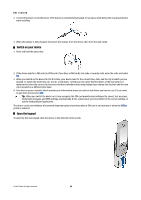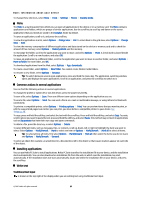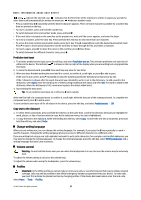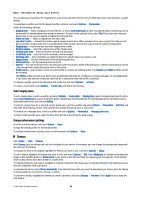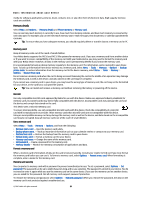Nokia E65 User Guide - Page 15
Basic information about your device, Menu key and scroll key, Slide functions, Standby modes - apps
 |
UPC - 641718271896
View all Nokia E65 manuals
Add to My Manuals
Save this manual to your list of manuals |
Page 15 highlights
2. Basic information about your device Menu key and scroll key To access the applications in your device, press the Menu key in the standby modes. To return to Menu from an application, leaving the application open in the background, press the Menu key. Press and hold the Menu key to see a list of the active applications and switch between them. Leaving applications running in the background increases the demand on battery power and reduces the battery life. In this user guide, "select Menu" refers to pressing the Menu key. Use the scroll key to move and make selections. With the scroll key, you can move up, down, left and right in the Menu or in different applications or lists. You can also press the scroll key to open applications, files, or edit settings. Slide functions Your device has a slide, which you can use in two ways: to lock and unlock the keys and to manage calls. To lock the keys with the slide, close the slide, and select Yes when Lock keypad? is displayed. To unlock, open the slide. To answer an incoming call with the slide, open the slide. To end the call, close the slide. If you want to close the slide during a call but not end the call, press the left selection key, and close the slide within a few seconds. To reject an incoming call, close the slide. If the Call waiting function is activated and you have an active call and an incoming call, closing the slide does not reject the incoming call. To cancel a call attempt, close the slide. Closing the slide does not affect data calls, fax calls, or infrared and Bluetooth connections. Standby modes Your device has two different standby modes: active standby mode and standby mode. Active standby After you have switched on your device and it is ready for use, but you have not entered any characters or made other selections, the device is in the active standby mode. In the active standby mode, you can view your service provider and network, different indicators such as indicators for alarms, and applications you want to access fast. To select applications that you want to access from active standby, select Menu > Tools > Settings > Phone > Standby mode > Active standby apps.. Scroll to the different shortcut settings, and press the scroll key. Scroll to the desired application, and press the scroll key. To select the plug-ins that are shown in the active standby, select Menu > Tools > Settings > Phone > Active standby plug-ins. Even if you switch off the active standby notifications for missed calls and messages, the default notification will still show them. The available plug-ins may vary. To use the basic standby mode, select Menu > Tools > Settings > Phone > Standby mode > Active standby > Off. Tip: You can also see the messages in a messaging folder such as inbox or mailbox in the active standby mode. Select Menu > Tools > Settings > Phone > Standby mode and the folders in Active standby mailbox. Standby In the standby mode, you can see different information, such as your service provider, time, and different indicators, such as indicators for alarms. The scroll key shortcuts are not available in the active standby mode, where the scroll key is used for normal scrolling. Shortcuts in standby mode To view the most recently dialed numbers, press the call key. Scroll to a number or name, and press the call key again to call the number. To call your voice mailbox (network service), press and hold 1. To view calendar information, scroll right. To write and send text messages, scroll left. To change the profile, press the power key briefly, scroll to the profile you want, and press the scroll key to activate the profile. To open Services and connect to the Web, press and hold 0. © 2007 Nokia. All rights reserved. 15