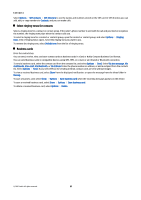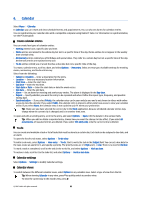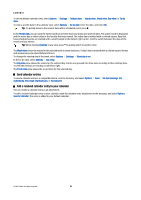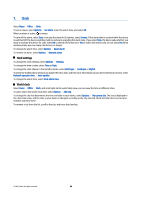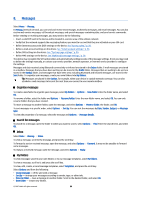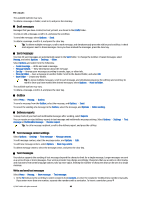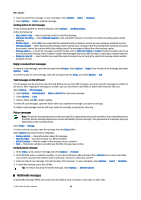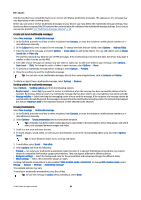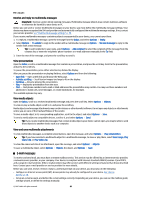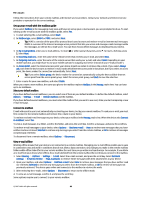Nokia E65 User Guide - Page 40
Draft messages, Outbox, Delivery reports, Text message center settings, Write and send text messages
 |
UPC - 641718271896
View all Nokia E65 manuals
Add to My Manuals
Save this manual to your list of manuals |
Page 40 highlights
Messages The available options may vary. To delete a message or folder, scroll to it, and press the clear key. Draft messages Messages that you have created, but not yet sent, are stored in the Drafts folder. To view or edit a message, scroll to it, and press the scroll key. To send the message, select Options > Send. To delete a message, scroll to it, and press the clear key. Tip: To delete multiple messages, scroll to each message, and simultaneously press the edit key and scroll key. A check mark appears next to these messages. Once you have marked the messages, press the clear key. Sent messages Your last 20 sent messages are automatically saved in the Sent folder. To change the number of saved messages, select Messag. and select Options > Settings > Other. Select Options and select from the following: • Create message - Write and send a message. • Message details. - View information about the message. • Sort by - Arrange your messages according to sender, type, or other info. • Move to folder - Save a message in another folder. Scroll to the desired folder, and select OK. • New folder - Create new folders. Tip: To move multiple messages, scroll to each message, and simultaneously press the edit key and scroll key to mark it. Once you have marked the desired messages, select Options > Move to folder. The available options may vary. To delete a message, scroll to it, and press the clear key. Outbox Select Menu > Messag. > Outbox. To send a message from the Outbox, select the message, and Options > Send. To cancel the sending of a message in the Outbox, select the message, and Options > Defer sending. Delivery reports To keep track of your text and multimedia messages after sending, select Reports. You can receive or reject delivery reports in text message and multimedia message settings. Select Options > Settings > Text message or Multimedia message > Receive report. Tip: To call a message recipient, scroll to the delivery report, and press the call key. Text message center settings Select Options > Settings > Text message > Message centres. To edit message centers, select the message center, and Options > Edit. To add new message centers, select Options > New msg. centre. To delete message centers, select the message center, and press the clear key. Text messages Your device supports the sending of text messages beyond the character limit for a single message. Longer messages are sent as a series of two or more messages. Your service provider may charge accordingly. Characters that use accents or other marks, and characters from some language options, take up more space, limiting the number of characters that can be sent in a single message. Write and send text messages Select Menu > Messag. > New message > Text message. 1. In the To field, press the scroll key to select recipients from Contacts, or enter the recipients' mobile phone numbers manually. If you enter more than one number, separate the numbers with a semicolon. To insert a semicolon, press *. © 2007 Nokia. All rights reserved. 40