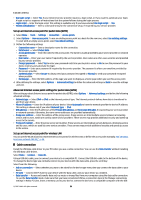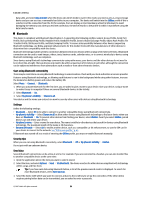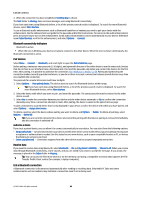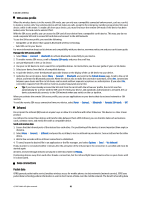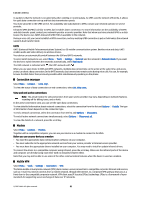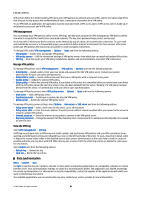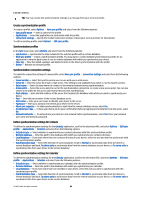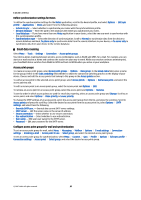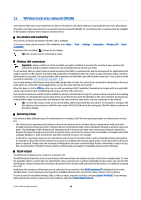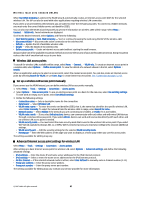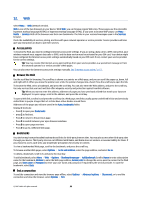Nokia E65 User Guide - Page 63
VPN management, Manage VPN policies, View the VPN log, Data synchronization
 |
UPC - 641718271896
View all Nokia E65 manuals
Add to My Manuals
Save this manual to your list of manuals |
Page 63 highlights
Connectivity VPN policies define the method used by VPN client and a VPN gateway to authenticate each other, and the encryption algorithms that they use to help protect the confidentiality of data. Contact your corporation for a VPN policy. To use VPN with an application, the application must be associated with a VPN access point. A VPN access point is made up of an Internet access point and a VPN policy. VPN management You can manage your VPN policies, policy servers, VPN logs, and key store password in VPN management. VPN policies define how data is encrypted for transfer over unsecured networks. The key store password helps protect private keys. An access point is where your device connects to the network by way of a data call or packet data connection. To use e-mail and multimedia services or to browse Web pages, you must first define Internet access points for these services. VPN access points pair VPN policies with Internet access points to create encrypted connections. To manage VPN, select VPN management > Options > Open and from the following options: • VPN policies - Install, view, and update VPN policies. • VPN policy servers - Edit the connection settings of VPN policy servers from which you can install and update VPN policies. • VPN log - View the log for your VPN policy installations, updates and synchronizations, and other VPN connections. Manage VPN policies To manage VPN policies, select VPN management > VPN policies > Options and from the following options: • Install policy - Install a policy. Enter your user name and password for the VPN policy server. Contact your system administrator for your user name and passwords. • Define VPN ac. point - Create a VPN access point that pairs a VPN policy with an Internet access point. • Update policy - Update the selected VPN policy. • Delete policy - Delete the selected VPN policy. If you delete a VPN policy, it is reinstalled when you synchronize your device with the VPN policy server the next time unless it has also been deleted from the server. Similarly, if a VPN policy has been deleted from the server, it is deleted also from your device upon synchronization. To manage VPN policy servers, select VPN policy servers > Options > Open and from the following options: • New server - Add a VPN policy server. • Synchronise server - Install new or update the selected VPN policy. • Delete server - Delete the selected VPN policy server. To manage VPN policy server settings, select Options > New server or Edit server and from the following options: • Policy server name - Enter a new name for the server, up to 30 characters. • Policy server addr. - Enter the server address. The policy server address cannot be edited after you connect to the server to install or update VPN policies. • Internet access pt. - Select the Internet access point to connect to the VPN policy server. • Key store password - Change the password of the private key store. The password is created automatically when it is needed for the first time. View the VPN log Select VPN management > VPN log. A VPN log records your visits to VPN servers to install, update, and synchronize VPN policies and your VPN connections. Error, warning, and information entries are indicated by an icon on the left-hand side of the entry. To view a log entry in detail, select it. Report the reason codes visible in the detailed view to your system administrators as the codes help to look for causes of possible problems you may have with VPN. When the log size reaches 20 KB, the oldest log entries are deleted to make space for new entries. Select Options and from the following options: • Refresh log - Update the log. • Clear log - Delete the log entries. Data synchronization Menu > Connect. > Sync. Use Sync to synchronize your contacts, calendar or notes with corresponding applications on a compatible computer or remote Internet server. Your synchronization settings are saved in a synchronization profile. The application uses SyncML technology for remote synchronization. For information on SyncML compatibility, contact the supplier of the applications with which you want to synchronize your device. The available applications you can synchronize may vary. Contact your service provider for more information. © 2007 Nokia. All rights reserved. 63