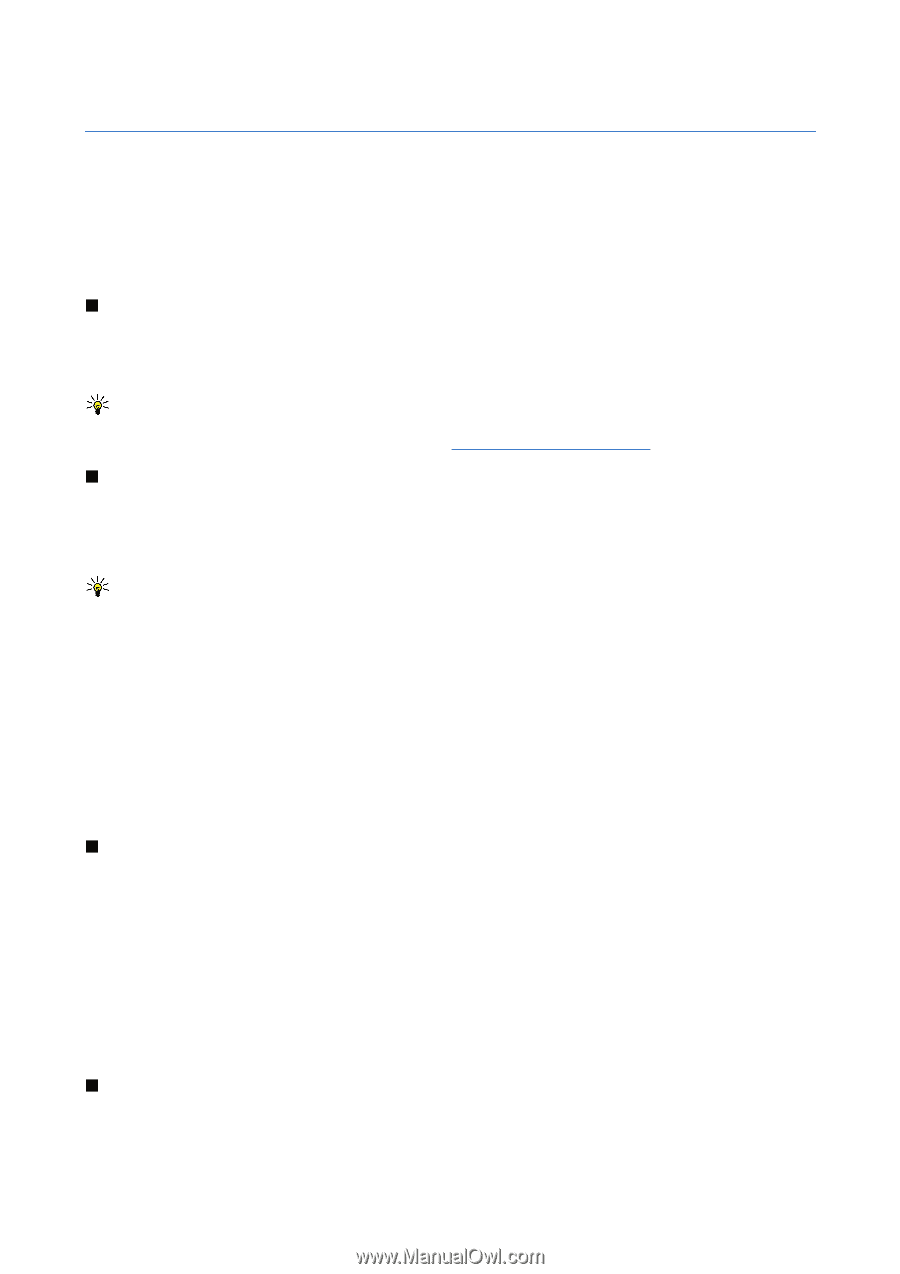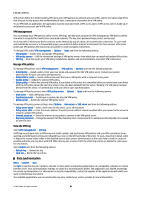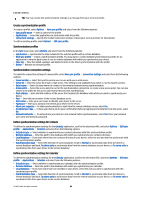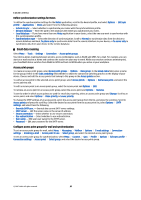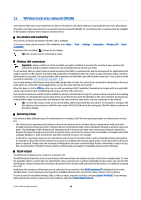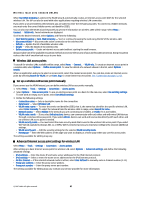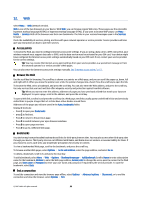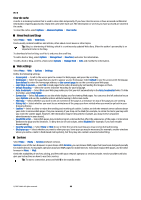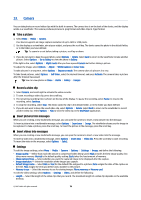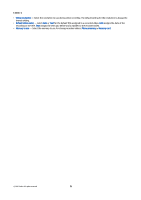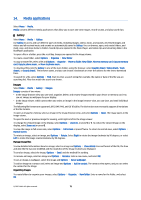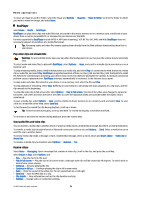Nokia E65 User Guide - Page 68
Web, Access points, Browse the Web, Bookmarks, End a connection - us price
 |
UPC - 641718271896
View all Nokia E65 manuals
Add to My Manuals
Save this manual to your list of manuals |
Page 68 highlights
12. Web Select Menu > Web (network service). Web is one of the two browsers in your device. With Web, you can browse regular Web sites. These pages use the extensible hypertext markup language (XHTML) or hypertext markup language (HTML). If you want to browse WAP pages, use Menu > Media > Services. Both of the browsers use their own bookmarks. The links in your received messages open in the Services browser. Check the availability of services, pricing, and fees with your network operator or service provider. Service providers will also give you instructions on how to use their services. Access points To browse the Web, you need to configure Internet access point settings. If you are using a data call or a GPRS connection, your wireless network must support data calls or GPRS, and the data service must be activated for your SIM card. Your device might have configured the Internet access point settings automatically based on your SIM card. If not, contact your service provider for the correct settings. Tip: You may receive the Internet access point settings from your service provider as a special text message or from the network operator's or service provider's Web pages. You can also enter the Internet access point settings manually. See "Internet access points," p. 57. Browse the Web Use the scroll key for browsing. The scroll key is shown as a pointer on a Web page, and you can scroll the pages up, down, left and right with it. When you move the pointer over a link, the pointer changes into a hand. Press the scroll key to open the link. To browse the Web, select a bookmark, and press the scroll key. You can also enter the Web address, and press the scroll key. Use only services that you trust and that offer adequate security and protection against harmful software. Tip: When you start to enter the address, addresses of pages you have previously visited that match your input are displayed. To open a page, scroll to the address, and press the scroll key. To open a Web link, scroll to it and press the scroll key. On a Web page, new links usually appear underlined in blue and previously visited links in purple. Images that act as links have a blue border around them. Addresses of the pages you visit are saved in the Auto. bookmarks folder. Keyboard shortcuts: • Press 1 to open your Bookmarks. • press 2 to find text. • Press 3 to return to the previous page. • Press 5 to switch between your open browser windows. • Press 8 to open page overview. • Press 9 to go to a different Web page. Bookmarks Your device may have preinstalled bookmarks and links for third-party internet sites. You may also access other third-party sites through your device. Third-party sites are not affiliated with Nokia, and Nokia does not endorse or assume liability for them. If you choose to access such sites, you should take precautions for security or content. To view a bookmarked Web page, scroll to the bookmark, and press the scroll key. To browse another Web pages, select Options > Go to web address, enter the page address, and select Go to. To delete a bookmark, scroll to it, and press the clear key. To add a bookmark, select Menu > Web > Options > Bookmark manager > Add bookmark. Scroll to Name to enter a descriptive name for the bookmark, Address to enter the Web page address, Access point to change the access point to connect to the Web page, and User name or Password to enter your user name and password, if required by the service provider. To save the bookmark, select Back. End a connection To end the connection and view the browser page offline, select Options > Advanced options > Disconnect; or to end the connection and close the browser, select Options > Exit. © 2007 Nokia. All rights reserved. 68