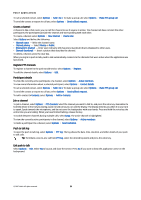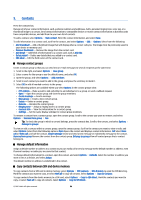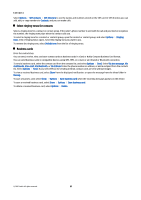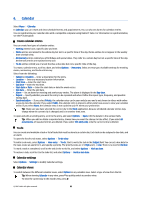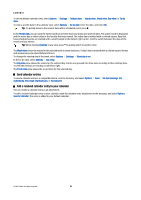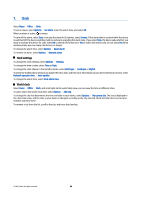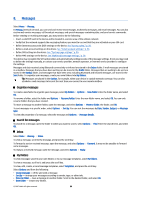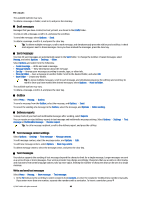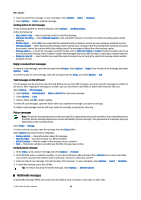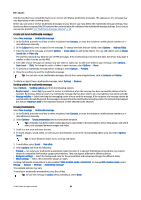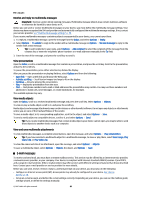Nokia E65 User Guide - Page 38
Clock, Clock settings, World clock, To change the clock shown in the standby modes, select - update
 |
UPC - 641718271896
View all Nokia E65 manuals
Add to My Manuals
Save this manual to your list of manuals |
Page 38 highlights
7. Clock Select Menu > Office > Clock. To set an alarm, select Options > Set alarm. Enter the alarm time, and select OK. When an alarm is active, is shown. To turn off the alarm, select Stop, or to stop the alarm for 5 minutes, select Snooze. If the alarm time is reached while the device is switched off, the device switches itself on and starts sounding the alarm tone. If you select Stop, the device asks whether you want to activate the device for calls. Select No to switch off the device or Yes to make and receive calls. Do not select Yes when wireless phone use may cause interference or danger. To change the alarm time, select Options > Reset alarm. To remove an alarm, select Options > Remove alarm. Clock settings To change the clock settings, select Options > Settings. To change the time or date, select Time or Date. To change the clock shown in the standby modes, select Clock type > Analogue or Digital. To allow the mobile phone network to update the time, date, and time zone information to your device (network service), select Network operator time > Auto-update. To change the alarm tone, select Clock alarm tone. World clock Select Menu > Office > Clock, and scroll right. In the world clock view, you can view the time in different cities. To add a city to the world clock view, select Options > Add city. To change the city that determines the time and date in your device, select Options > My current city. The city is displayed in the clock main view, and the time in your device is changed according to the city selected. Check that the time is correct and matches your time zone. To remove a city from the list, scroll to the city, and press the clear key. © 2007 Nokia. All rights reserved. 38