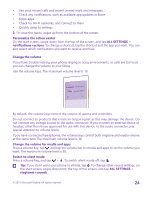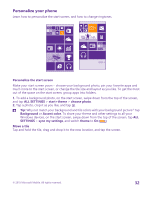Nokia Lumia 640 XL User Guide - Page 29
Add a Microsoft account to your phone, Set up My Family, games store
 |
View all Nokia Lumia 640 XL manuals
Add to My Manuals
Save this manual to your list of manuals |
Page 29 highlights
Add a Microsoft account to your phone If you didn't sign in to your Microsoft account during the first start-up, you can add the account to your phone later and get your data and settings easily on all your devices. 1. On the start screen, swipe down from the top of the screen, and tap ALL SETTINGS > email +accounts > add an account. 2. Tap Microsoft account. 3. Sign in with your existing Microsoft account username and password. 4. Select how you want to get your one-time verification code. 5. When asked, type in the last 4 digits of your phone number or your email address. 6. When you receive the code, type it in. Your data and settings are synced to your phone. Tip: If your previous phone was a Windows Phone and you have backed up your content to your Microsoft account, restore the backup and get your stuff easily on your new phone. Set up My Family If you want to restrict your kids from downloading paid or age-rated content from Store or games store, set up My Family. Xbox doesn't support child accounts in some countries or regions where Windows Phones are available. 1. Go to https://www.windowsphone.com/family, and log in to your Microsoft account. 2. Add the account you want to My Family. 3. Change the settings for your kid's account. For more My Family settings, go to https://familysafety.microsoft.com. © 2015 Microsoft Mobile. All rights reserved. 29