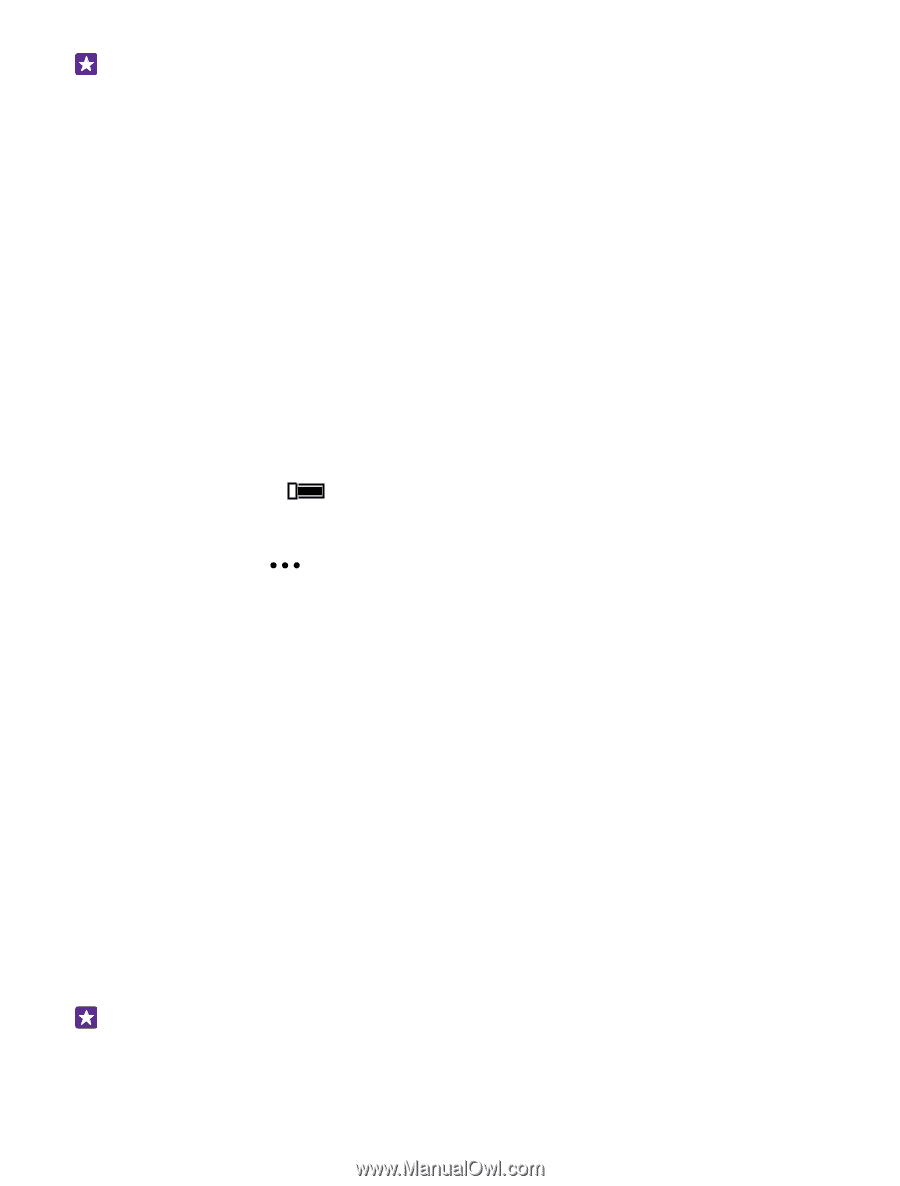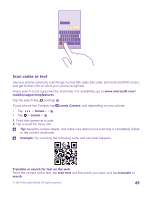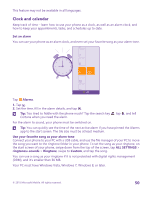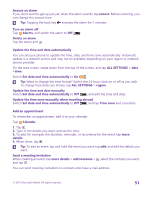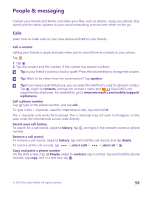Nokia Lumia 640 XL User Guide - Page 54
Manage your SIMs, Forward calls between your SIMs, More SIM settings - dual sim
 |
View all Nokia Lumia 640 XL manuals
Add to My Manuals
Save this manual to your list of manuals |
Page 54 highlights
Tip: Want to make sure you don't miss a call on one SIM while having an active call on the other? Use Smart Dual SIM to set your SIMs to forward calls between them or to another phone. For availability of this feature, contact your network service provider. Manage your SIMs Don't want work to interfere with your free time? Or do you have a cheaper data connection on one SIM? You can decide which SIM you want to use. Dual SIM is not supported by all phones. For availability, go to www.microsoft.com/mobile/ support/wpfeatures. 1. On the start screen, swipe down from the top of the screen, and tap ALL SETTINGS > cellular+SIM. 2. To change the SIM settings, tap the SIM you want. Rename a SIM card Tap SIM name, and type in the name you want. Select which SIM to use for data connection Tap SIM for data connection and the SIM you want. Switch a SIM off Switch SIM status to Off . Link the start screen SIM tiles To link the start screen tiles for calls or messaging under one tile for both your SIMs, tap the tile you want, then tap > link tiles. Forward calls between your SIMs Forward your calls between your SIMs using Smart Dual SIM - when someone calls you on one SIM while you're having a call on the other, you can manage your calls from both SIMs just like with only one SIM. Dual SIM is not supported by all phones. For availability, go to www.microsoft.com/mobile/ support/wpfeatures. You must have both SIMs inserted to access the dual SIM call settings. For availability of this service, contact your network service provider. 1. On the start screen, swipe down from the top of the screen, and tap ALL SETTINGS > network+. 2. Tap set. 3. To select how to forward calls between your SIMs, change the setting for Smart Dual SIM. 4. Type in the phone numbers for your SIMs, and tap Smart Dual SIM. 5. Tap More SIM settings to access the rest of the network settings, such as Data connection. Tip: You can pin the dual SIM call settings to the start screen for easy access. © 2015 Microsoft Mobile. All rights reserved. 54