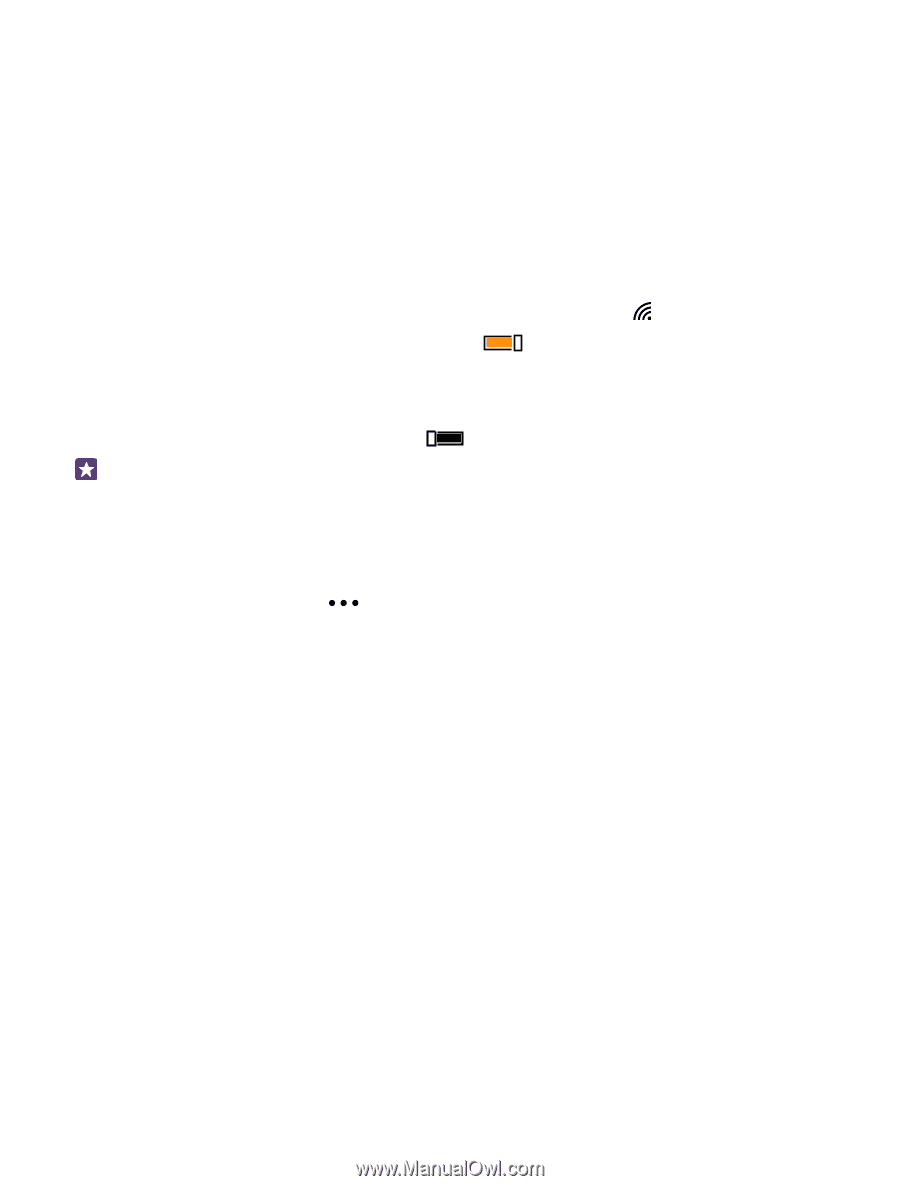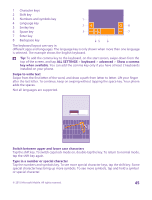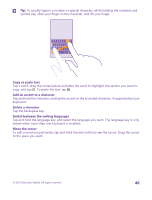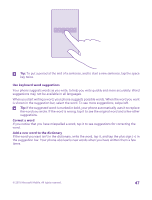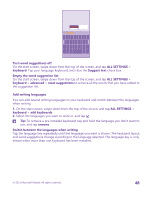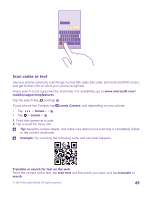Nokia Lumia 640 XL User Guide - Page 44
Save on data roaming costs, Write text, Use the on-screen keyboard, sync settings
 |
View all Nokia Lumia 640 XL manuals
Add to My Manuals
Save this manual to your list of manuals |
Page 44 highlights
Save on data roaming costs You can cut data roaming costs and save on your phone bills by changing mobile data settings. Data roaming means using your phone to receive data over networks that your network service provider doesn't own or operate. Connecting to the internet when roaming, especially when abroad, can raise data costs substantially. Your network service provider can charge you a fixed fee for data transfer or on a pay-as-you-use basis. To use the optimal connection method, change the Wi-Fi, mobile data, and email download settings. Using a Wi-Fi connection is generally faster and less expensive than using a mobile data connection. If both Wi-Fi and mobile data connections are available, your phone uses the WiFi connection. On the start screen, swipe down from the top of the screen, and tap . 1. Make sure WiFi networking is switched to On . 2. Select the connection you want to use. Close a mobile data connection On the start screen, swipe down from the top of the screen, tap ALL SETTINGS > cellular +SIM, and switch Data connection to off . Tip: You can also follow your data usage with the Data Sense app. Stop data roaming On the start screen, swipe down from the top of the screen, tap ALL SETTINGS > cellular +SIM, and switch Data roaming options to don't roam. Download email less frequently In every mailbox you have, tap > settings > sync settings, and select how often to sync. Write text Learn how to write text quickly and efficiently with your phone's keyboard. Use the on-screen keyboard Writing with the on-screen keyboard is easy. You can use the keyboard when holding your phone in portrait or landscape mode. You can write your messages by tapping the letters or by swiping through them. Tap a text box. © 2015 Microsoft Mobile. All rights reserved. 44