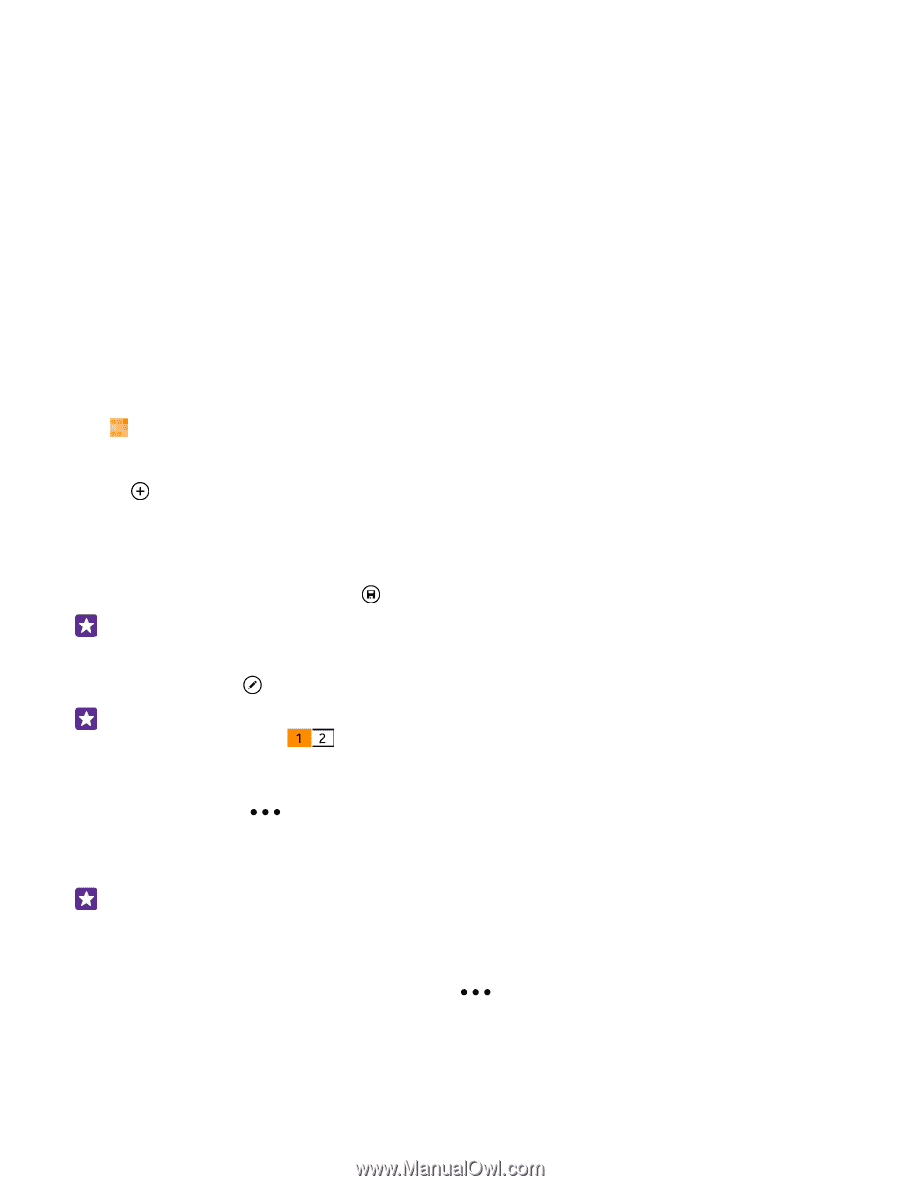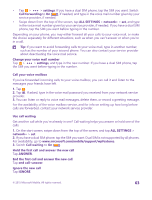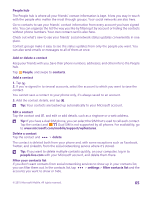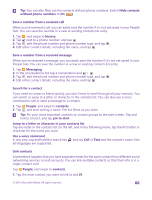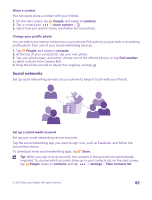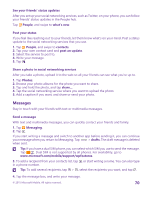Nokia Lumia 640 XL User Guide - Page 65
People hub, Add or delete a contact, people.live.com
 |
View all Nokia Lumia 640 XL manuals
Add to My Manuals
Save this manual to your list of manuals |
Page 65 highlights
People hub The People hub is where all your friends' contact information is kept. It lets you stay in touch with the people who matter the most through groups. Your social networks are also here. Go to contacts to see your friends' contact information from every account you have signed into. You can organize the list the way you like by filtering it by account or hiding the contacts without phone numbers. Your own contact card is also here. Check out what's new to see your friends' social network status updates conveniently in one place. Contact groups make it easy to see the status updates from only the people you want. You can also send emails or messages to all of them at once. Add or delete a contact Keep your friends with you. Save their phone numbers, addresses, and other info to the People hub. Tap People, and swipe to contacts. Add a contact 1. Tap . 2. If you're signed in to several accounts, select the account to which you want to save the contact. You cannot save a contact to your phone only, it's always saved to an account. 3. Add the contact details, and tap . Tip: Your contacts are backed up automatically to your Microsoft account. Edit a contact Tap the contact and , and edit or add details, such as a ringtone or a web address. Tip: If you have a dual SIM phone, you can select the SIM that's used to call each contact. Tap the contact and . Dual SIM is not supported by all phones. For availability, go to www.microsoft.com/mobile/support/wpfeatures. Delete a contact Tap the contact and > delete. The contact is deleted both from your phone and, with some exceptions such as Facebook, Twitter, and LinkedIn, from the social networking service where it's stored. Tip: If you want to delete multiple contacts quickly, on your computer, log in to people.live.com with your Microsoft account, and delete them there. Filter your contacts list If you don't want contacts from social networking services to show up in your contacts list, you can filter them out. In the contacts list, tap > settings > filter contacts list and the accounts you want to show or hide. © 2015 Microsoft Mobile. All rights reserved. 65