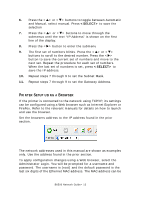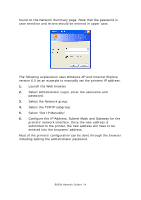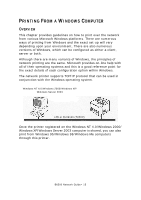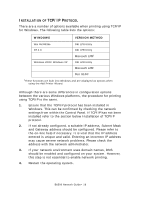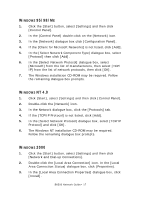Oki B6500n B6500 Network Guide - Page 12
<MENU>, IP Address, Network Menu
 |
View all Oki B6500n manuals
Add to My Manuals
Save this manual to your list of manuals |
Page 12 highlights
CONFIGURATION INTRODUCTION The B6500 is a fast 100BASE-TX/10BASE-T network capable printer. It supports major protocols such as TCP/IP and Ethertalk. This section details configuring the printer's network interface and should be done prior to configuring your computer. INITIAL IP ADDRESS The factory configuration is for the printer to obtain an IP address automatically from your networks' DHCP server. Use the printers' console to determine the printers' address. 1. Press the button on the control panel. 2. Press the button until the text "Network Menu" is shown on the first line of the display. 3. Press the button to enter the Network menu. 4. Press the or buttons to move through the submenus until the text "IP Address" is shown on the first line of the display. 5. Note the IP address shown on the second line of the display. If your network does not have a DHCP server, the IP address will have to be set manually. Use the printers' console to manual set the printers' address. 1. Press the button on the control panel. 2. Press the button until the text "Network Menu" is shown on the first line of the display. 3. Press the button to enter the Network menu. 4. Press the or buttons to move through the submenus until the text "IP Address Set" is shown on the first line of the display. 5. Press the button to enter the submenu B6500 Network Guide> 12