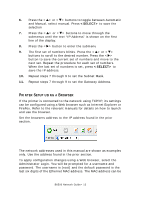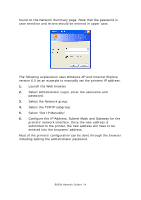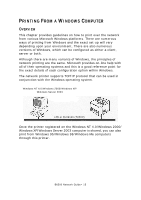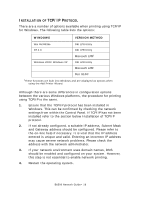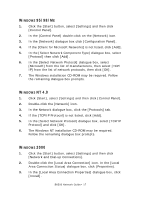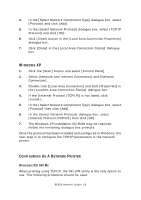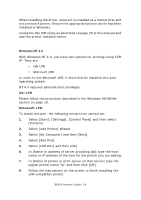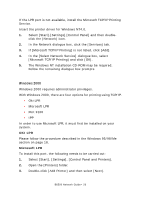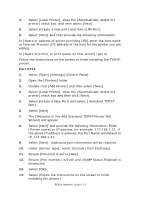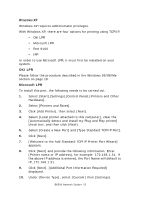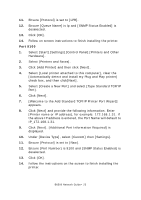Oki B6500n B6500 Network Guide - Page 18
Indows, Onfiguring, Etwork, Rinter
 |
View all Oki B6500n manuals
Add to My Manuals
Save this manual to your list of manuals |
Page 18 highlights
4. In the [Select Network Component Type] dialogue box, select [Protocol] and click [Add]. 5. In the [Select Network Protocol] dialogue box, select [TCP/IP Protocol] and click [OK]. 6. Click [Close] button in the [Local Area Connection Properties] dialogue box. 7. Click [Close] in the [Local Area Connection Status] dialogue box. WINDOWS XP 1. Click the [Start] button and select [Control Panel]. 2. Select [Network and Internet Connection] and [Network Connection]. 3. Double-click [Local Area Connection] and click [Properties] in the [Location Area Connection Status] dialogue box. 4. If the [Internet Protocol (TCP/IP)] is not listed, click [Install.]. 5. In the [Select Network Component Type] dialogue box, select [Protocol] then click [Add]. 6. In the [Select Network Protocol] dialogue box, select [Internet Protocol (TCP/IP)] then click [OK]. 7. The Windows XP installation CD-ROM may be required. Follow the remaining dialogue box prompts. Once the protocol has been installed and configured in Windows, the next step is to configure the TCP/IP parameters in the network printer. CONFIGURING AS A NETWORK PRINTER WINDOWS 95/98/ME When printing using TCP/IP, the Oki LPR utility is the only option to use. The following procedure should be used. B6500 Network Guide> 18