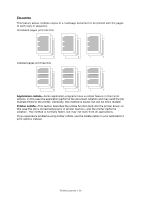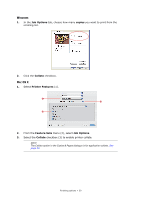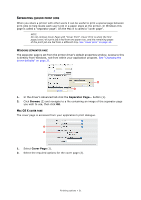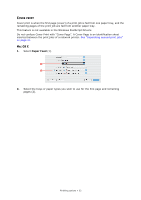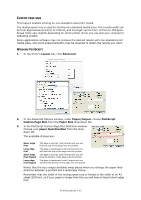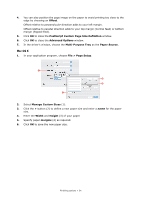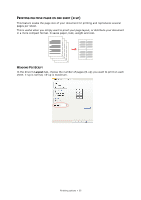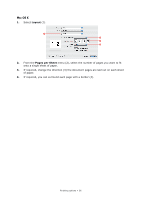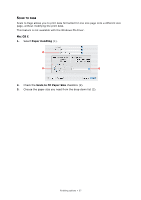Oki C711WT C711WT Users Guide - Page 34
PostScript Custom Size Definition
 |
View all Oki C711WT manuals
Add to My Manuals
Save this manual to your list of manuals |
Page 34 highlights
4. You can also position the page image on the paper to avoid printing too close to the edge by choosing an Offset. Offset relative to perpendicular direction adds to your left margin. Offset relative to parallel direction adds to your top margin (normal feed) or bottom margin (flipped feed). 5. Click OK to close the PostScript Custom Page Size Definition window. 6. Click OK to close the Advanced Options window. 7. In the driver's window, choose the Multi-Purpose Tray as the Paper Source. MAC OS X 1. In your application program, choose File > Page Setup. 1 3 4 2 2. Select Manage Custom Sizes (1). 3. Click the + button (2) to define a new paper size and enter a name for the paper size. 4. Enter the Width and Height (3) of your paper. 5. Specify paper margins (4) as required. 6. Click OK to save the new paper size. Finishing options > 34