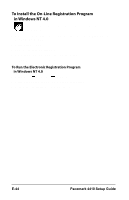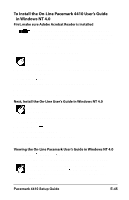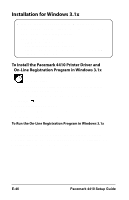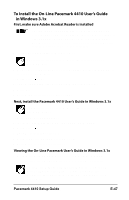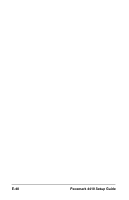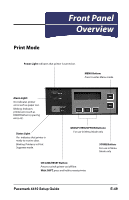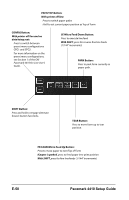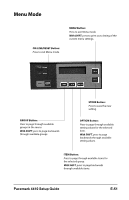Oki PM4410 Guide: Setup, PM4410 (English) - Page 48
Installation for Windows 3.1x
 |
View all Oki PM4410 manuals
Add to My Manuals
Save this manual to your list of manuals |
Page 48 highlights
Installation for Windows 3.1x Minimum System Requirements for Windows 3.1x: CPU: i486DX, 66 MHz (90 MHz pentium recommended) RAM: 8 MB (16 MB recommended) Empty hard disk space: 2 MB for use by print spooler 73 MB for User's Guide (optional) 5 MB for Adobe Acrobat Reader Software (optional)- 12 MB recommended To Install the Pacemark 4410 Printer Driver and On-Line Registration Program in Windows 3.1x These instructions assume "D" is the location of your CD-ROM drive. 1. Close any open applications and make sure that the printer is connected to the PC and turned on. 2. Insert the Pacemark 4410 CD in your CD-ROM drive. 3. Click File ® Run. 4. Type D:\install, then click OK. 5. Click On-Line Registration/Printer Driver. 6. Follow the instructions on your screen. To Run the On-Line Registration Program in Windows 3.1x To run the On-Line Registration program: 1. Double click the PM4410 group from the Program Manager. 2. Double click the OKI Pacemark 4410 On-Line Registration icon. 3. Follow the instructions on your screen. E-46 Pacemark 4410 Setup Guide