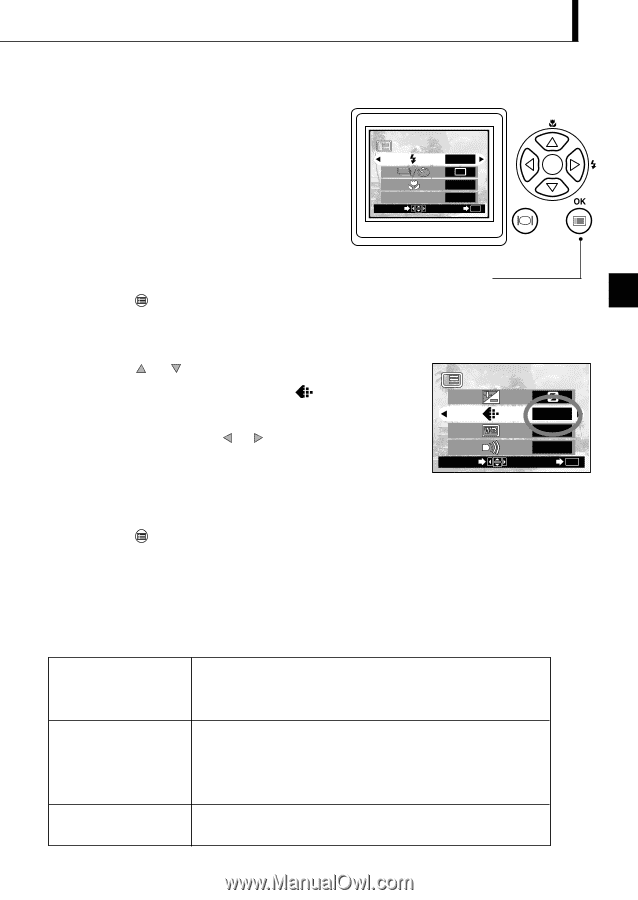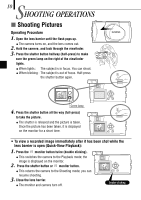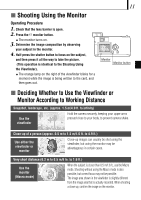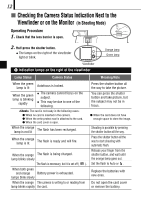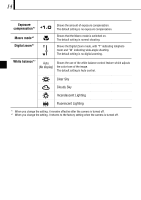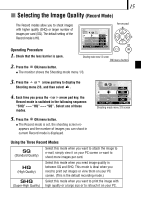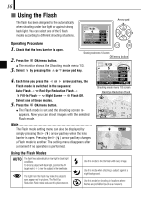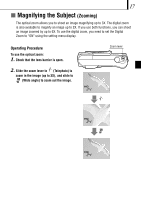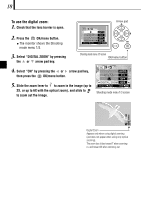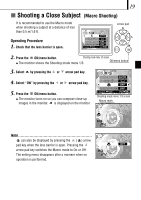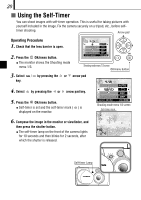Olympus D150 D-150/C-1 Zoom Basic Manual (2.5MB) - Page 15
Selecting the Image Quality
 |
View all Olympus D150 manuals
Add to My Manuals
Save this manual to your list of manuals |
Page 15 highlights
15 í Selecting the Image Quality (Record Mode) The Record modes allow you to shoot images with higher quality (SHQ) or larger number of images per card (SQ). The default setting of the Record mode is HQ. Operating Procedure 1. Check that the lens barrier is open. 1/3 AUTO OFF DIGITAL ZOOM OFF SELECT END OK Arrow pad Shooting mode menu 1/3 screen OK/menu button 2. Press the OK/menu button. ¼ The monitor shows the Shooting mode menu 1/3. 3. Press the or arrow pad key to display the Shooting menu 2/3, and then select . 4. Each time you press the or arrow pad key, the Record mode is switched in the following sequence: "SHQ"p["HQ"p["SQ". Select one of these modes. 5. Press the OK/menu button. ¼ The Record mode is set, the shooting screen reappears and the number of images you can shoot in current Record mode is displayed. 2/3 SELECT HQ AUTO ON END OK Shooting mode menu 2/3 screen Using the Three Record Modes SQ (Standard Quality) Select this mode when you want to attach the image to e-mail, simply view it on your PC screen or want to shoot more images per card. HQ (High Quality) Select this mode when you need image quality in between SQ and SHQ. This mode is ideal when you need to print out images or view them on your PC screen. (This is the default recording mode.) SHQ Select this mode when you want to print the image with (Super-High Quality) high quality or a large size or to retouch it on your PC.