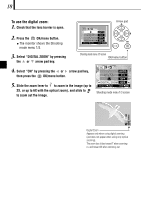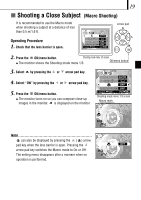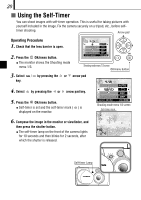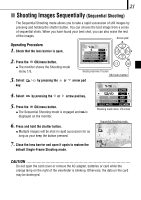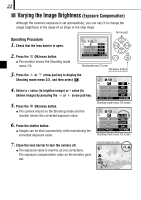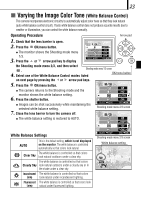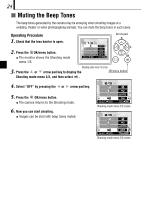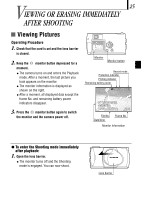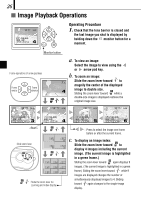Olympus D150 D-150/C-1 Zoom Basic Manual (2.5MB) - Page 23
Varying the Image Color Tone - zoom manual
 |
View all Olympus D150 manuals
Add to My Manuals
Save this manual to your list of manuals |
Page 23 highlights
23 í Varying the Image Color Tone (White Balance Control) This camera incorporates electronic circuitry to automatically adjust color hues so that they look natural (auto white balance control circuit). If auto white balance control does not produce accurate results due to weather or illumination, you can control the white balance manually. Operating Procedure Arrow pad 1. Check that the lens barrier is open. 2. Press the OK/menu button. 1/3 AUTO ¼ The monitor shows the Shooting mode menu 1/3. 3. Press the or arrow pad key to display OFF DIGITAL ZOOM OFF SELECT END OK the Shooting mode menu 2/3, and then select . Shooting mode menu 1/3 screen 4. Select one of the White Balance Control modes listed OK/menu button on next page by pressing the or arrow pad keys. 5. Press the OK/menu button. 2/3 ¼ The camera returns to the Shooting mode and the monitor shows the white balance setting. 6. Press the shutter button. ¼ Images can be shot successively while maintaining the selected white balance setting. 7. Close the lens barrier to turn the camera off. ¼ The white balance setting is restored to AUTO. SELECT HQ AUTO ON END OK Shooting mode menu 2/3 screen 2/3 HQ White Balance Settings AUTO This is the default setting, which is not displayed on the monitor. The white balance is controlled automatically so that colors look natural. The white balance is controlled so that colors Clear Sky look natural outdoors under a clear sky. The white balance is controlled so that colors Cloudy Sky look natural outdoors under a cloudy sky or in the shade under a clear sky. Incandescent The white balance is controlled so that colors Lamp look natural under incandescent lighting. Fluorescent The white balance is controlled so that colors look Lamp natural under fluorescent lighting. SELECT ON END OK Shooting mode menu 2/3 screen White balance setting HQ