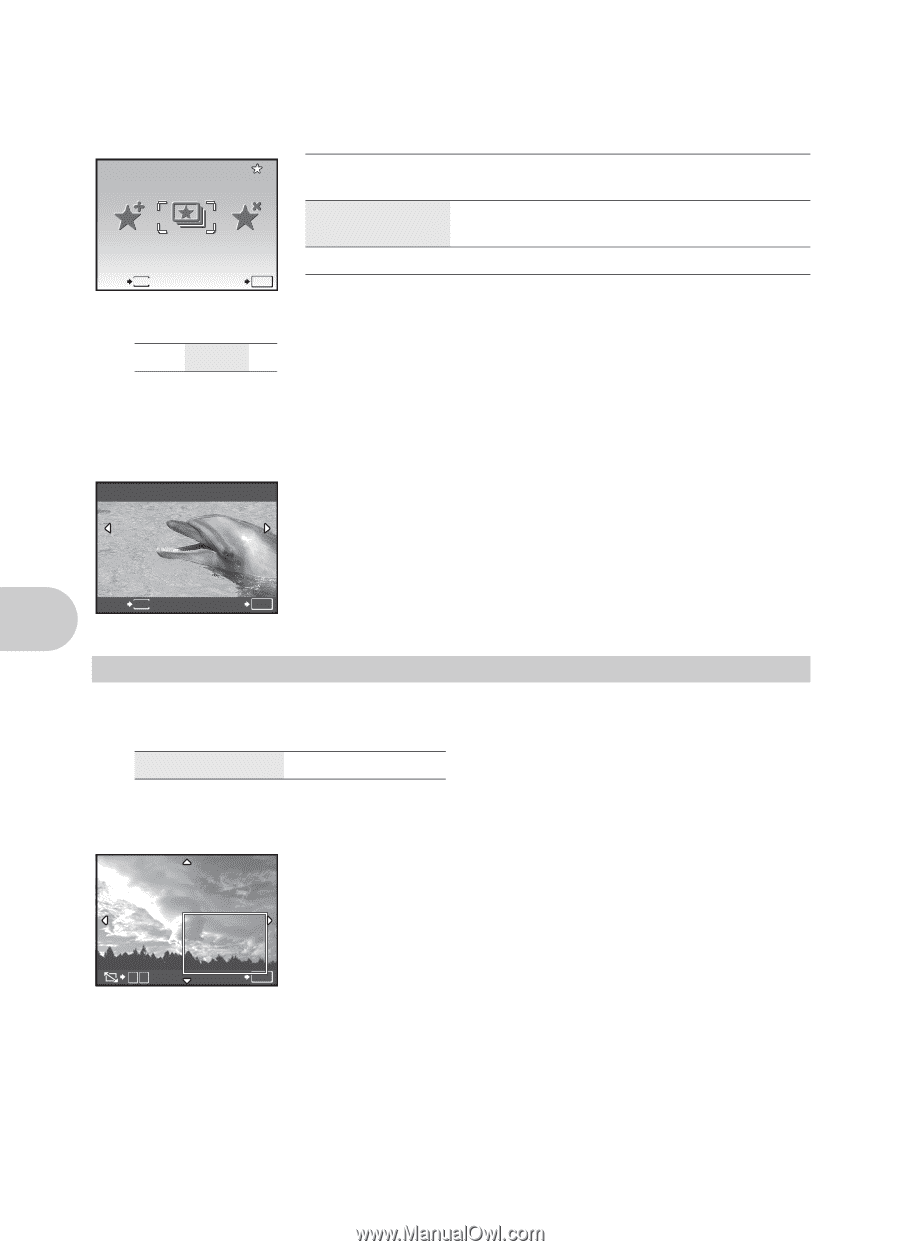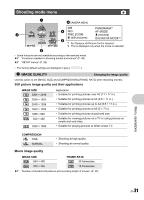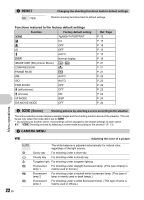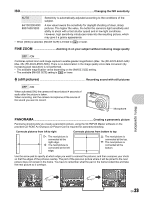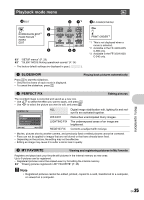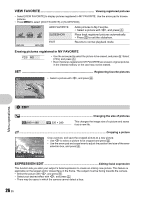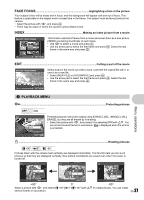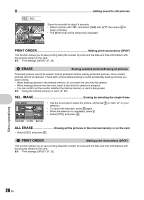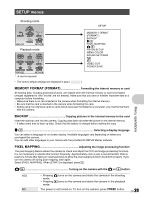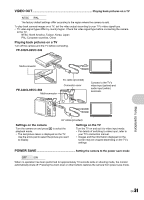Olympus FE 340 FE-340 Instruction Manual (English) - Page 26
View Favorite, Expression Edit
 |
UPC - 050332164031
View all Olympus FE 340 manuals
Add to My Manuals
Save this manual to your list of manuals |
Page 26 highlights
VIEW FAVORITE Viewing registered pictures • Select [VIEW FAVORITE] to display pictures registered in MY FAVORITE. Use the arrow pad to browse pictures. • Press m to select [ADD FAVORITE] or [SLIDESHOW]. My Favorite ADD SLIDEFAVORITE SHOW EXIT EXIT MENU SET OK ADD FAVORITE SLIDESHOW EXIT Adds pictures to My Favorite. • Select a picture with XY, and press . Plays back registered pictures automatically. • Press to exit the slideshow. Reverts to normal playback mode. Erasing pictures registered in MY FAVORITE YES/ NO • Use the arrow pad to select the picture to be erased, and press S. Select [YES], and press . • Even if pictures registered in MY FAVORITE are erased, original pictures in the internal memory or the card may not be erased. SET Registering favorite pictures SET • Select a picture with XY, and press . Menu operations BACK MENU SET OK 4 EDIT Q ...Changing the size of pictures C 640 × 480 /E 320 × 240 This changes the image size of a picture and saves it as a new file. P ...Cropping a picture Crop a picture, and save the cropped picture as a new picture. • Use XY to select a picture to be cropped and press . • Use the arrow pad and zoom lever to adjust the position and size of the area- selection box, and press . WT SET OK EXPRESSION EDIT Editing facial expression This function lets you alter your subject's facial expression to create an entirely new picture. This feature is applicable on the largest and/or closest face in the frame. The subject must be facing towards the camera. • Select the picture with XY, and press . • Select your desired effect with XY, and press . • There may be cases in which the camera cannot detect a face. 26 EN