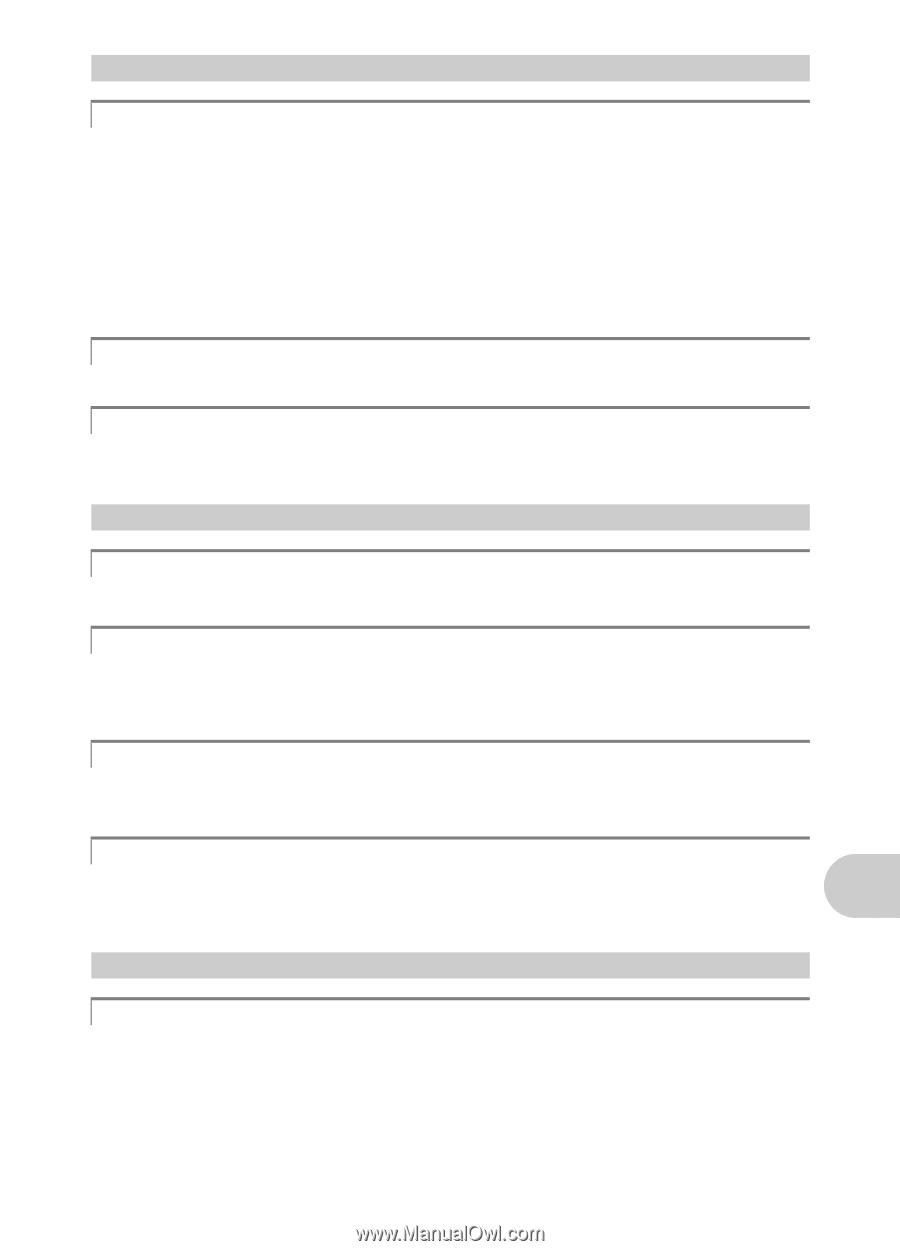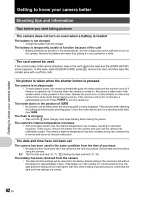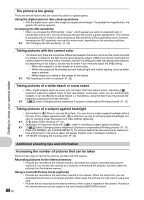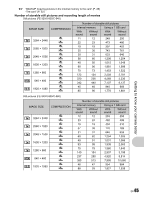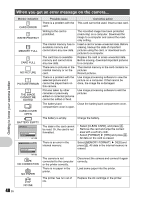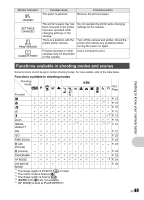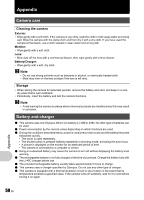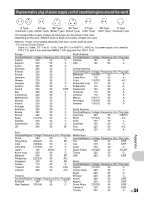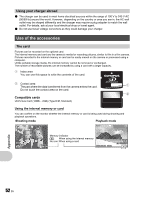Olympus FE 340 FE-340 Instruction Manual (English) - Page 47
Playback tips - troubleshooting
 |
UPC - 050332164031
View all Olympus FE 340 manuals
Add to My Manuals
Save this manual to your list of manuals |
Page 47 highlights
Playback help and troubleshooting tips Blurry images cannot be stabilized • Even if [DIS EDIT] is selected, not all blurry pictures can be fixed. • If the shutter speed is low, if the camera is severely shaken, if the flash has fired,* and/ or if [SMILE SHOT] is used *: The recorded picture may not be stabilized or cannot acquire the proper stabilization effect. * FE-320/X-835/C-540 only. • Moving object: The image cannot acquire the proper stabilization effect. • In addition, the digital image stabilization mode cannot be activated when: • the internal memory capacity or the card capacity is insufficient. • the image was extracted from a movie, modified using a computer, edited on the camera, or created with another camera. The red-eye cannot be fixed • Depending on the picture, the red-eye may not be fixed. Also, parts except the eye may be fixed. Bright specks appear in the picture • Light reflecting from dust and other particles in the air at night may appear as bright specks in pictures taken using the flash. Getting to know your camera better Playback tips Playing back pictures in the internal memory • When a card has been inserted in the camera, the pictures in the internal memory cannot be played back. Pull out the card before operating the camera. Viewing picture information • Play back a picture, and press g/E. Press g/E repeatedly to change the amount of information displayed. g "g/E button Changing the information on display/Display the menu guide" (P. 18) Quickly displaying a desired picture • Turn the zoom lever to the W-side to display the pictures as thumbnails (index display). g "Zoom lever Zooming while shooting/Close-up playback" (P. 16) Erasing sound recorded to still pictures • Once sound is added to a picture, it is not possible to erase the sound. In this case, make a rerecording with silence. g "R Adding sound to still pictures" (P. 28) Viewing pictures on a computer Viewing the entire picture on a computer screen The size of the picture displayed on a computer screen changes depending on the computer settings. When the monitor setting is 1,024 × 768 and you are using Internet Explorer to view a picture with an image size of 2,048 × 1,536 at 100%; the entire picture cannot be viewed without scrolling. There are several ways you can view the entire picture on the computer screen. View the picture using image browsing software • Install the OLYMPUS Master 2 software from the provided CD-ROM. Change the monitor setting • The icons on the computer desktop may be rearranged. For details on changing the settings on your computer, refer to the computer's instruction manual. EN 47