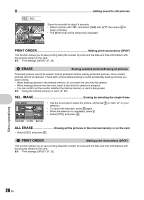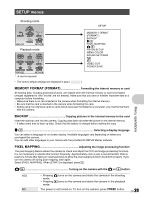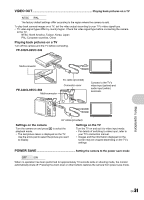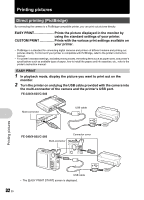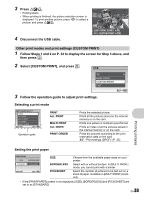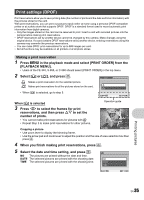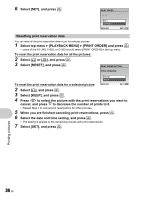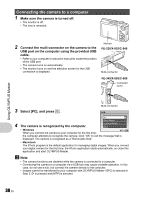Olympus FE 340 FE-340 Instruction Manual (English) - Page 33
Select [CUSTOM PRINT], and press - cable
 |
UPC - 050332164031
View all Olympus FE 340 manuals
Add to My Manuals
Save this manual to your list of manuals |
Page 33 highlights
3 Press OF/
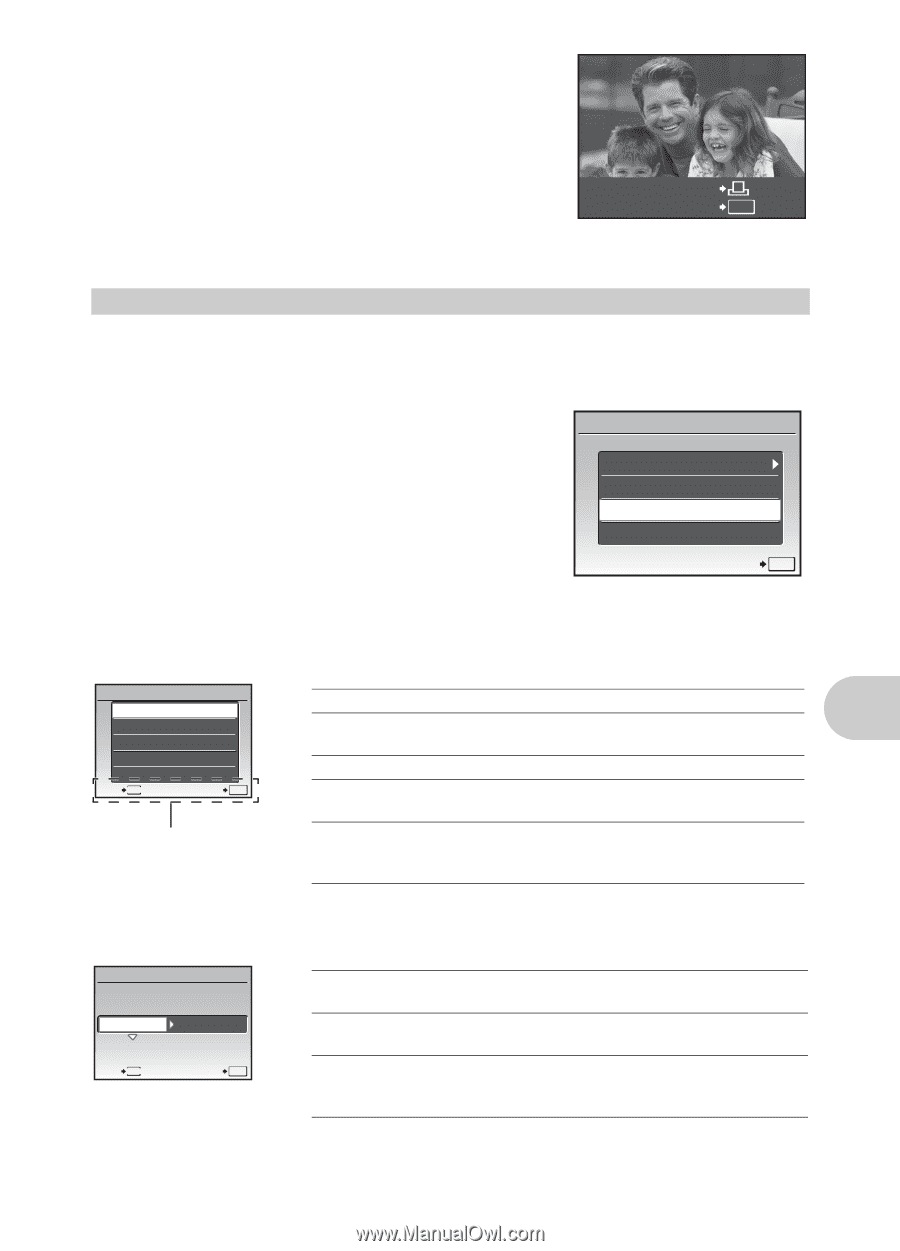
Printing pictures
EN
33
3
Press
O
F
/
<
.
•
Printing starts.
•
When printing is finished, the picture selection screen is
displayed. To print another picture, press
XY
to select a
picture, and press
O
F
/
<
.
4
Disconnect the USB cable.
1
Follow Steps 1 and 2 on P. 32 to display the screen for Step 3 above, and
then press
.
2
Select [CUSTOM PRINT], and press
.
3
Follow the operation guide to adjust print settings.
•
If the [PRINTPAPER] screen is not displayed, [SIZE], [BORDERLESS] and [PICS/SHEET] are
set to as [STANDARD].
Other print modes and print settings (CUSTOM PRINT)
Selecting a print mode
Setting the print paper
PC / CUSTOM PRINT
OK
EASY PRINT START
USB
PC
EASY PRINT
CUSTOM PRINT
EXIT
SET
OK
PRINT
Prints the selected picture.
ALL PRINT
Prints all the pictures stored in the internal
memory or on the card.
MULTI PRINT
Prints one picture in multiple layout format.
ALL INDEX
Prints an index of all the pictures stored in
the internal memory or on the card.
PRINT ORDER
Prints the pictures according to the print
reservation data on the card.
g
“Print settings (DPOF)” (P. 35)
MENU
PRINT MODE SELECT
PRINT
ALL PRINT
MULTI PRINT
ALL INDEX
PRINT ORDER
EXIT
SET
OK
Operation guide
SIZE
Choose from the available paper sizes on your
printer.
BORDERLESS
Select with or without borders. In [MULTI PRINT]
mode, you cannot print with a border.
PICS/SHEET
Select the number of pictures to be laid out on a
sheet of paper. Available in [MULTI PRINT] mode
only.
PRINTPAPER
SIZE
BORDERLESS
MENU
BACK
SET
OK
STANDARD
STANDARD