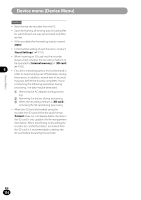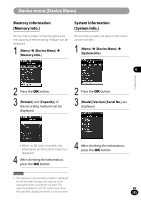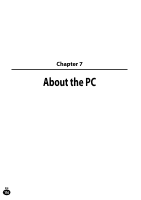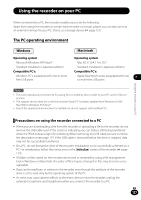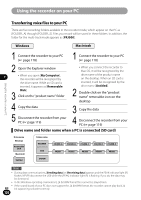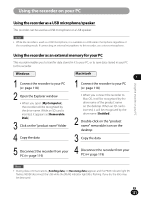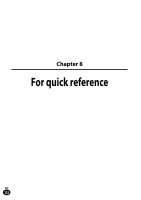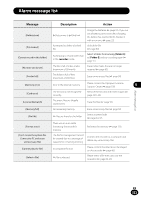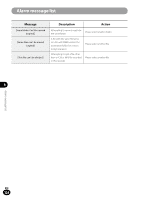Olympus LS-100 LS-100 Instruction Manual (English) - Page 119
Disconnecting from your PC
 |
View all Olympus LS-100 manuals
Add to My Manuals
Save this manual to your list of manuals |
Page 119 highlights
Using the recorder on your PC Disconnecting from your PC Windows 1 Click [ ] on the task bar located at the lower-right corner of the screen. Click [Safely remove USB Mass Storage Device] • The drive letter will differ depending on the PC being used. Macintosh 1 Drag and drop the drive icon for this recorder displayed on the desktop to the Recycle Bin icon 2 Be sure that the recorder [PEAK] indicator light (R) is off before disconnecting the USB cable • The [PEAK] indicator light (R) will light up orange while the recorder is charging. The USB cable may be removed during the charging operation. 7 2 Make sure that the recorder [PEAK] indicator light (R) is off before disconnecting the USB cable • The [PEAK] indicator light (R) will light up orange while the recorder is charging. The USB cable may be removed during the charging operation. Using the recorder on your PC Note • NEVER disconnect the USB while the [PEAK] indicator light (R) is flashing. If you do, the data may be destroyed. • When the recorder is connected to a PC, the power will be supplied from the USB cable supplied with the recorder. No power supply is required from the batteries or the AC adapter to this recorder. • For more information on the USB port on your PC, refer to the user's manual for your PC. • Be sure to connect the USB cable directly to the USB port on your PC. • Be sure to push the USB connector all the way in. Otherwise, the recorder may not operate properly. • Release the recorder from HOLD. EN 119