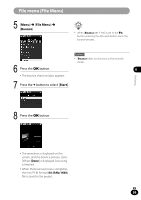Olympus LS-100 LS-100 Instruction Manual (English) - Page 94
File divide [File Divide]
 |
View all Olympus LS-100 manuals
Add to My Manuals
Save this manual to your list of manuals |
Page 94 highlights
File menu [File Menu] File divide [File Divide] When a file with a large capacity or a file that has a long recording time is divided, the File divide function makes it easier to manage and edit the file. 4 Press the + button to select [Start]. A • Only the MP3 and PCM format files recorded with this recorder can be divided. 5 Press the OK button. 6 1 Stop at the position where the file should be divided. File Menu • When the 9 or 0 button is kept pressed, the recorder fast-forwards or fast-reverses. • It is convenient if the dividing positions are marked with an index mark in advance. • The display shifts to [Dividing!], and file division starts.[When [File divide completed] is displayed, file division is finished. 2 [Menu] { [File Menu] { [File divide] Caution • [File divide] is available only from the file display screen. • When the number of files in the folder exceeds 999, the dividing process is unavailable. • Files with the Erase Lock (☞ P.90) cannot be divided. • After the dividing process, the front section is called "File name_1.wav", and the rear section is called "File name_2.wav." • Even MP3 or PCM files with a very short recording time may not be able to be divided. • Do not remove the batteries during the filedividing process. The data may be destroyed. 3 Press the OK button. EN 94