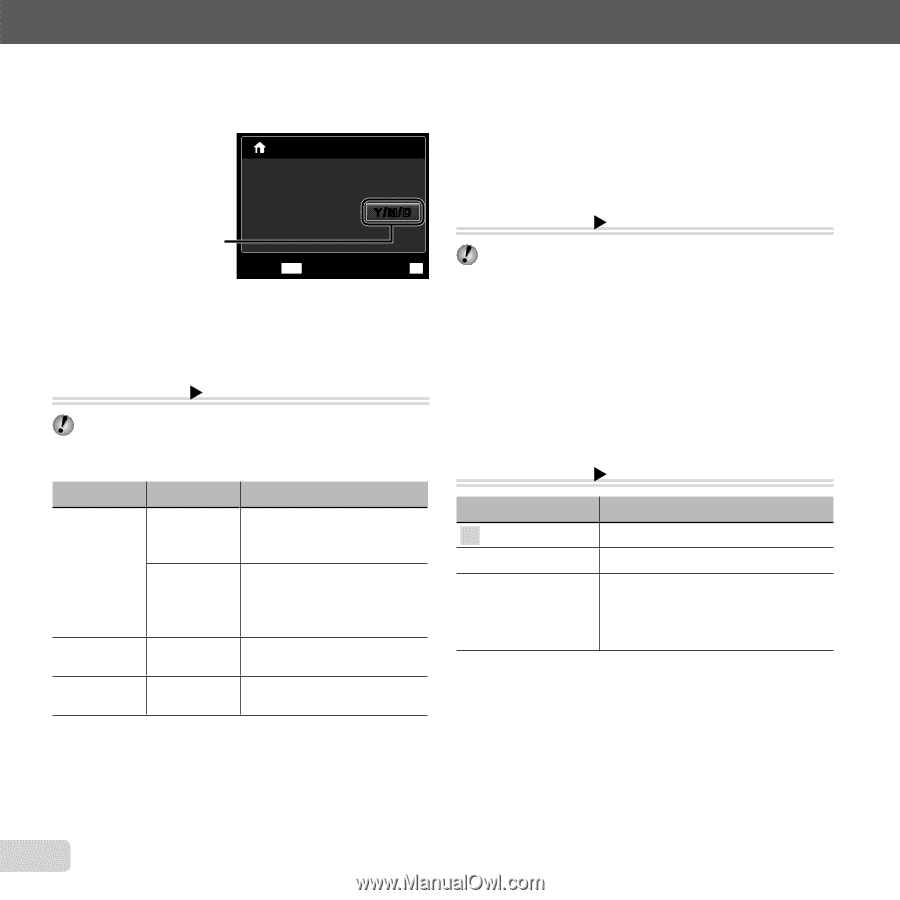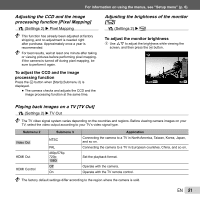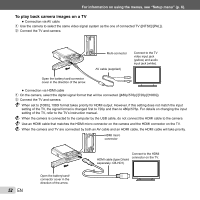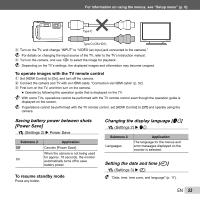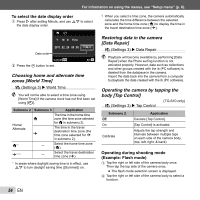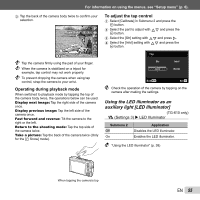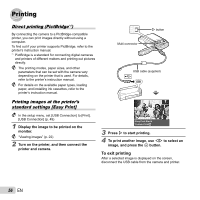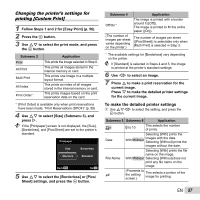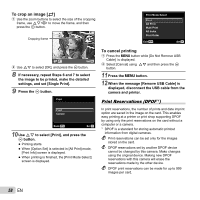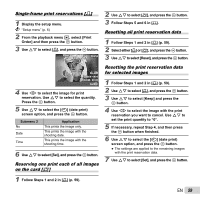Olympus TG-310 TG-610 Instruction Manual (English) - Page 54
Choosing home and alternate time, zones [World Time], Restoring data in the camera, Data Repair]
 |
View all Olympus TG-310 manuals
Add to My Manuals
Save this manual to your list of manuals |
Page 54 highlights
For information on using the menus, see "Setup menu" (p. 6). To select the date display order 1 Press I after setting Minute, and use FG to select the date display order. X Y M D Time 2011. 02 . 26 00 : 00 Y/M/D Date order Cancel MENU 2 Press the A button to set. Set OK Choosing home and alternate time zones [World Time] t (Settings 3) X World Time You will not be able to select a time zone using [World Time] if the camera clock has not first been set using [X]. Submenu 2 Submenu 3 Application x Home/ Alternate z The time in the home time zone (the time zone selected for x in submenu 2). The time in the travel destination time zone (the time zone selected for z in submenu 2). x*1 - Select the home time zone (x). z*1, 2 - Select the travel destination time zone (z). *1 In areas where daylight saving time is in effect, use FG to turn daylight saving time ([Summer]) on. *2 When you select a time zone, the camera automatically calculates the time difference between the selected zone and the home time zone (x) to display the time in the travel destination time zone (z). Restoring data in the camera [Data Repair] t (Settings 3) X Data Repair Playback will become available by performing [Data Repair] when the Photo surfing function is not activated properly. However, data such as collections and other groups created with the ib (PC software) is deleted from the database in the camera. Import the data back into the camera from a computer to playback the data created with the ib (PC software). Operating the camera by tapping the body [Tap Control] t (Settings 3) X Tap Control (TG-610 only) Submenu 2 Off On Calibrate Application Cancels [Tap Control]. [Tap Control] is activated. Adjusts the tap strength and intervals between multiple taps on each side of the camera body. (top, left, right, & back) Operating during shooting mode (Example: Flash mode) 1 Tap the right or left side of the camera body once. Then tap the top side of the camera once. ● The flash mode selection screen is displayed. 2 Tap the right or left side of the camera body to select a function. 54 EN